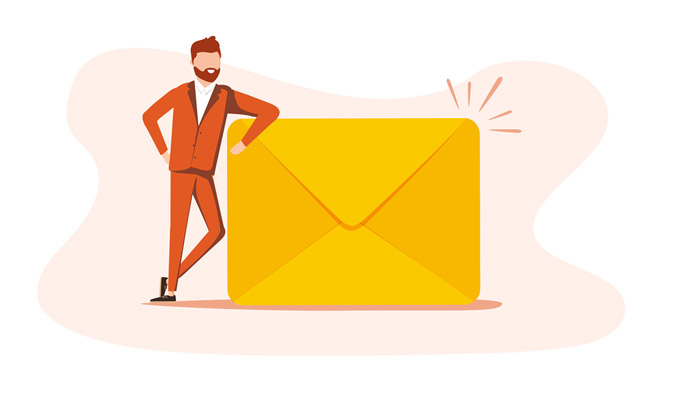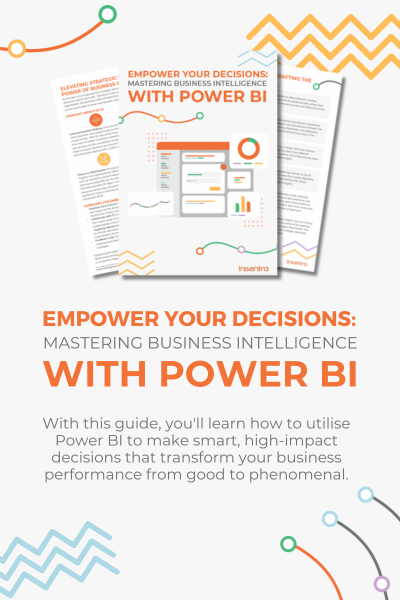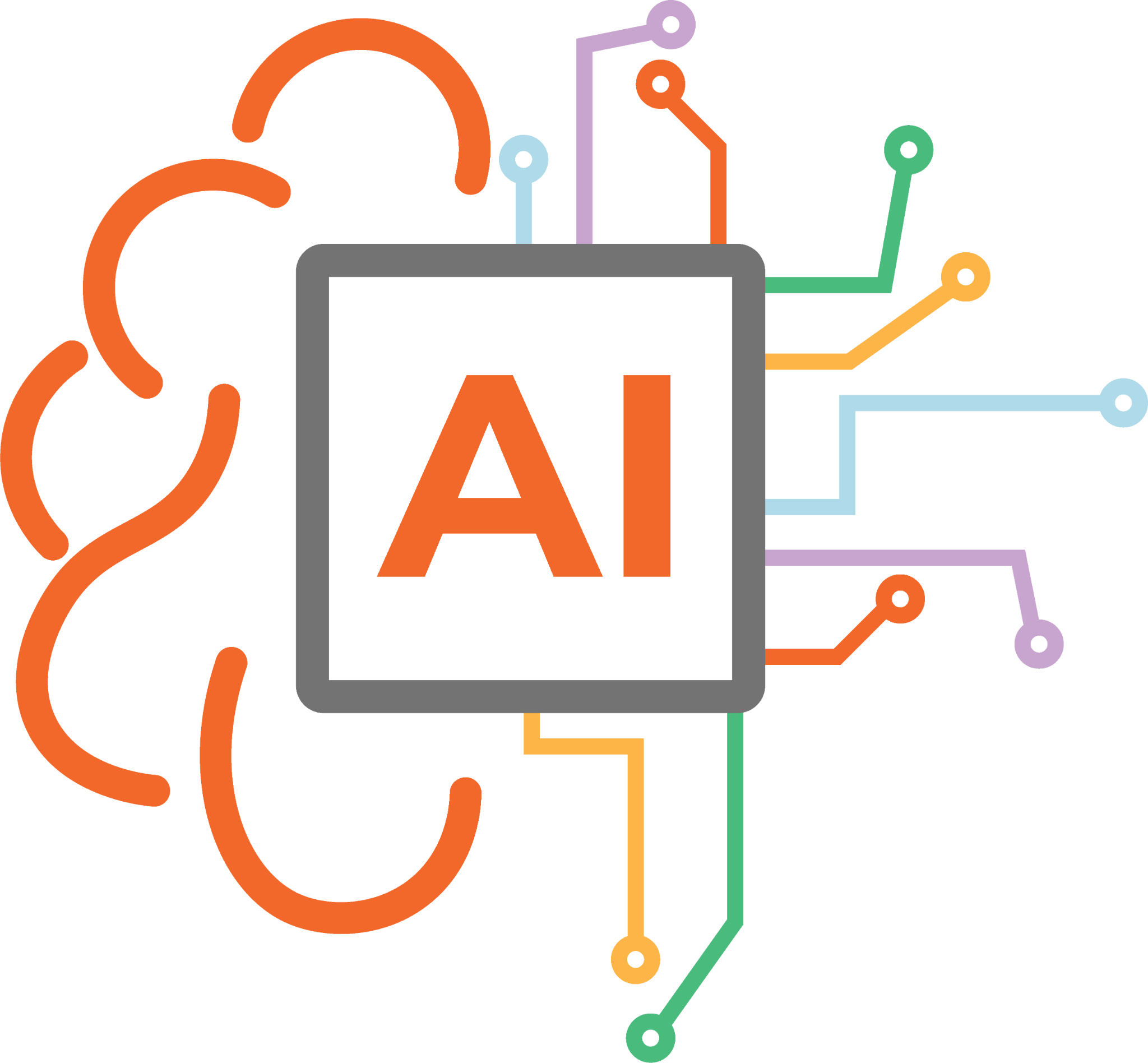Red Hat Enterprise Linux 8 comes with plenty of preinstalled tools to ensure a smooth transition and easy management. The Cockpit is a free and open source web-based server management tool. Cockpit comes preinstalled on an RHEL 8 server, but it is not activated. A sysadmin must enable it.
Cockpit provides graphical interface for the system task administration. It provides a convenient and easy method to start containers, administer storage or users, configure networks, and inspect log files. The Cockpit web interface is user-friendly for both: new usersand seasoned sysadmins.
1. To enable the cockpit, enter the following command on the RHEL 8 host:

The command will start and enable the cockpit service.
2. Verify if the port is available after the service has been started:

3. Verify if the service is running:

4. Verify if the firewalled service has been added to the configuration:
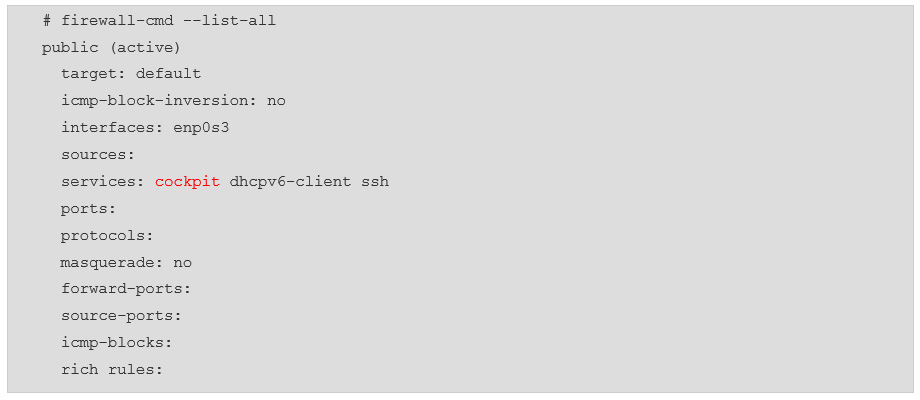
5. If cockpit service is missing in firewalled configuration, follow the steps below to add it to the configuration:

6. Once all prerequisites are met, open the browser and navigate to the following URL: https://server_fqdn:9090
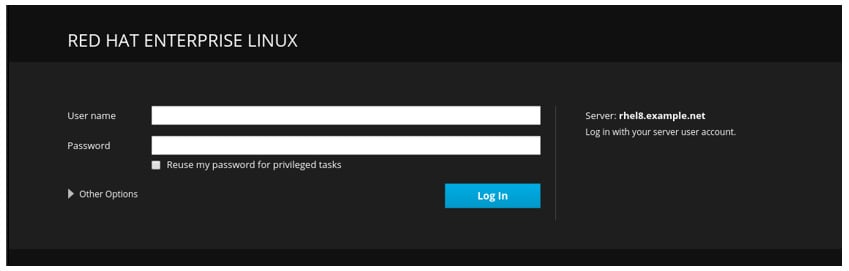
7. Enter the root credentials.
8. After logging into the cockpit, you will be presented with the following landing page:
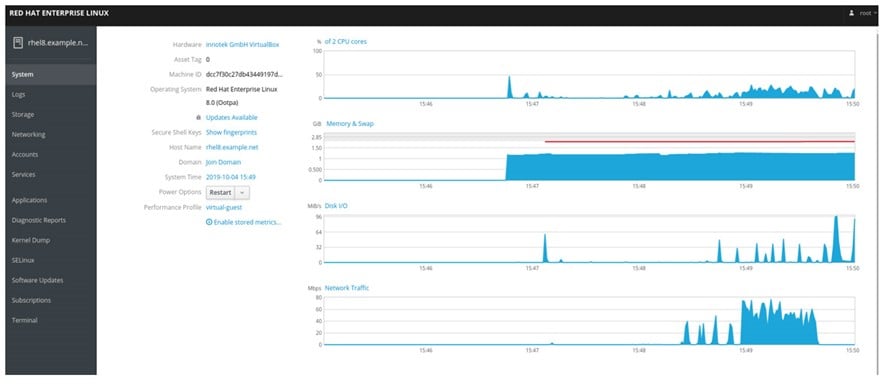
As you can see, the cockpit offers comprehensive statistics on CPU and memory utilisation, Disk I/O and Network Traffic.
9. The Cockpit also offers information about available updates in the form of a link. Once the link is clicked, you will be taken to the section with the Software Updates. In this view it is possible to set Automatic Updates and Install All or Security Updates.
10. The landing page also offers shortcut to the section, where it is possible to set the pretty name and change the hostname:
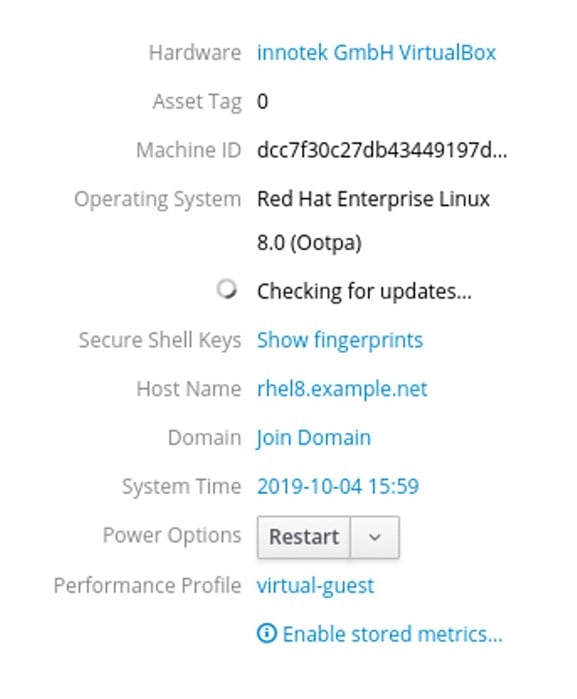

11. Red Hat 8 comes preinstalled with realmd and sssd to simplify joining the server to the AD domain:
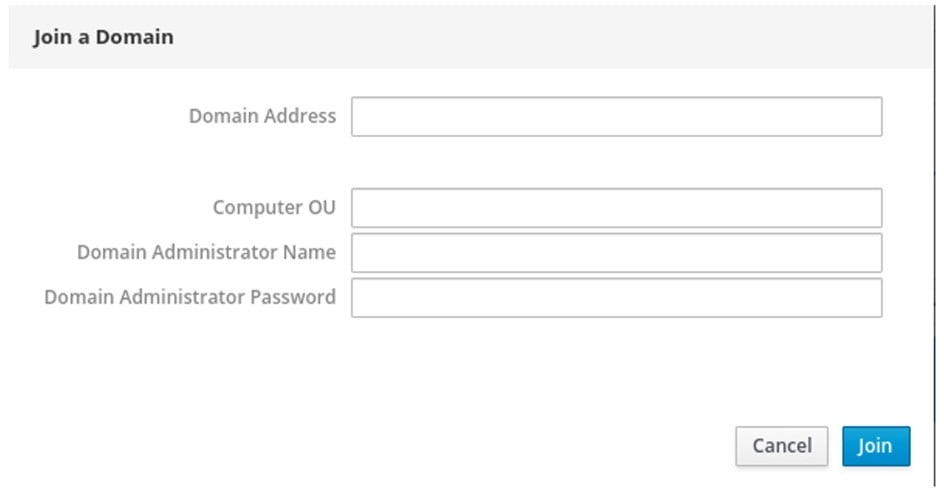
Note: if you would like the home directories to be created, install the additional packages on the system:
![]()
12. The landing page allows you also to configure the System Time which can be set either automatically via NTP or manually:
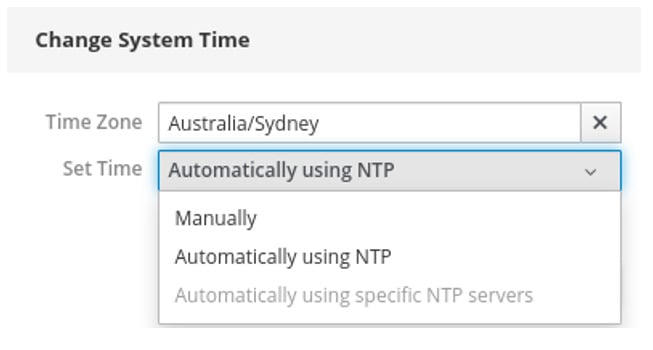
13. Red Hat recommends using tuned service to automatically tune the server’s performance. Landing page offers can also shortcut to the Performance Profiles which come preinstalled on the server. Virtual-guest is the recommended performance profile for the servers running as virtual guests:
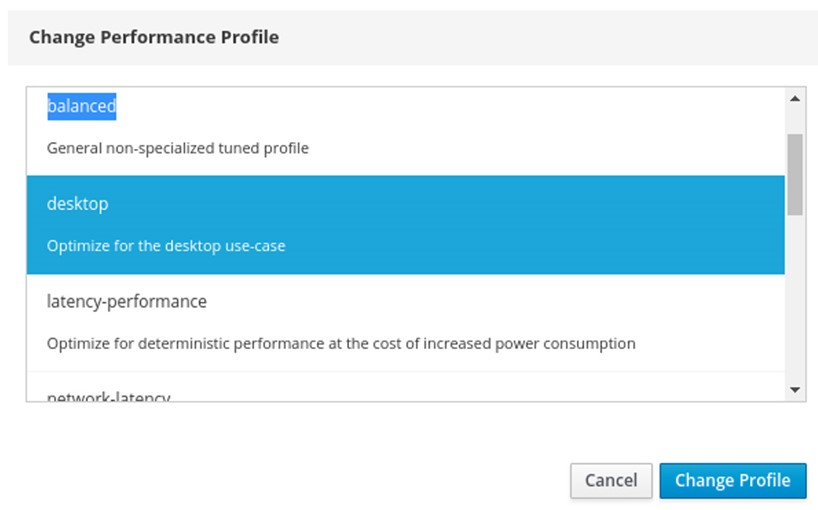
14. Navigate to the Logs on the left to verify the system logs. There are dropdown menus which allow selecting time and Severity of the logs:
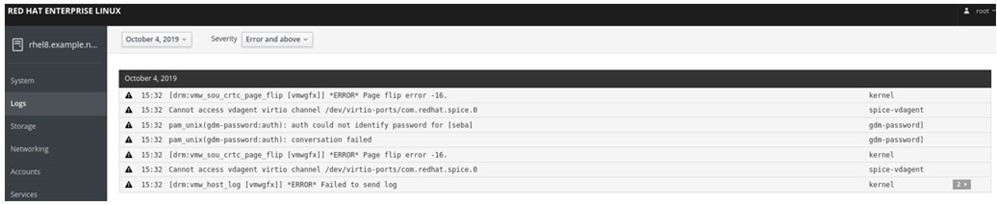
15. The Storage tab provides information about the current state of the disks, including the performance statistic and option to add the following:
- RAID Devices
- Volume Groups
- VDO Devices
- iSCSI Targets
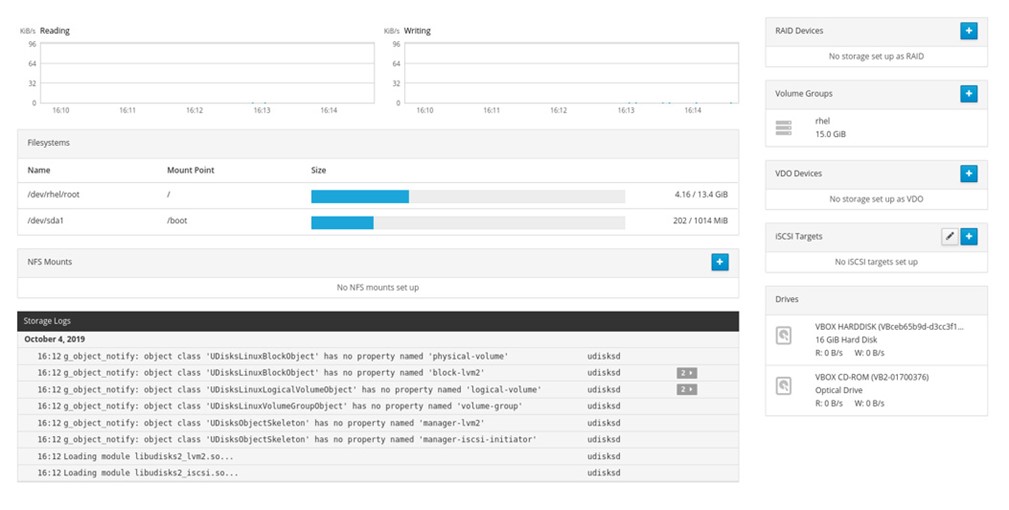
16. The networking section of the Cockpit offers information about the network configuration, including easy configuration option for adding:
- Bond Interfaces
- Teams
- Bridges
- VLANs
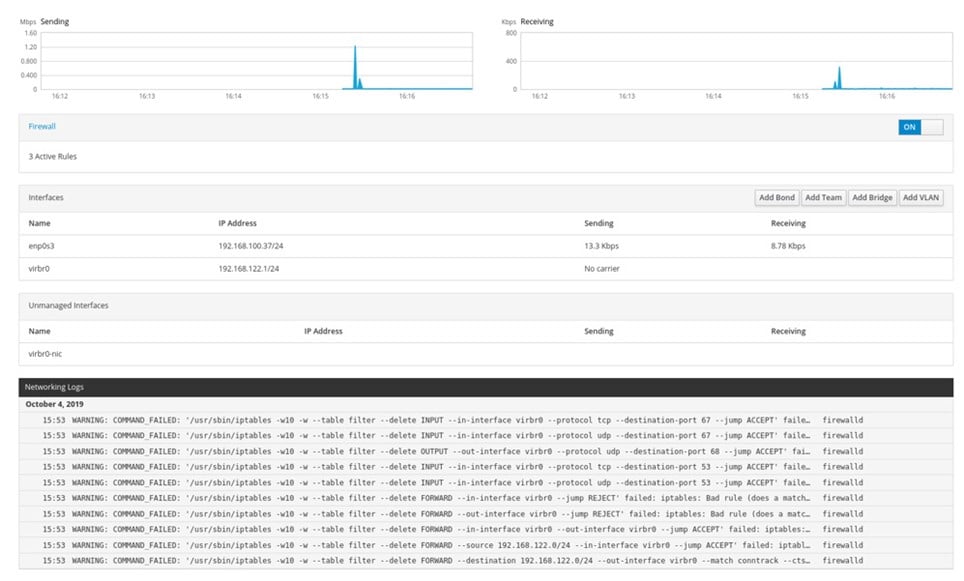
a. Clicking on the ‘Add Bond’ button brings up an additional window:
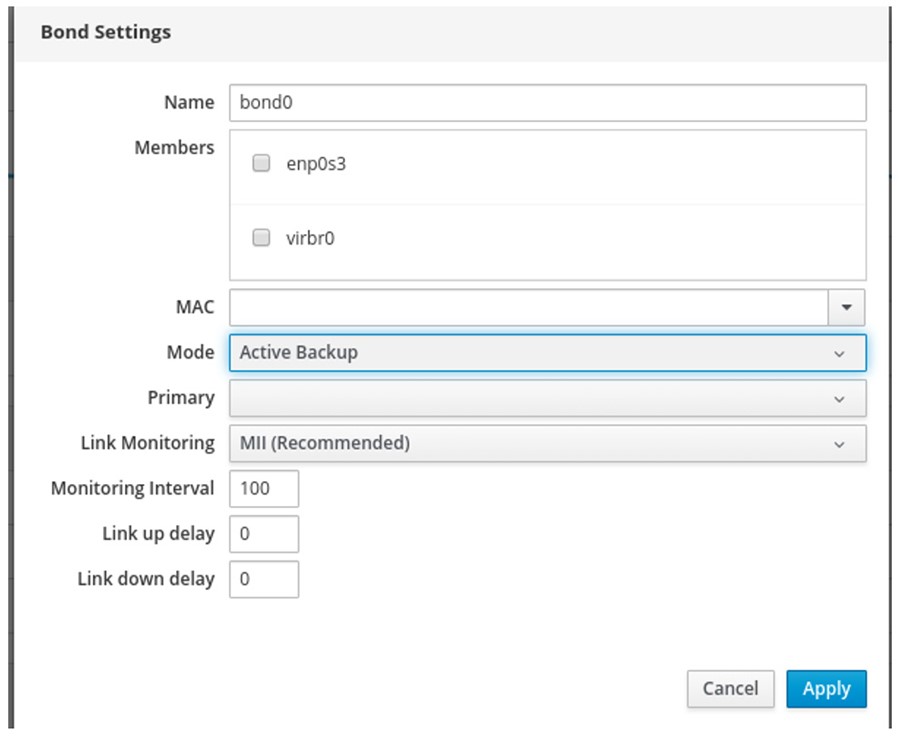
17. The Cockpit also offers option to add or modify the existing accounts:
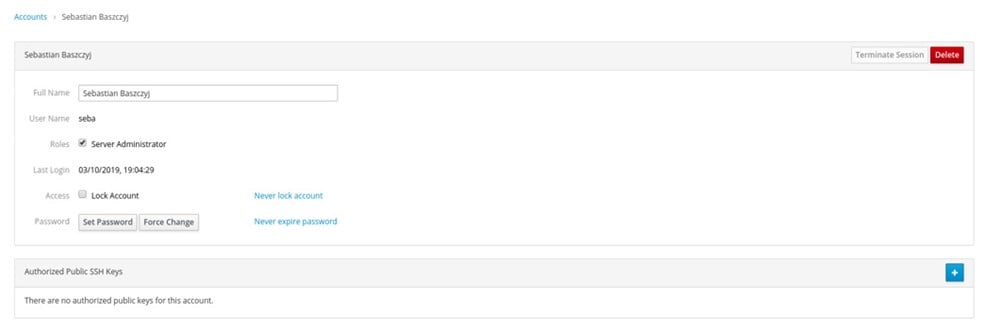
18. The next option is ‘Services’ where all the services are listed and from where they can be Stopped, Restarted or Enabled/Disabled.
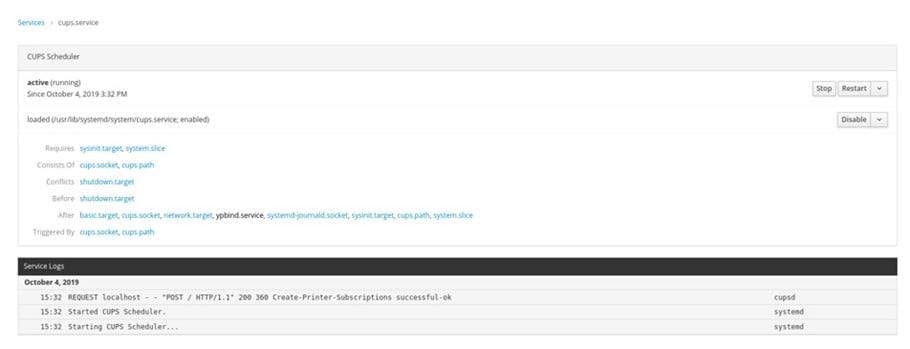
19. The ‘Diagnostic Reports’ section allows you to create and download system diagnostic reports. This section is using ‘under the hood’ sosreport:

20. The Cockpit also provides a web-based terminal:
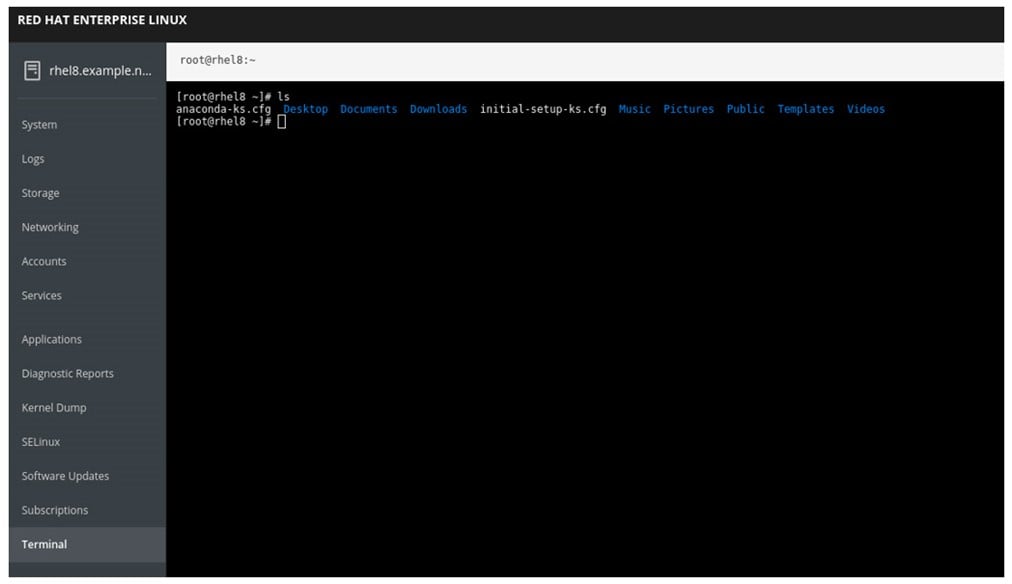
21. Cockpit provides also a few additional modules which can be added by installing additional packages:
| Feature | Package | Description |
| Composer GUI for use with Cockpit | cockpit-composer.noarch | Image Builder for Cockpit allows creating various RHEL8 images |
| The Cockpit components for managing virtual machines | cockpit-machines.noarch | The Component which allows creating and managing virtual machines |
| Cockpit Session Recording | cockpit-session-recording.noarch | This component allows recording of the user’s session and playing them back |
This concludes a quick overview of the Cockpit in Red Hat 8. If you would like to find out more about additional options – stay tuned!!!