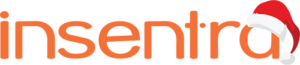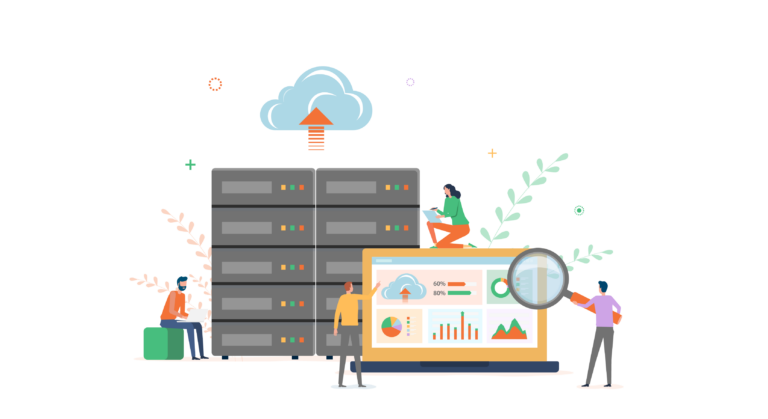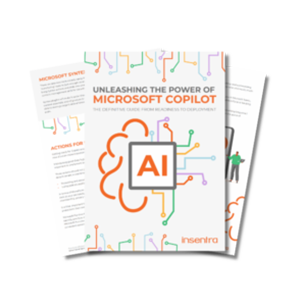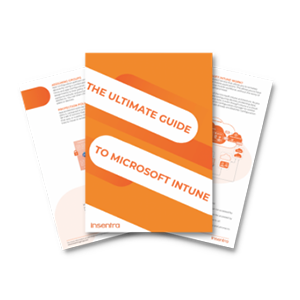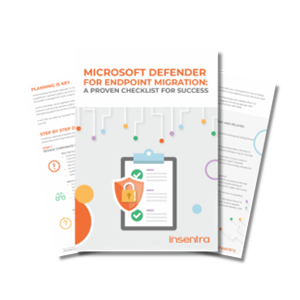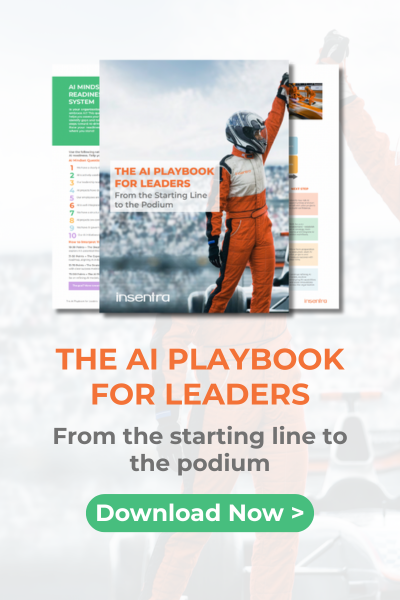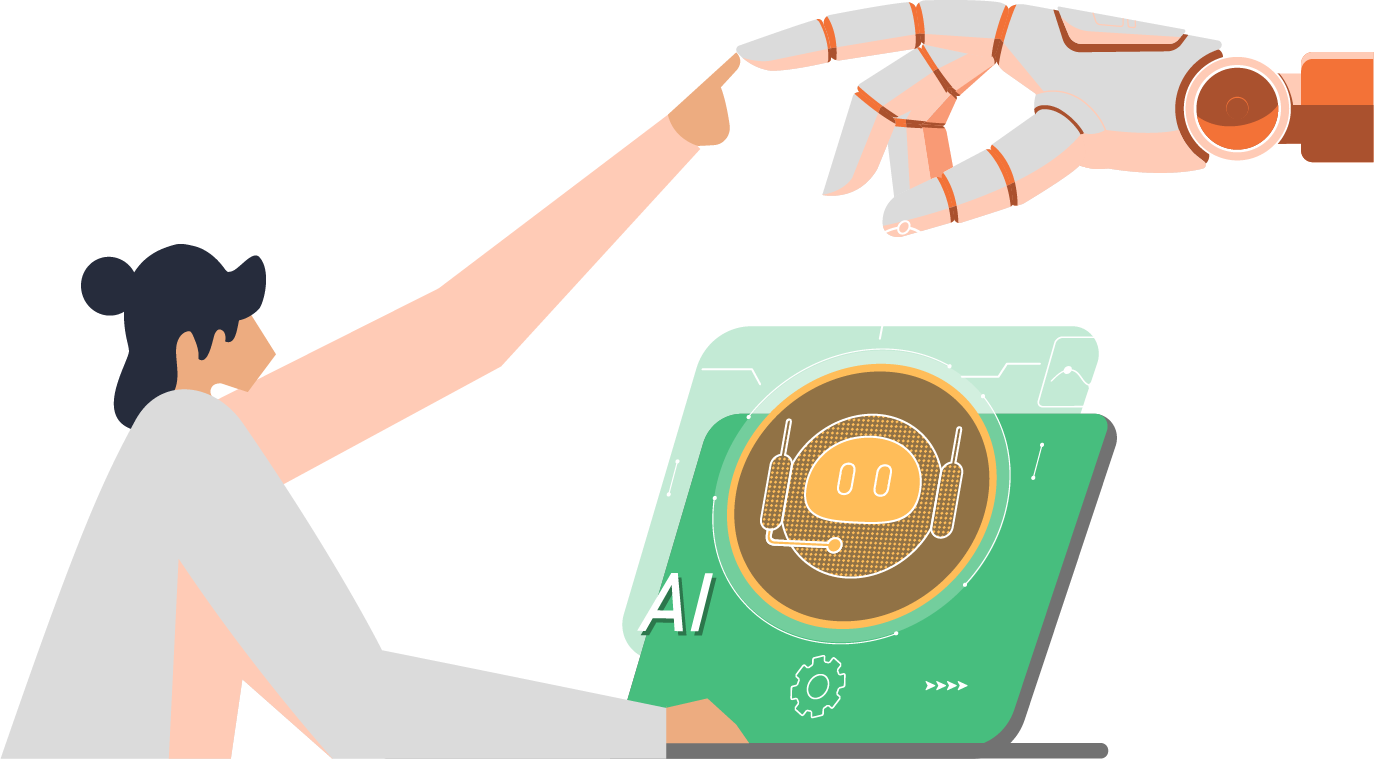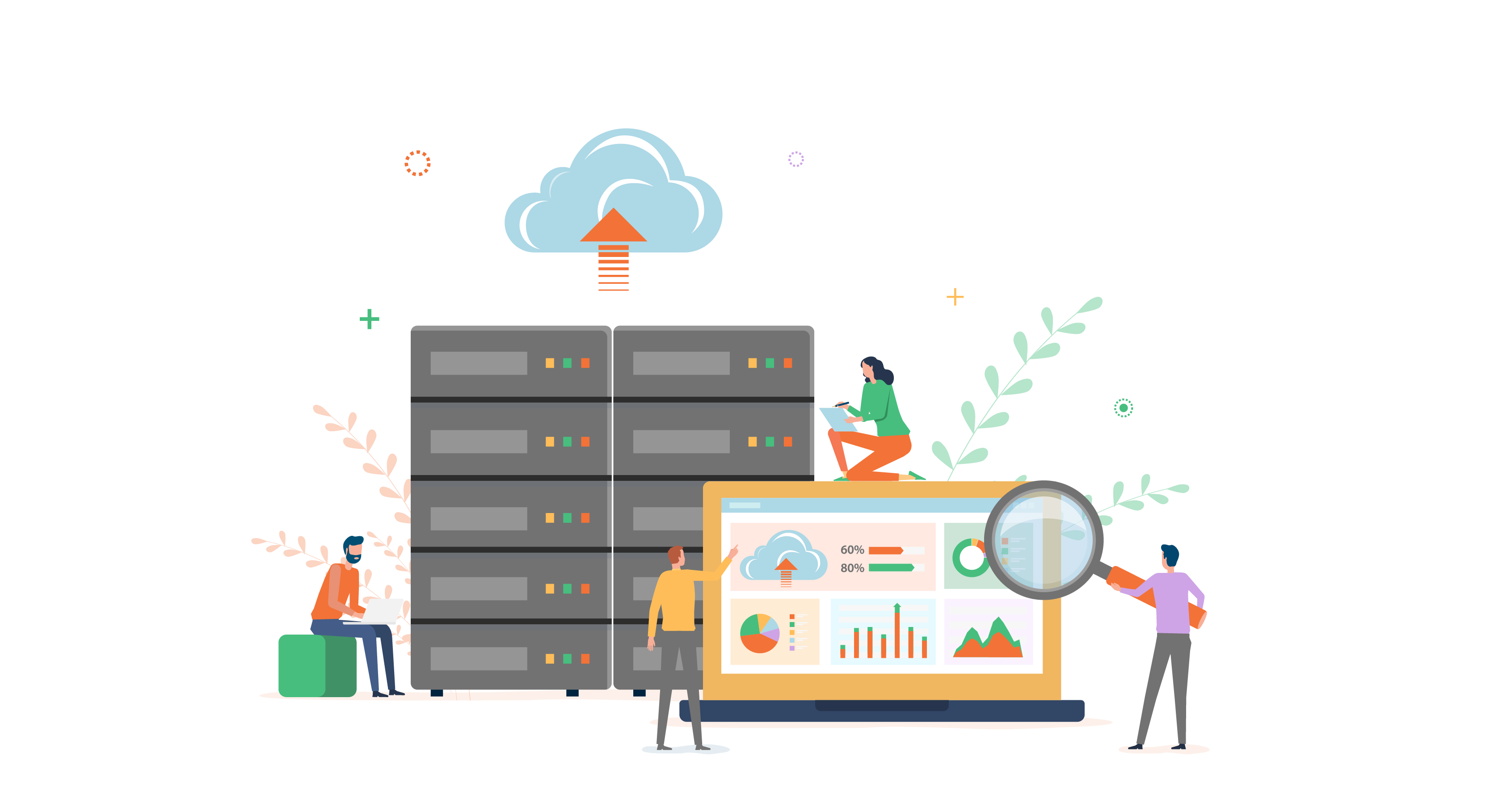
WHAT IS MICROSOFT SHAREPOINT?
The definition of SharePoint varies, depending on who you ask. This is because organizations each have their own preference of how they use the product.
The most concise description of SharePoint is a collaboration and document management platform. However, even this definition falls a long way short of the platform’s actual capabilities and features, especially with the advent of products such as Microsoft Teams to muddy the waters. At the end of the day SharePoint:
- Is a highly configurable platform that provides a variety of tools, features and capabilities primarily aimed at enterprises looking to manage their own security, information and data management requirements
- Provides the back-end document storage technology for Microsoft Teams, Microsoft 365 Groups, Yammer Communities and even Stream video content (as of late 2021)
- Provides a way to simplify document sharing and collaboration, allowing users to easily share and edit the latest versions of files and documents within their team or organisation
- Can be considered as an internal directory containing all the information users could need to perform any task or project within your business, aiding in long-term business continuity. Users can also create and upload information into the directory
SharePoint’s role has shifted over the years from a ‘try to be and do everything toolbox’ to a somewhat more focused but more powerful set of tools and capabilities designed to address a specific range of content management, collaboration, communication, storage, sharing and presentation scenarios—all with Microsoft information governance, security and compliance capabilities layered on top.
Very few technical products have survived, or had so many dimensions, as long as SharePoint. SharePoint has provided a lot of stuff over the years including document management, records management, portal, intranet, collaboration, workflow, search engine, business forms processing, even private social network, business data catalogue and even a business intelligence tool.
To better understand SharePoint’s functionalities, let’s dive into its history to know what kind of advancements Microsoft has added to the platform over the years.
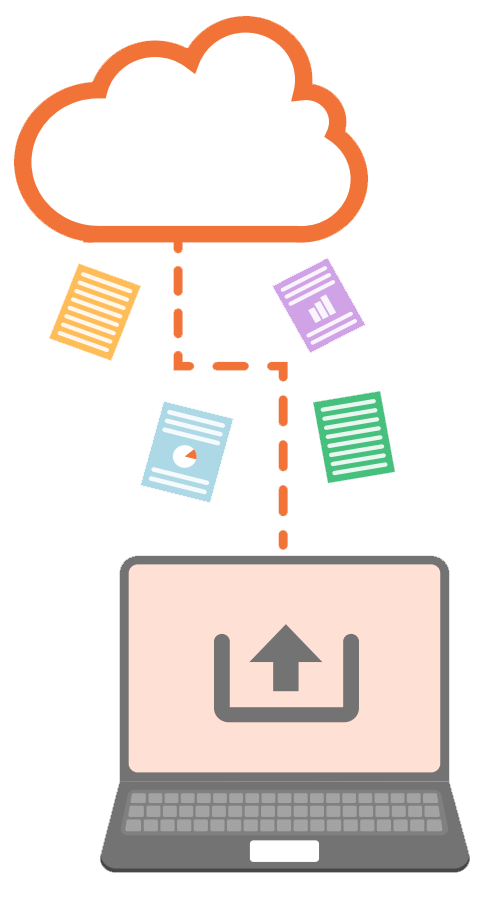
HISTORY OF SHAREPOINT
Microsoft originally introduced SharePoint as a document management and storage system, however it has evolved for the better and has since grown into a much more comprehensive platform. Each new version of SharePoint has introduced new and advanced features and functionality to assist organizations in working collaboratively.
All versions of SharePoint have one thing in common: they reduce human errors by automating business processes and operations. They help teams collaborate in an easier, faster and more effective way.
Before we get into the juicier topics, let’s take a look at all the versions of SharePoint that have ever existed. By ‘versions’ we mean each of the key iterative product upgrades that have defined the platform’s evolution since its introduction in early 2001 until March 2022.
Each ‘version’ of SharePoint has also been provided with different features and capabilities depending on the licences purchased, with key features varying between ‘Standard’ and ‘Enterprise’ licenses for the product.
The following lists out every major version of the product with a brief (but hopefully informative) description of the key details and intended usage for each:
SHAREPOINT VERSION
DETAILS
SharePoint Portal Server 2001
SharePoint Portal Server 2001 was a Web-based collaborative portal solution that combined multiple client interfaces, search and indexing services, basic document management features and Web storage.
SharePoint Portal Server 2003
SharePoint Portal Server 2003 was built on a new architecture known as Windows SharePoint Services that introduced the concept of multiple document libraries and lists and provided a powerful enterprise portal solution.
It scaled well to thousands of portals. It also allows targeting content to user audiences and provides very robust search and indexing capabilities.
Microsoft Office SharePoint Server 2007
Microsoft Office SharePoint Server 2007, or ‘MOSS’ as it became known, was Microsoft’s first integrated server platform that aimed to provide web content management, enterprise content services and enterprise search, as well as shared business processes and business intelligence dashboarding to small and medium enterprises
SharePoint Server 2010
SharePoint Server 2010 ushered in a new era of capabilities delivering a platform for composite applications and flexible information management through the newly introduced Access Services and sandboxed solutions to support rapid application development.
SharePoint Server 2010 helped workers find information and connect with subject-matter experts, regardless of their location, with the mission to connect the right content to the right people.
SharePoint 2013
SharePoint 2013 was essentially SharePoint 2010 under the covers but with a suite of very notable improvements and changes including:
- Cross-browser drag & drop support for file uploads/changes
- Follow/Share buttons
- OneDrive for Business (initially SkyDrive Pro) replacing My Sites
- Updates to the social network feature and new task aggregation tool
- Database caching, called Distributed Cache Service
- Content-aware switching, called Management Audit Center (service called
eDiscovery) - Rebuilt and improved search capabilities
- Removal of some analytics capabilities
SharePoint 2016
SharePoint 2016 offered a hybrid feature that allows for data storage on the cloud and on premises. The hybrid installations provided a more simplified and automated implementation.
The biggest new addition for SharePoint 2016 included hybrid search which offered a unified search experience that runs across both SharePoint Online and onpremises versions.
SharePoint 2016 also provided previews of videos and images while hovering over them with a mouse, so it was no longer necessary to click on content to view it.
SharePoint 2019
Rolled out to the general public on October 22, 2018, this release reflected Microsoft’s cloud-first, mobile-first approach applied to an on-premises environment.
The most noticeable difference between SharePoint 2019 and its predecessors, at least at first glance, is the switch from a classic experience to a modern one. Communication sites were now available for the first time on-premises, and everything from team sites to the Recycle Bin now sported the modern UI that SharePoint Online users are already familiar with.
Other highlights included modern lists and libraries, fewer restrictions on files and folders, cloud-powered search and improved support for hybrid deployments
SharePoint Online
SharePoint Online improves on SharePoint on-premises in several ways:
- It has a straightforward and flexible site management with a flat structure
- SharePoint Online integrates well with Microsoft Power Automate (formerly Flow) to automate workflows and repetitive tasks
- You can invite external users who have a Microsoft account to use your site or view items, folders, libraries and lists
- You can choose and control how much access your external users should have
- Good compliance, governance and security options that allow you to collaborate securely on sensitive content
SHAREPOINT STATISTICS
There are currently two types of SharePoint: on-premises and cloud (or SharePoint Online). The onpremises versions of SharePoint require installation and deployment on Windows Server-based infrastructure, whereas the cloud version is available as a SaaS application (software as a service) as part of Microsoft’s online offerings.
As of Dec 2020, it is estimated that there are well over 220 million users of SharePoint worldwide. According to Microsoft, more than 200,000 organizations use SharePoint across 70% of the globe, including over 85% of Fortune 500 companies who use SharePoint Online as part of Microsoft 365. Cloud-powered versions of SharePoint have seen a significant increase in popularity in recent years.
Between 2016 and 2017, on-premises SharePoint saw a 67% increase in deployment, while SharePoint Online deployments rose by 167%.
In 2018, around 67 percent of users used the cloud version of SharePoint users, however the share of users has increased by 19% since then. Then in 2022, around 86 percent of users utilise cloud-based SharePoint rather than on-premises servers and, by some margin, SharePoint remains the world’s most popular collaboration and document management system.
SharePoint is considered a ‘bleeding edge’ technology, and companies like Google, Slack and Box who have promised alternative solutions for decades are losing massively in this space due to Microsoft’s continuous improvements and massive investments.
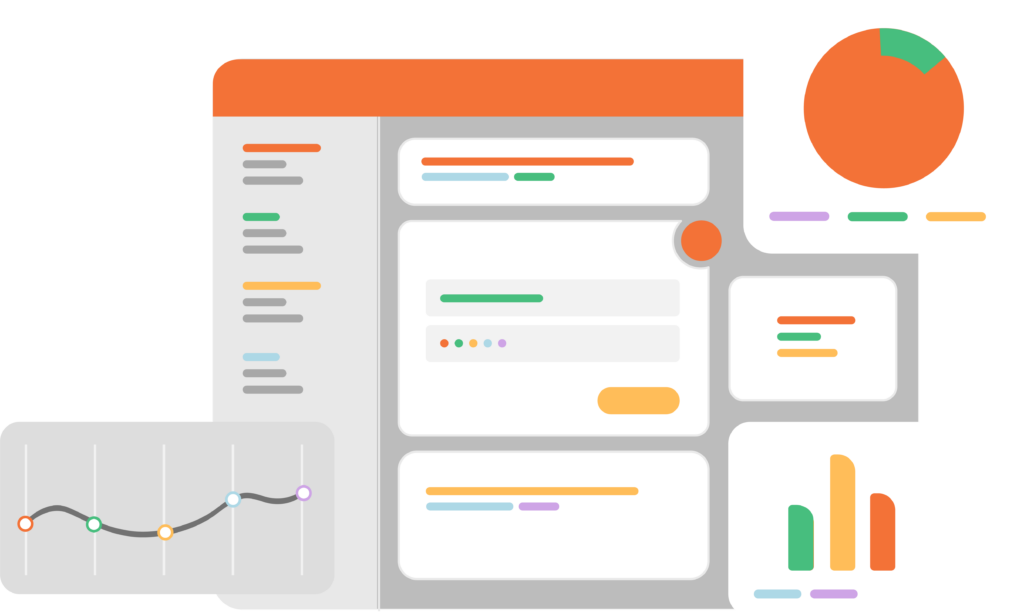
WHY WOULD I WANT TO USE SHAREPOINT IN MY ORGANIZATION?
Leveraging the capabilities of Microsoft 365 and SharePoint can provide any organization with a powerful communication and information exchange system.
Right out of the box, SharePoint enables users to easily share and store files, comply with security requirements and gives your business the tools it needs for enhanced business processes.
The following five benefits outline why your organization might want to use SharePoint:
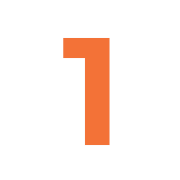
ENHANCED SECURITY
Security is a major concern in today’s business landscape. Sophisticated cyber-attacks, fraudulent phishing schemes and system hacking can all lead to sensitive information about your company or clients getting leaked. Poor communication security can allow sensitive information to fall into the wrong hands and could expose your company to litigation, fines and loss of reputation.
Implementing SharePoint can prevent some of these security issues. Teams and groups of users can share sensitive information without divulging any sensitive propriety details embedded in documents through SharePoint.
Collaborating in real time and hosting business processes through a single, integrated, secure platform reduces your vulnerability to accidental breaches as well as intentional attacks across multiple systems. You can also monitor user behavior which can help to
ensure compliance with any internal policies.
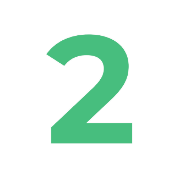
MODERN COLLABORATION
SharePoint is a rich, open platform that makes it easy to create and share business information from a single location. SharePoint can seamlessly connect employees with the documents, information, people and projects they need to perform their jobs. SharePoint is a key component of Microsoft Teams and is used to enable rich business communication and facilitate internal conversations.
SharePoint is really easy to setup, and it is possible to create a new collaboration space in minutes. You can customize it with specific features to help make teamwork as efficient as possible—while still encouraging creativity and innovation.
Groups of users can work closely on a project without hang-ups such as lack of program consistency across systems or blocked access to certain information. With SharePoint, you can tailor your collaboration setup for your team.

SIMPLIFIED INFORMATION EXCHANGE
Easy information exchange goes together with better collaboration. Key features such as alerts make it easy for employees to be notified about new or important information, without costly delays or miscommunication. Simplifying access to business information for everyone enables collaboration and keeps everyone in the loop.
Additionally, users won’t suffer from the dreaded version control issues that are prevalent when storing files on a file share as it’s easy to maintain a single document, while allowing multiple users to continuously update it (co-authoring), all with a record of the changes and the ability to revert back to an earlier version if needed.
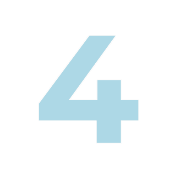
COST SAVINGS
SharePoint can save your company money. Having a properly integrated cloud solution eliminates the cost of a separate cloud account and data storage plan. In addition, cleaning up and simplifying your operating systems can prevent wasted budget spent on fixing bugs and patching issues. You can save time, money and stress with SharePoint.
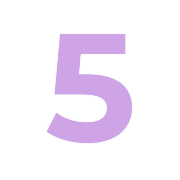
INCREASED PRODUCTIVITY
SharePoint can provide your company with numerous ways to improve and automate key processes, making it much easier to share data, track information, manage documents, work on group projects and much more without confusion or delays.
You can also customize and enhance SharePoint with modern M365 capabilities such as Microsoft Flow and PowerApps. This lets you automate department-specific processes tailored to the unique needs of your staff members, maximising ease of use and productivity.
A more productive workforce means better business efficiency and profitability.
MICROSOFT TEAMS VS SHAREPOINT
SharePoint and Microsoft Teams both facilitate collaboration, yet they are different tools with different goals.
In the past, SharePoint was primarily used for document sharing and storage, Skype was used for video conferencing, and Outlook for email and calendars.
As we have already covered earlier, SharePoint has evolved into a robust document sharing platform that includes shared workspaces, document libraries, calendars, lists and pages.
The goal of Microsoft Teams is to improve document management and sharing amongst groups. By using Teams, you can track instant messaging, email, calendars, and projects.
SHAREPOINT AND TEAMS INTEGRATION
By integrating both Microsoft Teams and SharePoint together, you can take advantage of more advanced features. When used together, SharePoint’s robust document management system can seamlessly integrate with the Microsoft Teams environment, creating a complete collaboration solution.
The advantage of a Microsoft Teams-SharePoint integration include:
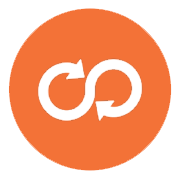
Being able to easily sync and access all the files for a specific Team in a single consolidated platform
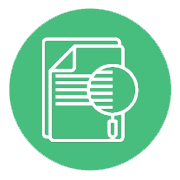
Acquiring automatic previews (through SharePoint) in the Microsoft Teams channel tabs, making it easier to find documents
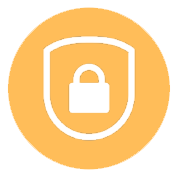
Protecting and securing files using compliance controls, while adhering to document retention strategies and providing for data loss retention
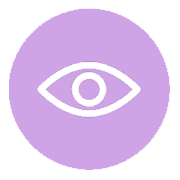
Quickly discovering and searching for files through a single consolidated search tool
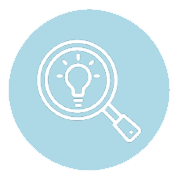
Linking and displaying documents directly in tabs to access/edit them easily
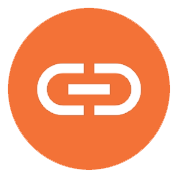
Linking documents directly within conversations, to keep the flow of conversation and the topic clear
It’s also possible to add SharePoint pages as tabs in Teams. This provides a much easier approach to building tabs compared to building a custom website from scratch. All the information on a team’s SharePoint site home page can appear in Teams, thus combining the best of both SharePoint and Teams in the same place.
When a Microsoft Team is created, a SharePoint site and an M365 security group are also created as part of the provisioning to manage file storage and permissions/security.
Content collaboration, chats, calls and meetings can all be hosted in Teams and information that would normally get buried or lost in emails can be saved in discussions, thus making it easier to find information and conversations. Plus, data is stored in the cloud, so people can work together anywhere!
SHAREPOINT VS ONEDRIVE
The digital age has underscored the significance of data as a crucial asset for organizations. However, merely accumulating data is not enough. The real value lies in refining the data. To truly take advantage of the benefits of BI, organizations must embrace a data-driven culture. This involves viewing data as an asset for decision-making at every level of the organization.
SO FIRST - WHAT IS ONEDRIVE?
OneDrive for Business is a file hosting and management platform that allows users in an organization to store individual data and to share files easily and collaborate across the organization, both internally and externally.
HOW ARE SHAREPOINT AND ONEDRIVE SIMILAR?
OneDrive is built on the SharePoint technology so therefore it shares a similar design as well some of the core functionalities. Both the tools support several of the same features including the following:
- Editing Microsoft Office files
- Co-authoring
- File sharing
- Device access
- Syncing locally to several devices
Each OneDrive account is a single SharePoint online site, but it is only accessible by an individual user.
AND HOW ARE SHAREPOINT AND ONEDRIVE DIFFERENT?
Despite all the similarities, SharePoint and OneDrive serve distinct purposes. To understand the differences between the two, take a look at the comparison table below.
SHAREPOINT
ONEDRIVE
USE CASE
SharePoint is a collaborative platform that can be used to communicate amongst teams, publish files to be accessed by users across groups, collaborate, follow and keep up to date with activities across the organization.
OneDrive is a simple file hosting platform on the cloud that is available as a part of the Microsoft 365 productivity suite to help businesses store and manage their files. It also enables users to sync files between their devices and the cloud.
ACCESSIBILITY
Files added to a SharePoint site are accessible by all the users within that site.
OneDrive provides personal storage space to each user. Users can collaborate by providing access to specific files to others in the organization or externally.
INTEGRATION WITH MICROSOFT TEAMS
Any document shared in a Teams channel gets automatically stored in the Teams SharePoint Site and remains accessible by all the Team members.
Any document shared in Teams chats or groups is then accessible by individual users in their OneDrive storage.
FILE SHARING
Files are automatically shared with all the users in the site.
Other users in the organization are blocked from accessing other users’ files unless they have appropriate permissions.
STORAGE LIMIT
Organizations get 1 TB default storage space, plus 10 GB for every additional license purchased. (Note: Maximum storage per site cannot exceed 25 TB)
OneDrive users get 1TB free storage. Once they reach the 1TB limit, users can buy additional storage space (in 1TB blocks).
SHAREPOINT SITE STRUCTURE
Structuring a modern SharePoint Online environment requires careful planning to ensure it’s organized, efficient, and user-friendly.
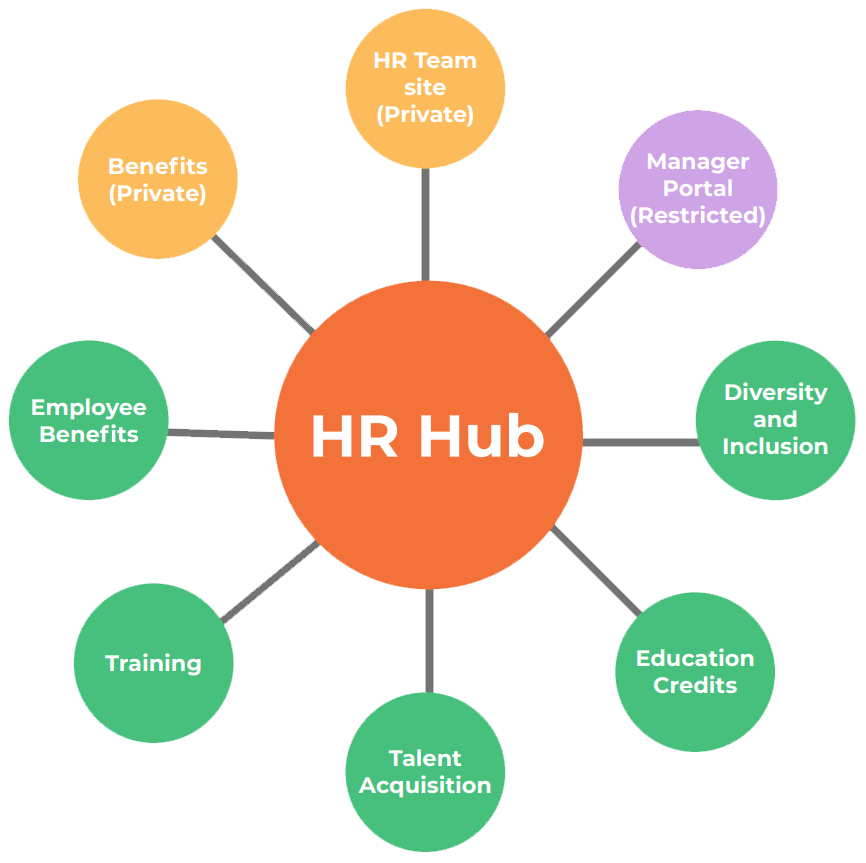
Below are factors of an effective SharePoint structure you need to consider:
YOUR ORGANIZATION’S NEEDS
Start by thoroughly understanding your organization’s goals, processes and collaboration requirements. Identify the specific needs of different teams and departments
HUB SITES AND SITE COLLECTIONS
Consider using hub sites as the top-level containers for related site collections. Hub sites help in organising and connecting related sites under a common theme, project or department
COMMUNICATION SITES AND TEAM SITES
Differentiate between communication sites and team sites. Communication sites are ideal for publishing and sharing information with a broader audience, while team sites are designed for collaboration within a smaller group
SITE TEMPLATES
Define site templates to ensure consistency across your organization. Create templates for department specific sites, projects or other common use cases
NAMING CONVENTIONS
Use quick links and hub sites to further enhance navigation, enabling users to access critical sites and resources
GLOBAL NAVIGATION
Use global navigation to create a menu structure that allows users to access key sites and content easily. Consider using the mega menu for a more organized and user-friendly navigation experience
QUICK LINKS AND HUBS
Implement clear and consistent naming conventions for sites, pages and document libraries. This makes it easier for users to find and understand the content
DOCUMENT LIBRARIES
Organize document libraries within team and project sites. Utilise metadata and folders to categorize and structure files effectively. Use the new ‘File’ web part to embed documents directly on pages
LISTS AND DATA MANAGEMENT
Utilise SharePoint lists for managing structured data such as tasks, issues or contacts. Customize lists to meet specific business needs
PERMISSIONS AND SECURITY
Plan your security model carefully, using SharePoint groups and Microsoft 365 groups to manage permissions efficiently. Grant permissions at the appropriate level (site, library or item) to ensure data is only accessible to those who need it
CONTENT TYPES AND COLUMNS
Use content types and site columns to standardise content and metadata across your environment. This ensures consistency and makes it easier to search and categorize documents
Modern SharePoint Online provides a flexible and dynamic environment that can adapt to your organization’s evolving needs. By implementing these steps and staying responsive to feedback, you can create a highly functional and user-friendly SharePoint Online environment.
WHAT ARE THE TYPICAL USES OF SHAREPOINT?
SharePoint Online offers a wide range of use cases for organizations to improve collaboration, document management and communication.
Here are five typical uses for SharePoint Online:
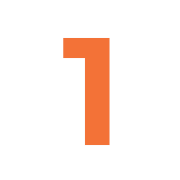
DOCUMENT AND CONTENT MANAGEMENT
SharePoint Online is an ideal platform for managing documents and content. You can create document libraries with version control, metadata, and custom columns to organize, categorize and store files. It allows for easy sharing, co-authoring and access control, ensuring that the right people have access to the right information
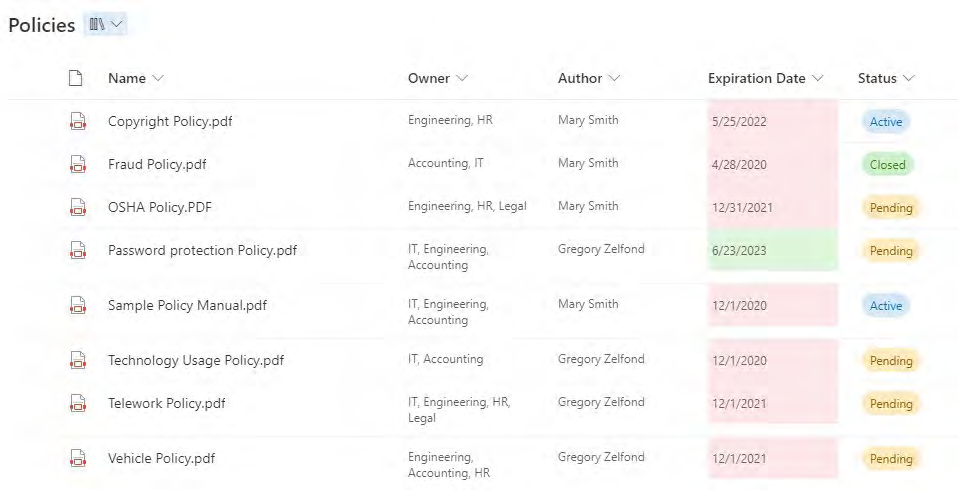
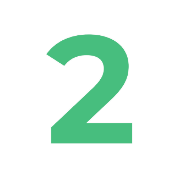
INTRANET AND CORPORATE PORTAL
Many organizations use SharePoint Online to build their corporate intranet or portal. You can create a central hub where employees can access news, announcements, policies, procedures and other essential information. Modern SharePoint communication sites provide an intuitive and user-friendly way to build intranet sites
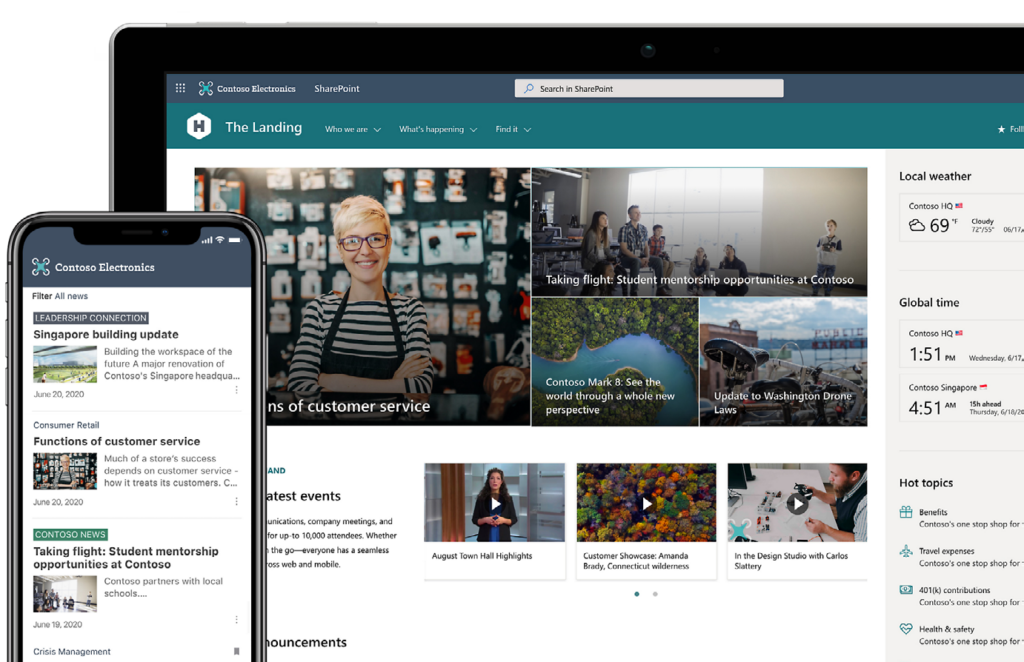

COLLABORATION AND TEAM SITES
SharePoint Online enables effective team collaboration. You can create team sites or project sites where team members can collaborate on documents, manage tasks, share calendars and communicate through related capabilities such as Microsoft Teams and Yammer (Viva Engage). These sites make it easy to centralize team activities and files in one location
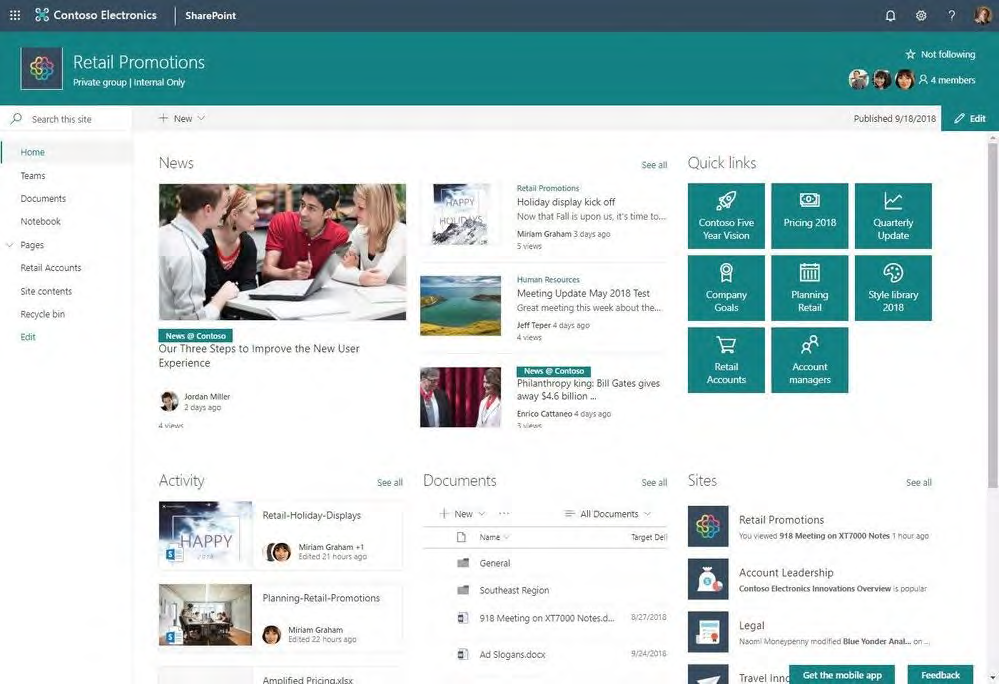
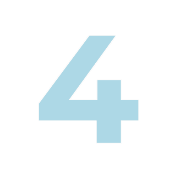
BUSINESS PROCESS AUTOMATION
SharePoint Online integrates with Power Automate (formerly Flow) and Power Apps, allowing you to automate business processes. You can create custom workflows to streamline approval processes, data collection and notifications. SharePoint lists and libraries can be used as data sources for your automated processes
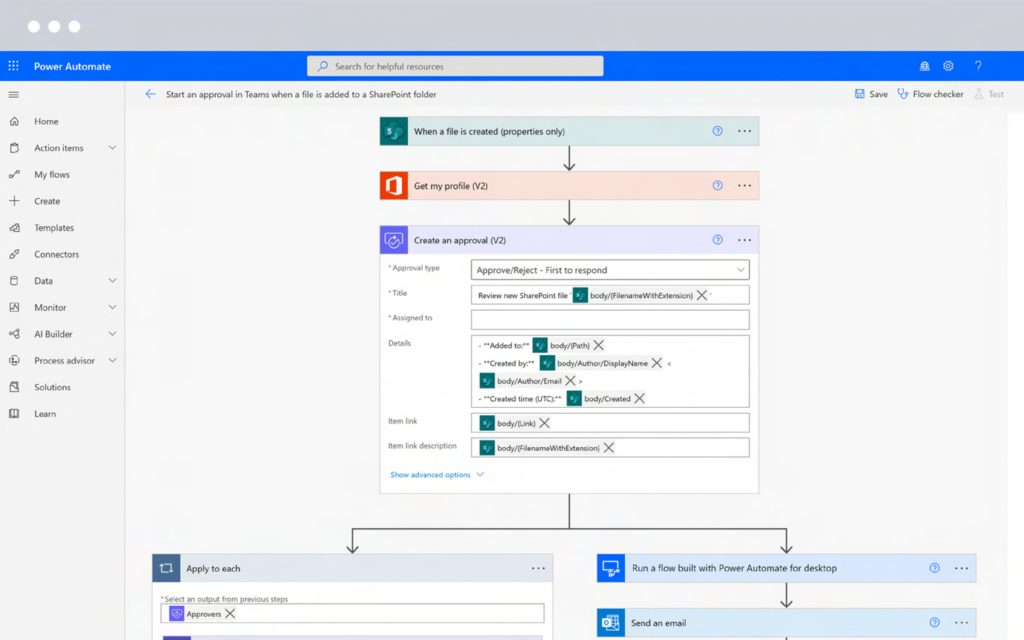
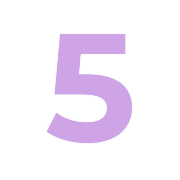
KNOWLEDGE MANAGEMENT AND SEARCH
SharePoint Online’s powerful search capabilities make it a valuable tool for knowledge management. You can create document repositories, wikis and knowledge bases to store and share organisational knowledge. Users can search for and discover information quickly, enhancing productivity
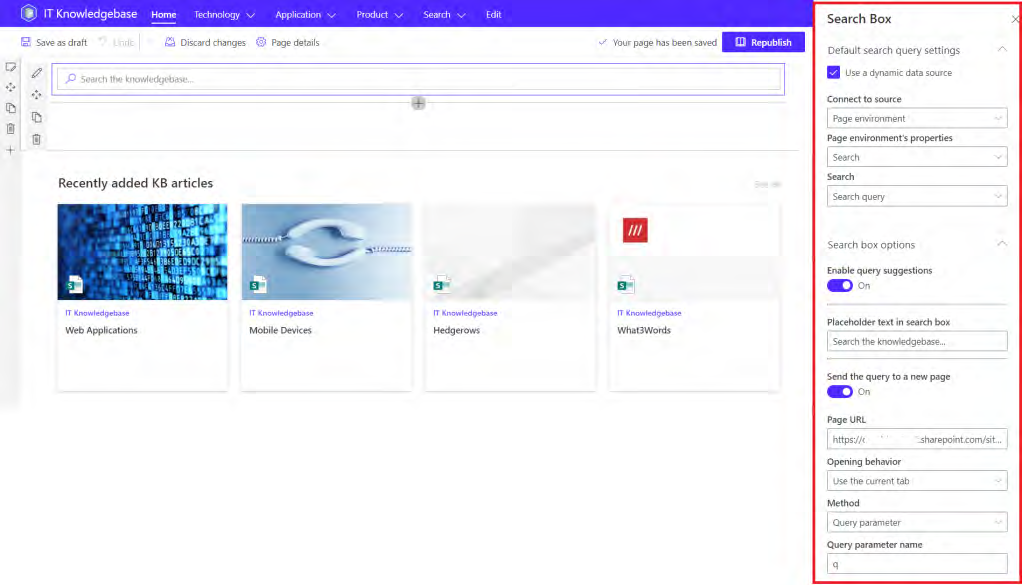
These are just a few examples of the diverse use cases for SharePoint Online. Depending on your organization’s needs, you can tailor SharePoint to address specific requirements, such as project management, compliance and records management, customer relationship management (CRM) and more.
SharePoint Online’s flexibility and integration with other Microsoft 365 tools make it a versatile platform for enhancing collaboration and productivity across various business functions.
HOW CAN I MIGRATE MY FILE SHARES TO SHAREPOINT WITHOUT ANNOYING EVERYONE?
Migrating file shares to SharePoint can be a complex process, and it’s important to plan it carefully to minimise disruptions and ensure a smooth transition.
Here are some steps to help you migrate your file shares to SharePoint without annoying everyone:
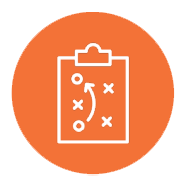
PLAN AND PREPARE
Start with a well-defined plan. Identify the files and folders that need to be migrated and ensure they are well-organised. Communicate with your team or organization about the upcoming migration. Explain the benefits and the timeline
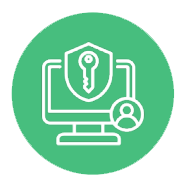
ASSESS PERMISSIONS
Review the permissions on your file shares. Understand who has access to what and make a plan for how these permissions will be managed in SharePoint
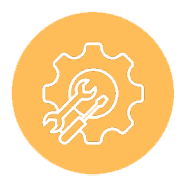
SET UP SHAREPOINT
Ensure that your SharePoint environment is properly set up, and permissions are configured to match your requirements. You may want to create a logical structure of SharePoint sites, libraries and folders (this is known as ‘Information Architecture’)
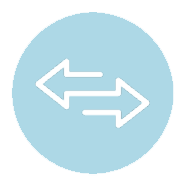
SELECT THE RIGHT MIGRATION TOOL
Choose a migration tool that suits your needs. Microsoft provides several migration tools like SharePoint Migration Tool (SPMT) or you can explore third-party solutions for more advanced features
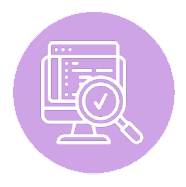
TEST THE MIGRATION
Before the actual migration, perform test migrations on a small scale. This helps you identify and resolve any potential issues.
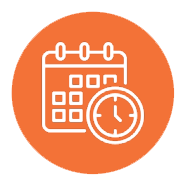
SCHEDULE THE MIGRATION
Choose a time for the migration when it will least disrupt your team’s work. It might be outside regular business hours or during a period of lower activity
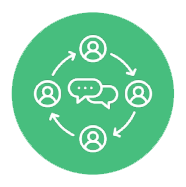
COMMUNICATE EFFECTIVELY
Communicate with your team regularly about the migration process. Provide clear instructions on what they should expect and what they need to do. Address any concerns or questions promptly

PROVIDE TRAINING
Offer training or guidance on how to use SharePoint effectively, especially for users who might be new to the platform. This can help them adapt quickly
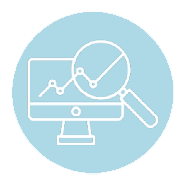
MONITOR PROGRESS
Keep an eye on the migration process. Ensure that files and permissions are transferring correctly
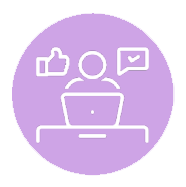
RESOLVE ISSUES QUICKLY
Be prepared to handle any issues that arise during the migration promptly. Have a support system in place to assist users who encounter problems
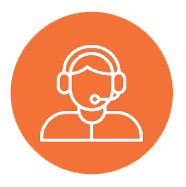
POST-MIGRATION SUPPORT
Even after the migration is complete, continue to provide support and assistance to users as they adapt to SharePoint
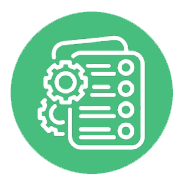
DOCUMENT THE NEW PROCESS
Create and share documentation that explains how to access, manage and collaborate on documents in SharePoint
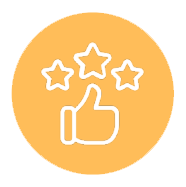
FEEDBACK AND CONTINUOUS IMPROVEMENT
Gather feedback from users and address any ongoing concerns. Use this feedback to continuously improve the SharePoint environment
By following these steps and being proactive in your communication and support, you can help ensure a successful file share migration to SharePoint with minimal disruptions and annoyances for your team.
WHERE TO GET HELP WITH SHAREPOINT
The best place to get help with SharePoint depends on your specific needs and preferences. Here are some options:
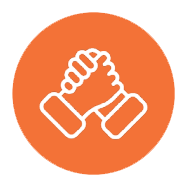
MICROSOFT SUPPORT
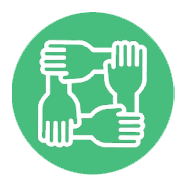
SHAREPOINT COMMUNITY
The SharePoint community is quite active and has various online forums and communities where you can ask questions and get help. The Microsoft Tech Community and the SharePoint Stack Exchange are popular places to seek assistance
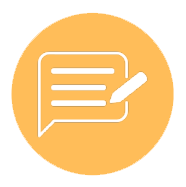
SHAREPOINT BLOGS AND TUTORIALS
There are many SharePoint experts who maintain blogs and create tutorials to help users. Websites like SharePoint Maven, SharePoint Diary and ShareGate provide valuable information and guidance

SHAREPOINT USER GROUPS
Joining a local SharePoint user group can be beneficial, as you can network with other SharePoint professionals and attend user group meetings, webinars and workshops
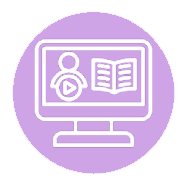
ONLINE COURSES AND TRAINING
Consider enrolling in SharePoint courses on platforms like LinkedIn Learning, Pluralsight or Udemy. These courses can help you build your SharePoint skills

SHAREPOINT CONSULTANTS AND EXPERTS
If you have a complex SharePoint project or need personalised assistance, you might consider hiring a SharePoint consultant or expert who specialises in SharePoint to provide tailored guidance, such as Insentra
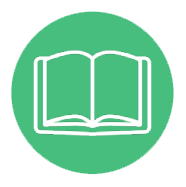
BOOKS
There are many books available that cover SharePoint in detail. Check out titles on SharePoint administration, development or specific SharePoint topics that interest you
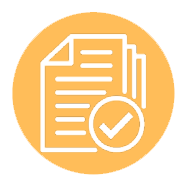
MICROSOFT DOCUMENTATION
Microsoft provides comprehensive documentation for SharePoint. The official SharePoint documentation can be a valuable resource for understanding the platform’s features and capabilities
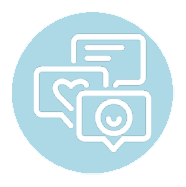
SOCIAL MEDIA
Follow SharePoint experts and groups on platforms like Twitter and LinkedIn. These experts often share tips, updates and resources related to SharePoint
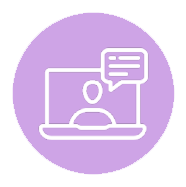
SHAREPOINT CONFERENCES AND WEBINARS
Attending SharePoint-related conferences and webinars to learn from experts and connect with others in the SharePoint community is a great way to get assistance and build up knowledge
When seeking help with SharePoint, it’s essential to specify your exact needs or issues to get the most relevant assistance. Whether it’s related to SharePoint administration, development, design or a specific problem, there are resources available to assist you in your SharePoint journey.
SHAREPOINT: ELEVATING DIGITAL WORKPLACES
In conclusion, SharePoint continues to be an incredibly valuable platform for organizations looking to enhance collaboration, maximize productivity and streamline processes. With each new iteration, Microsoft adds powerful new capabilities while maintaining accessibility and ease-of-use. SharePoint’s deep integration with the broader Microsoft 365 ecosystem and ability to be customized via templates and solutions ensures it remains a highly adaptable platform that meets organizations where they are.
For any business looking to improve information management, support remote work and provide a digital workplace for their employees, SharePoint offers a compelling option. While the learning curve may seem steep at first, the time invested in leveraging SharePoint yields significant returns in terms of improved teamwork, visibility and efficiency.
Feel free to contact Insentra if you would like assistance in implementing SharePoint for your organization. We will assess how you can leverage this platform to catapult your organization’s collaboration, data management, communication and ultimately, your productivity.
ABOUT INSENTRA
WE DARE TO BE DIFFERENT
Insentra is a collaborative IT Services partner delivering specialised Advisory, Professional and Managed Services. Our partner-centric model provides the IT channel direct access to industry expertise and accountable outcomes. We believe great business relationships start with trust. We are 100% channel-focused, meaning we only transact and deliver services exclusively with our partners, however we view our clients as both the service provider and end-user.
Our dedication is based on the vision to be the number one channel services company on the planet. We do this by being the best versions of ourselves, creating an outstanding environment for our team, loving the work we do and making each other, our partners and their clients raving fans.
We are and always will remain a PartnerObsessedTM company.
DOWNLOAD SHAREPOINT THE ULTIMATE GUIDE EBOOK
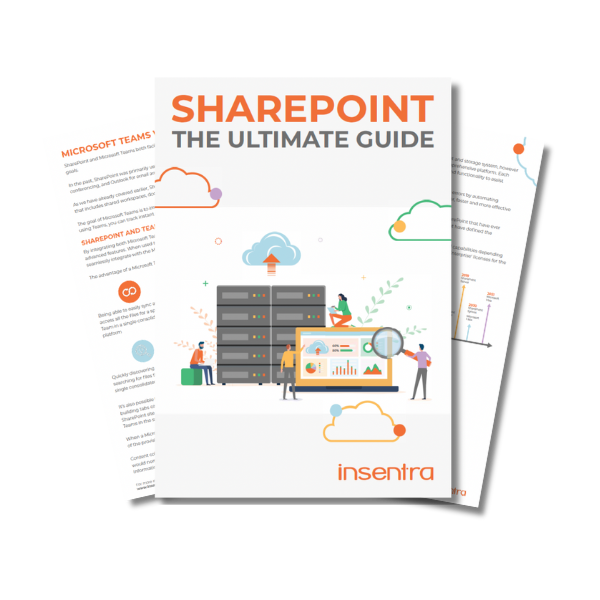
Thank you for downloading our guide “Sharepoint: The Ultimate Guide”
We’ve sent a copy to your inbox. Remember to mark hello@insentragroup.com as a “safe sender”, and to check any junk or spam folders so you receive your copy.
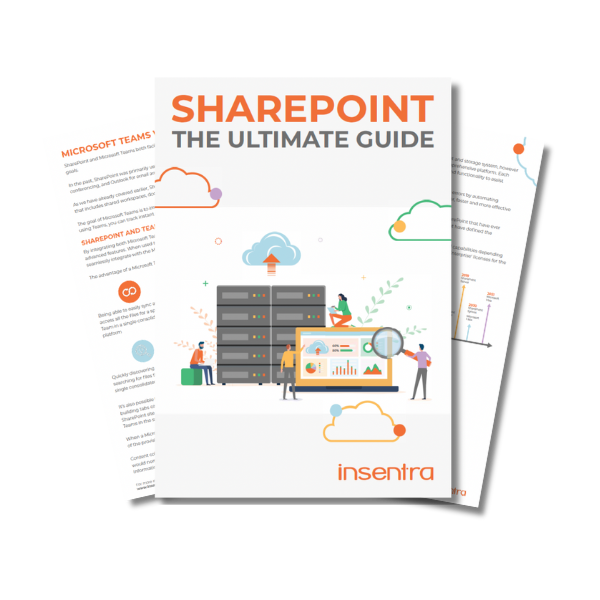
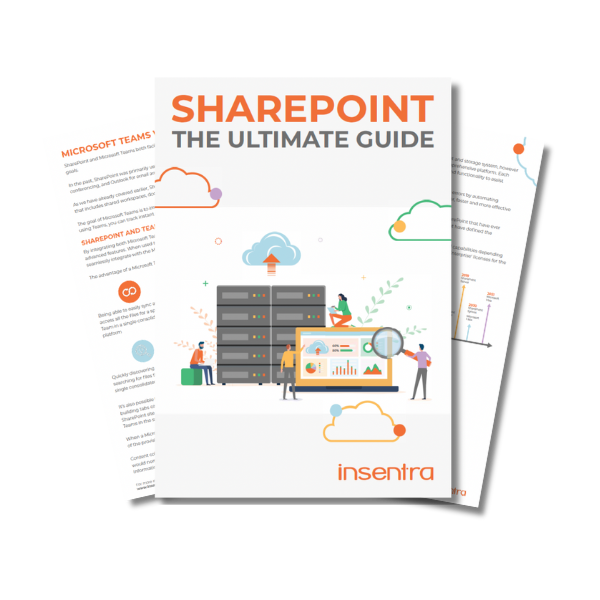
We’ve sent a copy to your inbox. Remember to mark hello@insentragroup.com as a “safe sender”, and to check any junk or spam folders so you receive your copy.
Consult Chat Discuss with our experts!
Are you ready to unlock the power of Microsoft’s revolutionary new AI assistant, Copilot? This comprehensive guide provides everything you need to know to prepare your organization and empower your teams with Copilot’s unparalleled productivity capabilities.
Are you tired of juggling multiple device management and application deployment solutions? Look no further than Microsoft Intune – the all-in-one cloud-based service that streamlines your IT tasks.
In today’s rapidly evolving digital landscape, the urgency to safeguard sensitive data and digital assets from sophisticated cyber threats has never been greater. Microsoft recognises this critical need and offers the ultimate defense through Microsoft 365 Defender.