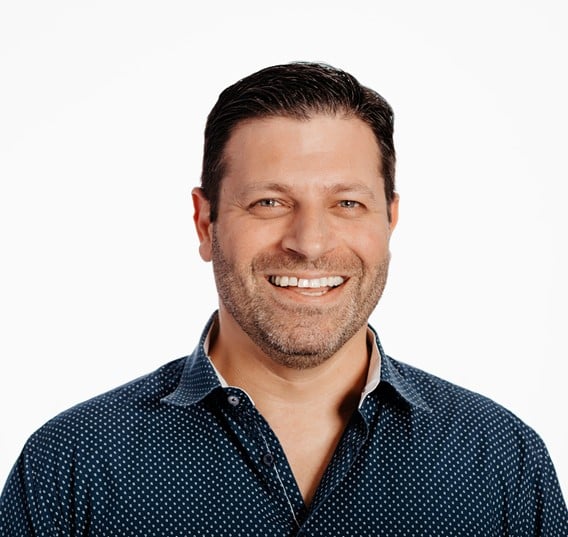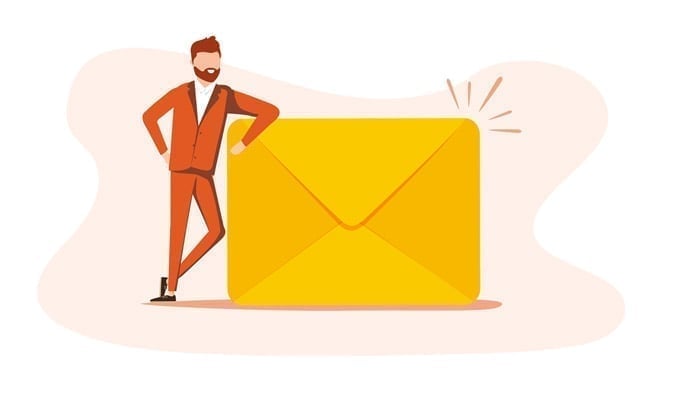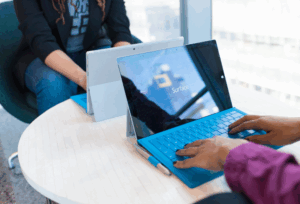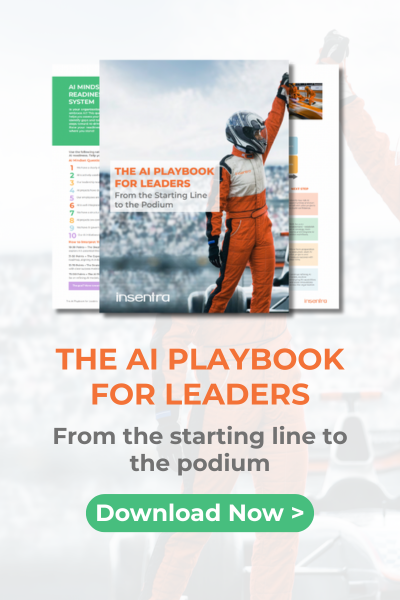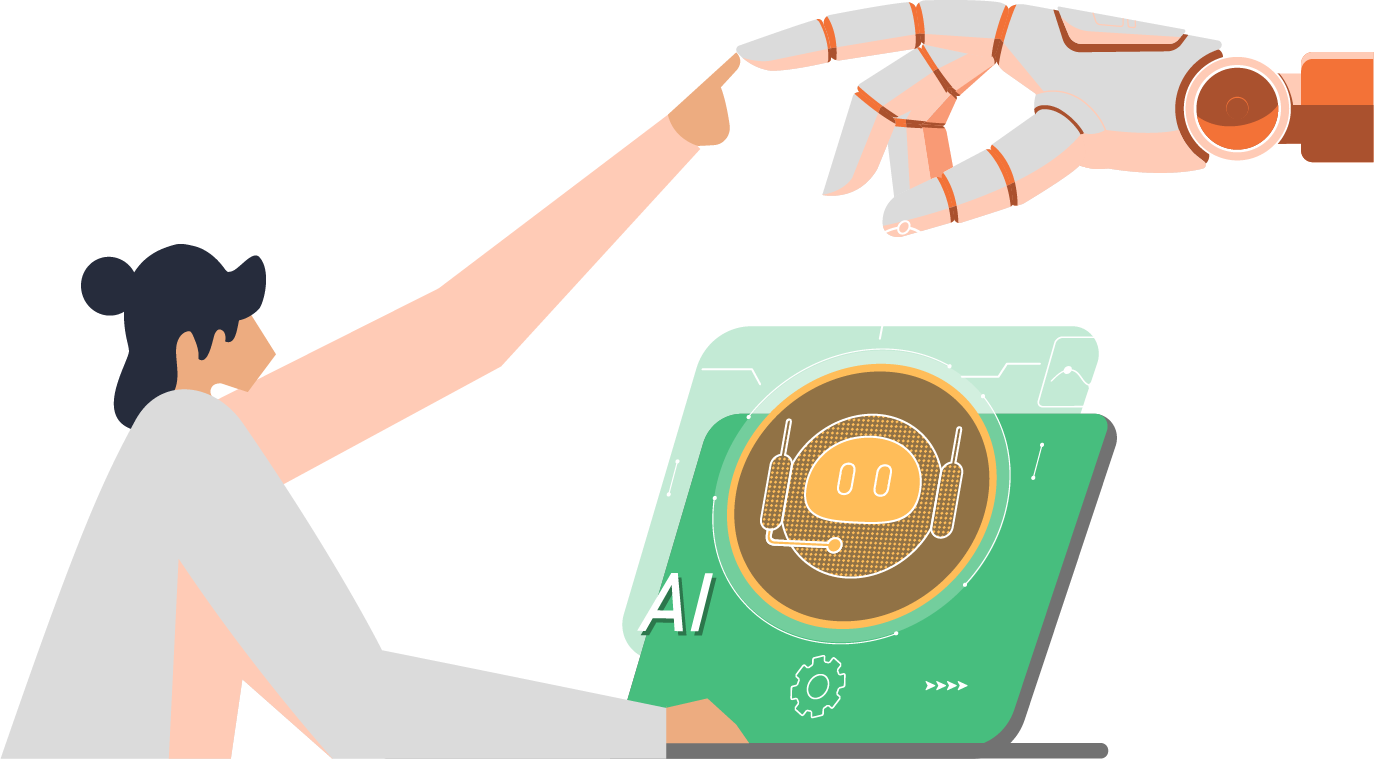Red Hat Image Builder is a tool that allows users to create customized system images of Red Hat Enterprise Linux (RHEL). These custom images can then be used in cloud environments, virtual machines, or even bare metal installations. Image Builder streamlines the process of tailoring RHEL systems to meet specific use-cases or deployment scenarios.
Here are some of the main features and benefits of Red Hat Image Builder:
- Customization: Users can select specific packages, software, and configurations that they want in their custom RHEL image.
- Multiple Output Formats: Image Builder can produce images suitable for cloud environments like AWS, Azure, and OpenStack, as well as VM images (like QCOW2 and VMDK) and bare metal.
- Automation: By defining a blueprint of the desired system configuration, users can reproduce and automate the creation of consistent RHEL system images, reducing manual configuration tasks.
- Integration with Other Red Hat Tools: Image Builder is part of the broader Red Hat toolset and can be used alongside other solutions like Red Hat Insights and Red Hat Satellite for a comprehensive infrastructure management experience.
- API: Users can use API to create RHEL images in automated fashion
The following steps outline the process to create a customized RHEL 9.2 qcow2 image
- Navigate to https://console.redhat.com/insights/
- Login with your Red Hat account
- Navigate to Inventory → Images
- Select Conventional (RPM-DNF) image and click on Create Image to open a wizard
- Select one of available releases. At the time of writing this blog, RHEL8, RHEL9, CentOS Stream 8, CentOS Stream 9 were available
- Select Public Cloud and/or Private Cloud/Virtualization. In this example, we use Virtualization. Click Next.
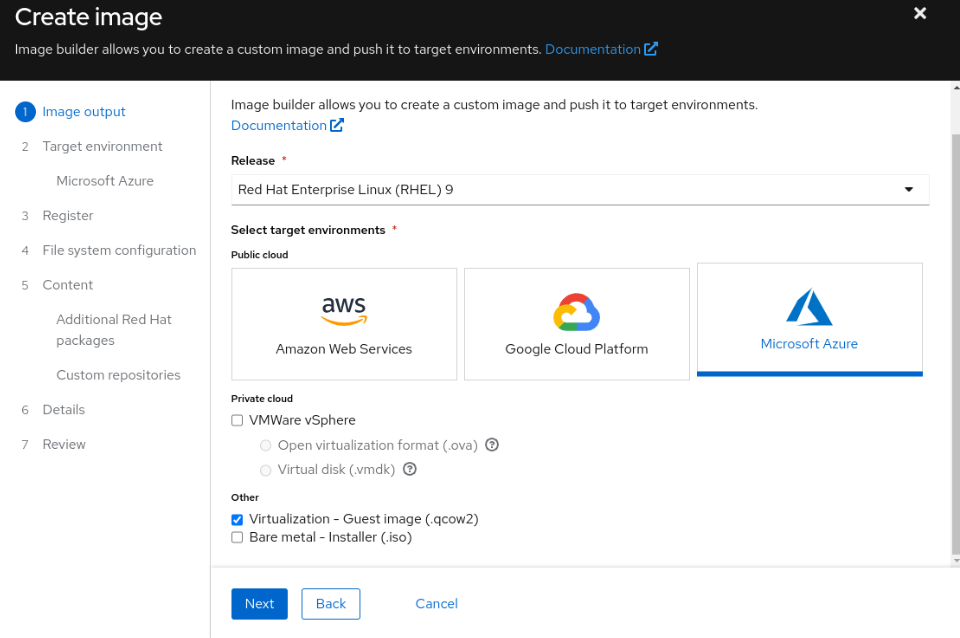
- If you created an Activation Key, select Automatically register and enable advanced capabilities, select Activation key to use for this image and click Next:
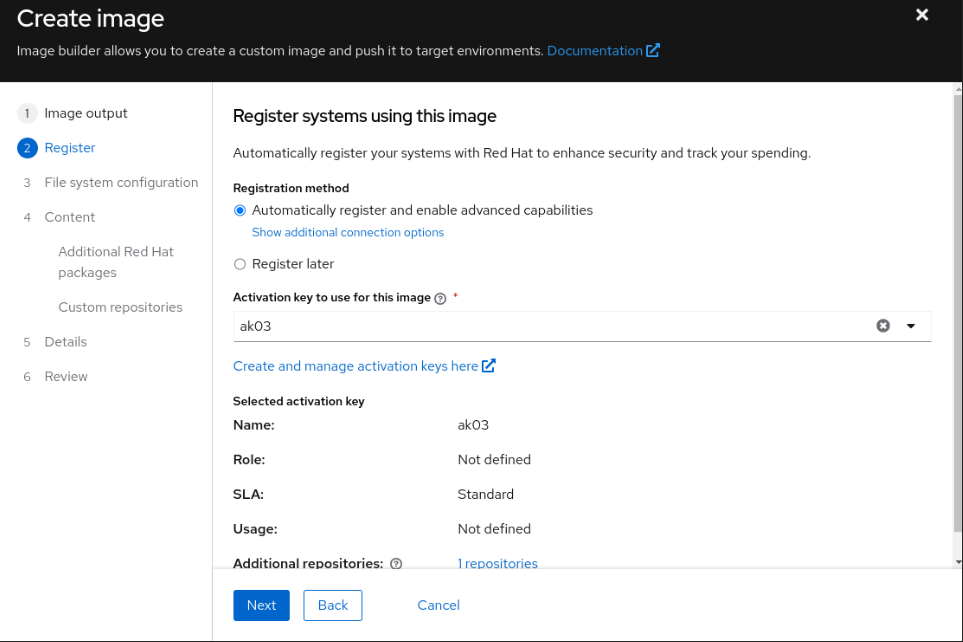
- Select Automatic Partitioning or Manually configure partitions. In our example, we will use Manually configure partitions
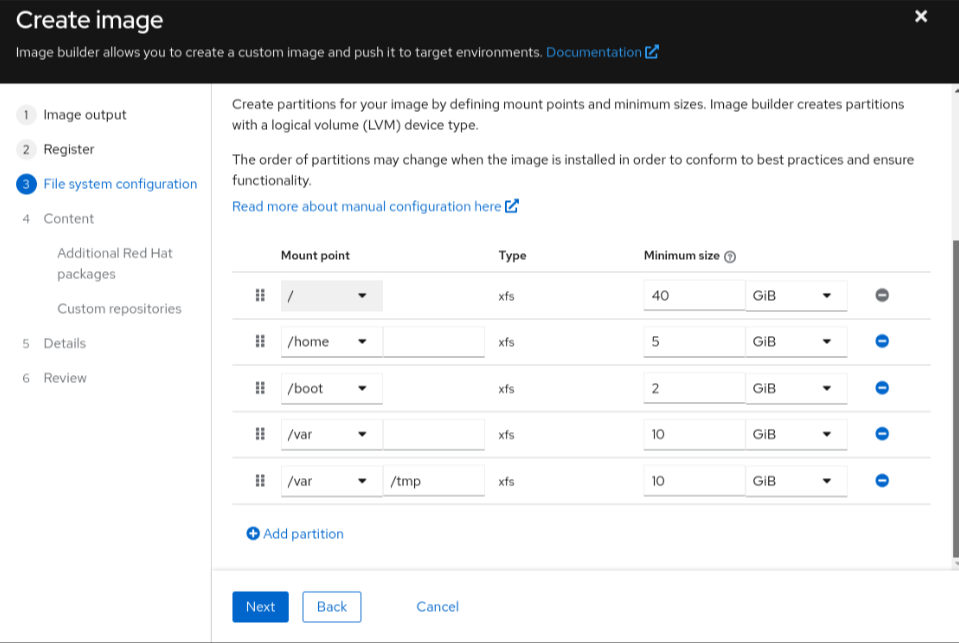
- In Additional Red Hat packages, you can add any package available in RHEL repositories
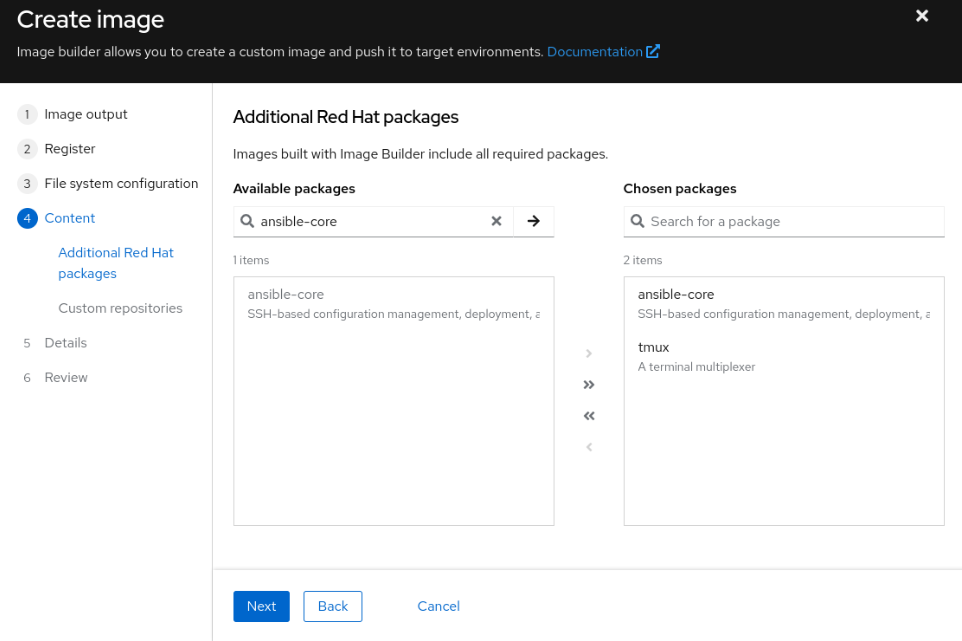
- If you created customer repositories under Content → Repositories, you will be able to add the in Customer repositories window. Custom Repository is a repository for a 3rd party software, for example: EPEL, crowdstrike, nessus etc
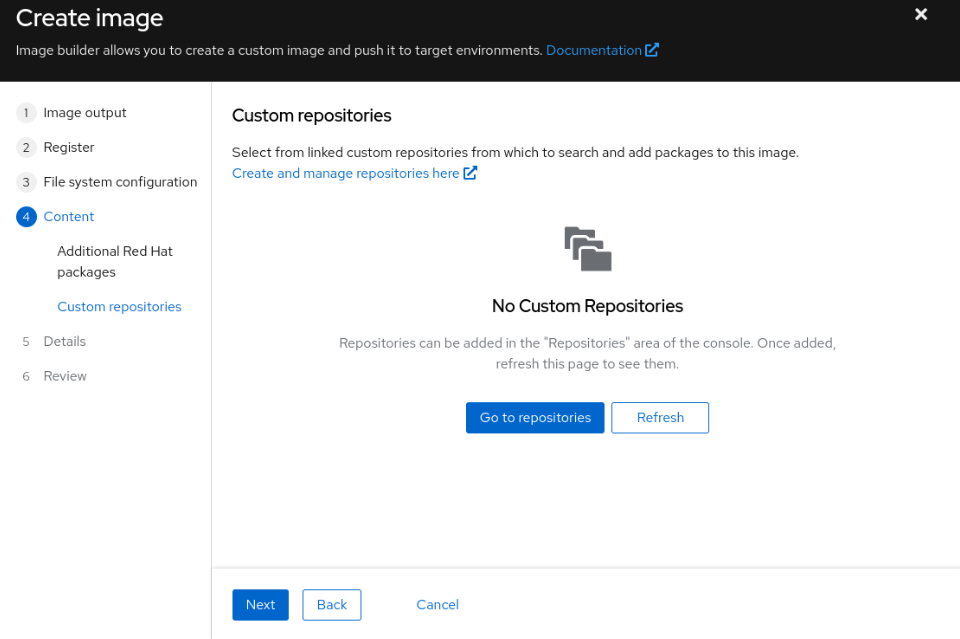
- Enter the Image Name and a description and click Next
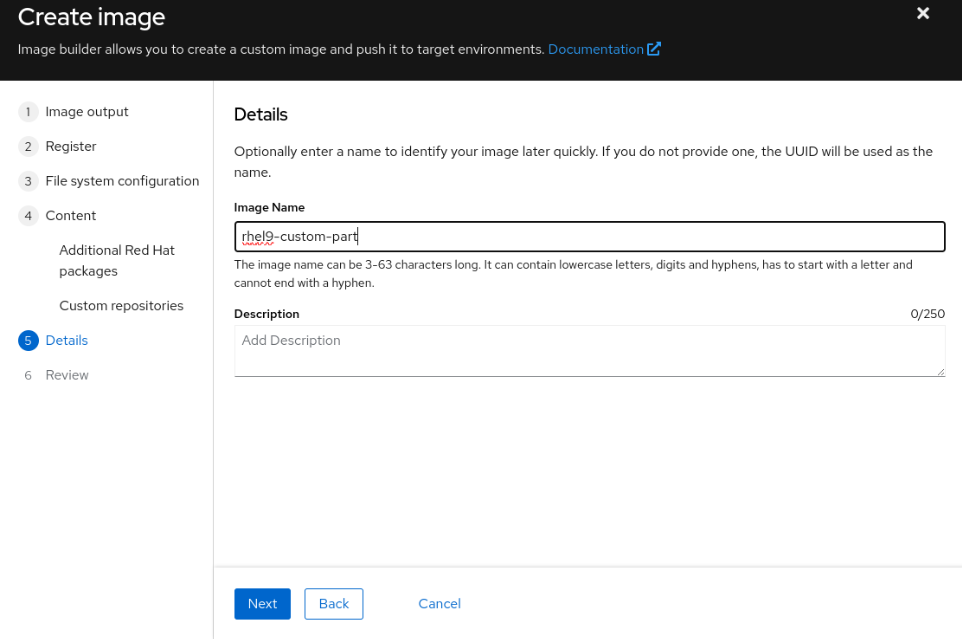
- Review the configuration and click Create Image
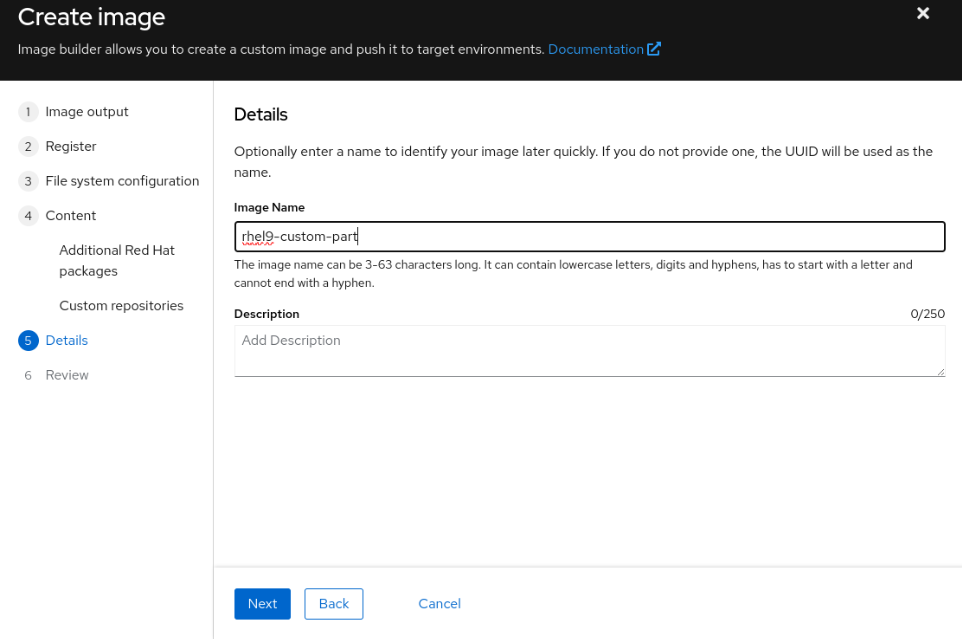
- Once the image has been created, you can download it to your machine. In case of the cloud images, the image can be automatically pushed to your cloud account
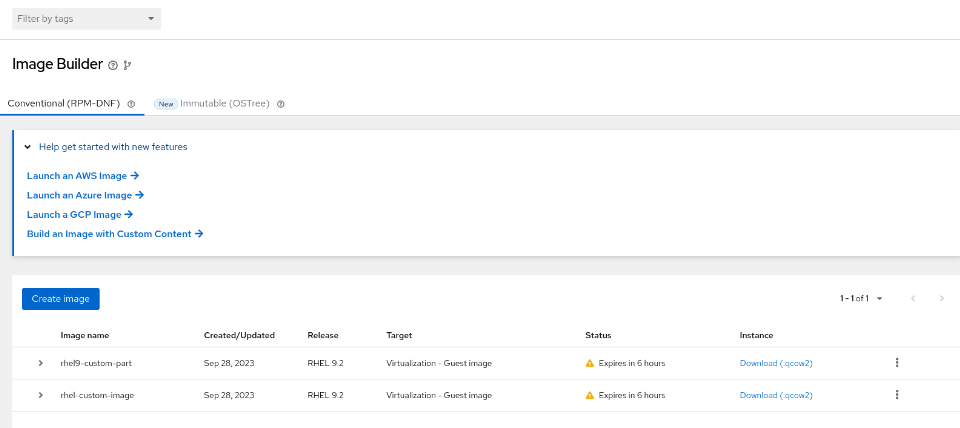
Looking for expert guidance on Red Hat solutions? Our team is here to help you get the most out of Image Builder and other Red Hat tools. Contact us now for a consultation.