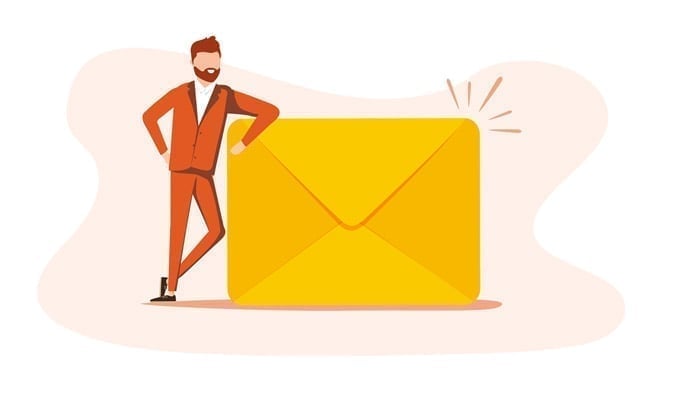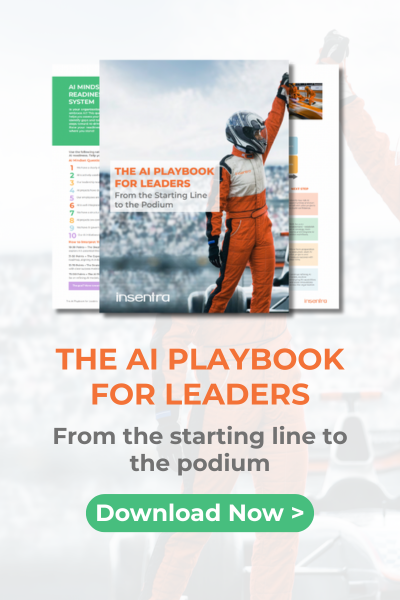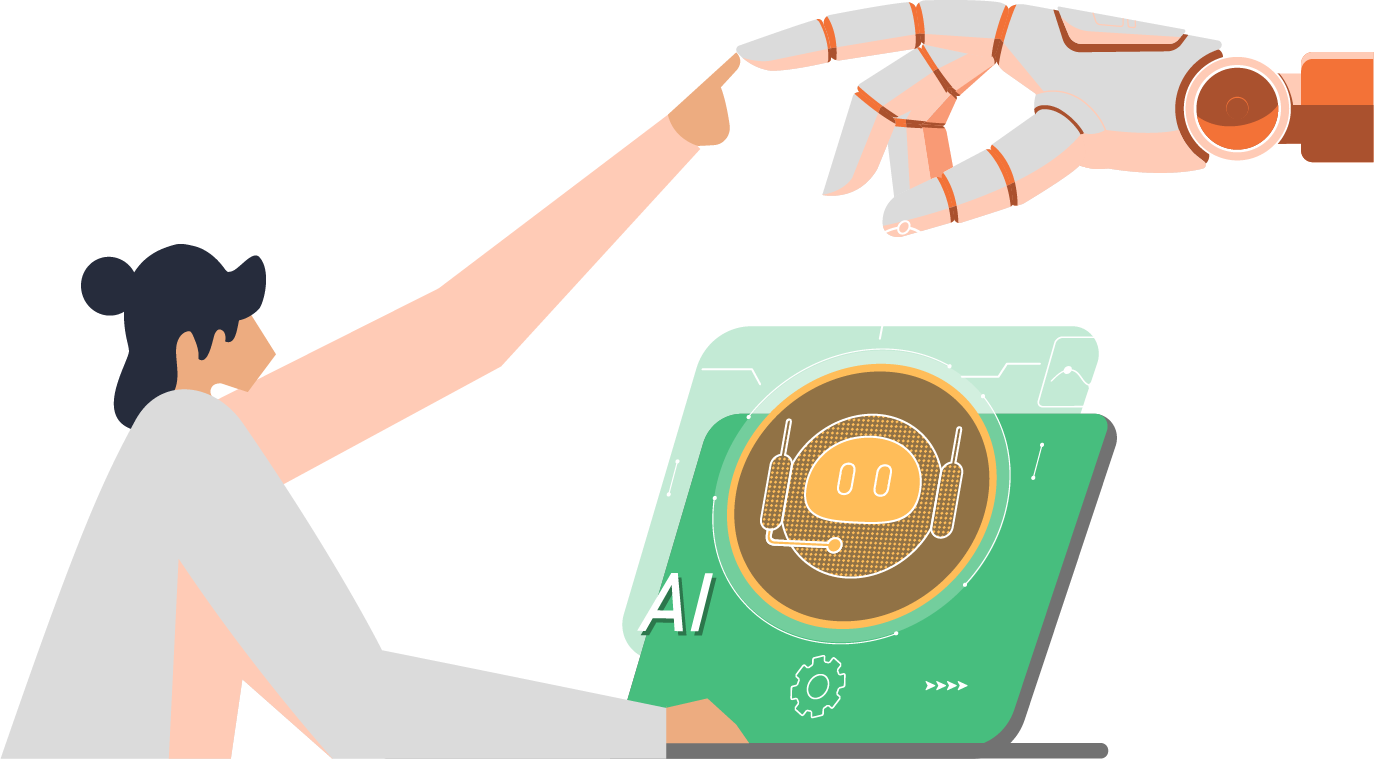This page outlines the process for acquiring a Token for the Private Automation Hub (PAH) to enable PAH to synchronise Red Hat Certified Ansible Collections.
Requirements
- Red Hat Ansible Subscription (the subscription will enable access to Ansible Automation section in console.redhat.com)
- In case there are proxies or firewalls in the environment, the following URLs have to be whitelisted:
| Source | Port | Destination | Detail |
| Automation Hub | 443 | console.redhat.com | General account services, subscriptions |
| https://sso.redhat.com:443 | SSO | ||
| https://galaxy.ansible.com | Ansible Community curated Ansible content | ||
| https://ansible-galaxy.s3.amazonaws.com | N/A | ||
| https://automation-hub-prd.s3.us-east-2.amazonaws.com | N/A | ||
| https://registry.redhat.io:443 | Access to container images provided by Red Hat and partners | ||
| https://cert.cloud.redhat.com:443 | Access to container images provided by Red Hat and partners |
- Administrative access to Private Automation Hub
Process
- Navigate to https://console.redhat.com
- Login using your credentials (Note: credentials must provide access to console.redhat.com)
- In the portal, in the left pane, click on Ansible Automation Platform:
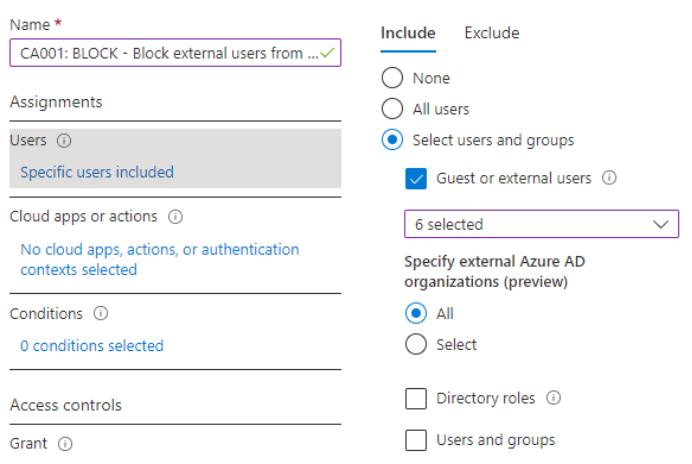
- Click on Automation Hub on the left:
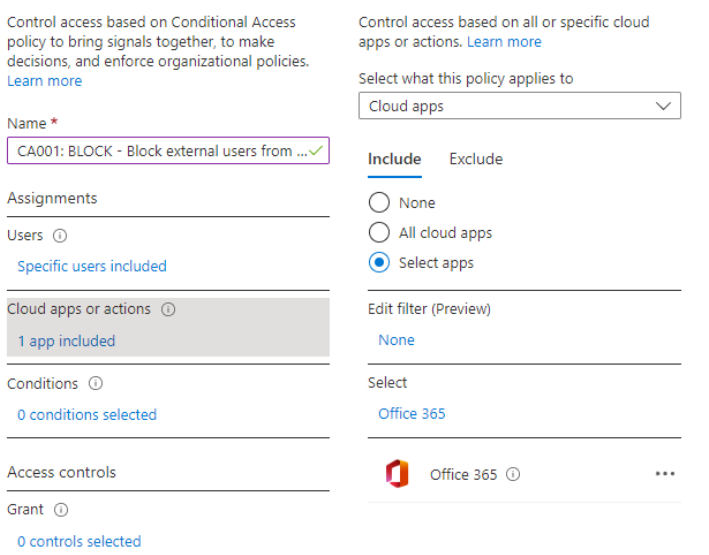
- Click on Connect to Hub on the left:
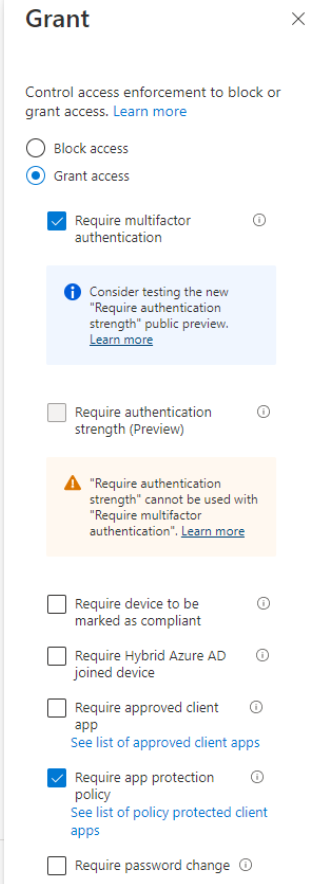
- Click on Load Token under the Offline Token:
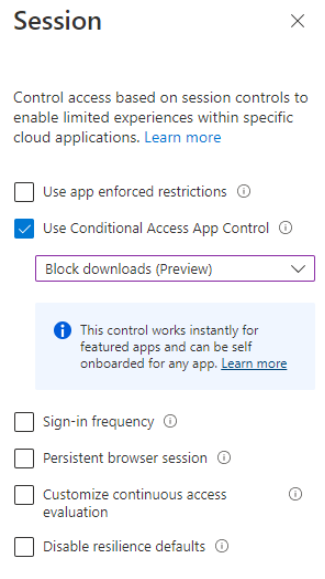
- Copy all the fields to the notepad
Note that if you click Load Token again, the token will be refreshed. As the result, the token might need to be refreshed in Private Automation Hub
eyJhbGciOiJIUzI1NiIsInR5cCIgOiAiSldUIiwia2lkIiA6ICJhZDUyMjdhMy1iY2ZkLTRjZjAtYTdiNi0zOTk4MzVhMDg1NjYifQ.eyJpYXQiOjE2NzUMDk2MTgsImp0aSI6Ijc0MWY0ODdhLTcwMWQtNDRmOS1hZTI4LWM0MGI2MDkwZDAyZCIsImlzcyI6Imh0dHBzOi8vc3NvLnJlZGhhdC5jb20vYXV0aC9yZWFsbXMvcmVkaGF0LWV4dGVybmFsIiwiYXVkIjoiaHR0cHM6Ly9zc28cmVkaGF0LmNvbS9hdXRoL3JlYWxtcy9yZWRoYXQtZXh0ZXJuYWwiLCJzdWIiOiJmOjUyOGQ3NmZmLWY3MDgtNDNlZC04Y2Q1LWZlMTZmNGZlMGNlNjppbnNlbnRyYSIsInR5cCI6Ik9mZmxpbmUiLCJhenAiOiJjbG91ZC1zZXJaWNlcyIsIm5vbmNlIjoiMDhmNzk1NWYtZTBiNS00YTI0LTg0MTEtMzBkZmY3ZmE0MzZhIiwic2Vzc2lvbl9zdGF0ZSI6ImU0M2I0NGI1LWNjOWUtNGQwZS04NTU0LTNjMDFmNjgzNDVjMSIsInNjb3BlIjoib3BlbmlkIGFwaS5pYW0uc2VydmljZV9hY2NvdW50cyBhcGkuaWFtLm9yZ2FuaXphdGlvbiBvZmZsaW5lX2FjY2VzcyIsInNpZCI6ImU0M2I0NGI1LWNjOWUtNGQwZS04NTU0LTNjMDFmNjgzNDVjMSJ9.r1izT6qVCAAyzg94d0zWCdgqGymIJmFxA3vNiWVwCco
Token Refresh:
curl https://sso.redhat.com/auth/realms/redhat-external/protocol/openid-connect/token -d grant_type=refresh_token -d client_id="cloud-services" -d refresh_token="eyJhbGciOiJIUzI1NiIsInR5cCIgOiAiSldUIiwia2lkIiA6ICJhZDUyMjdhMy1iY2ZkLTRjZjAtYTdiNi0zOTk4MzVhMDg1NjYifQ.eyJpYXQiOjE2NzU4MDk2MTgsImp0aSI6Ijc0MWY0ODdhLTcwMWQtNDRmOS1hZTI4LWM0MGI2MDkwZDAyCIsImlzcyI6Imh0dHBzOi8vc3NvLnJlZGhhdC5jb20vYXV0aC9yZWFsbXMvcmVkaGF0LWV4dGVybmFsIiwiYXVkIjoiaHR0cHM6Ly9zc28ucmVkaGF0LmNvbS9hdXRoL3JlYWxtcy9yZWRoYXQtZXh0ZXJuYWwiLCJzdWIiOiJmOUyOGQ3NmZmLWY3MDgtNDNlZC04Y2Q1LWZlMTZmNGZlMGNlNjppbnNlbnRyYSIsInR5cCI6Ik9mZmxpbmUiLCJhenAiOiJjbG91ZC1zZXJ2aWNlcyIsIm5vbmNlIjoiMDhmNzk1NWYtZTBiNS00YTI0LTg0MTEtMzBkZmY3Zm0MzZhIiwic2Vzc2lvbl9zdGF0ZSI6ImU0M2I0NGI1LWNjOWUtNGQwZS04NTU0LTNjMDFmNjgzNDVjMSIsInNjb3BlIjoib3BlbmlkIGFwaS5pYW0uc2VydmljZV9hY2NvdW50cyBhcGkuaWFtLm9yZ2FuaXphdGlvbiBvZmZsaW5X2FjY2VzcyIsInNpZCI6ImU0M2I0NGI1LWNjOWUtNGQwZS04NTU0LTNjMDFmNjgzNDVjMSJ9.r1izT6qVCAAyzg94d0zWCdgqGymIJmFxA3vNiWVwCco" --fail --silent --show-error --output /dev/null
Server URL:
https://console.redhat.com/api/automation-hub/content/5291234-synclist/
SSO URL:
https://sso.redhat.com/auth/realms/redhat-external/protocol/openid-connect/token Configure Private Automation Hub
- Navigate to PAH and login with administrative privileges
- Click on Collections on the right
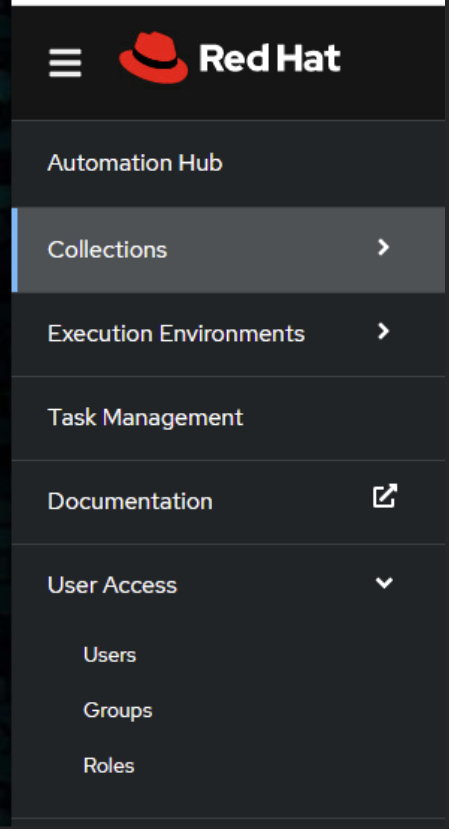
- Click on Repository Management
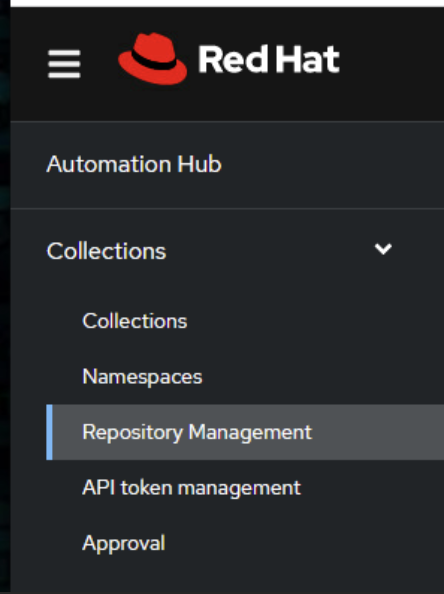
- On the right side, in the Repo Management, click on Remote Tab
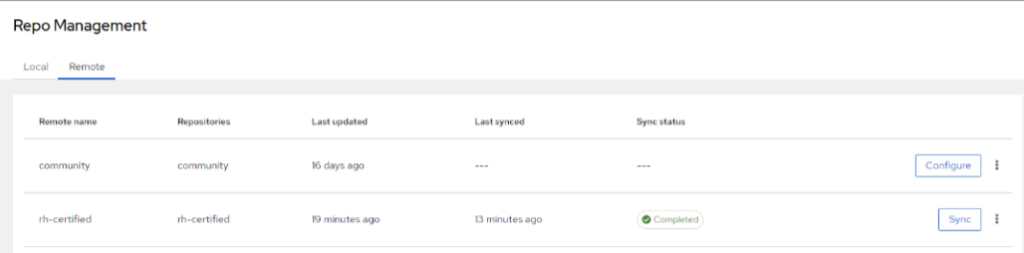
- Click on three dots next to Sync and select Edit:
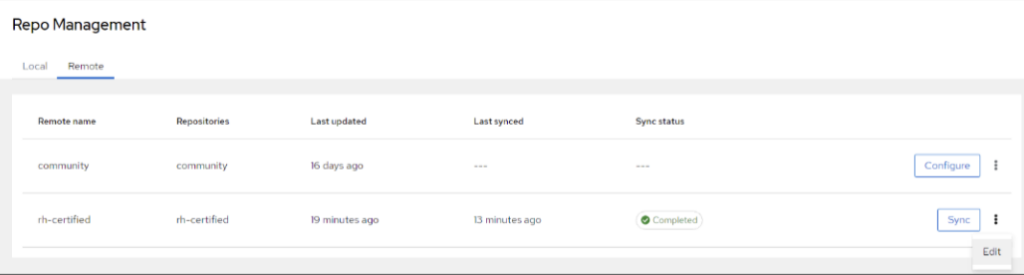
- In the URL Field, enter the URL we referred to as ‘Server URL’ in the example above, and in the Token, copy the token. Once finished, click Save
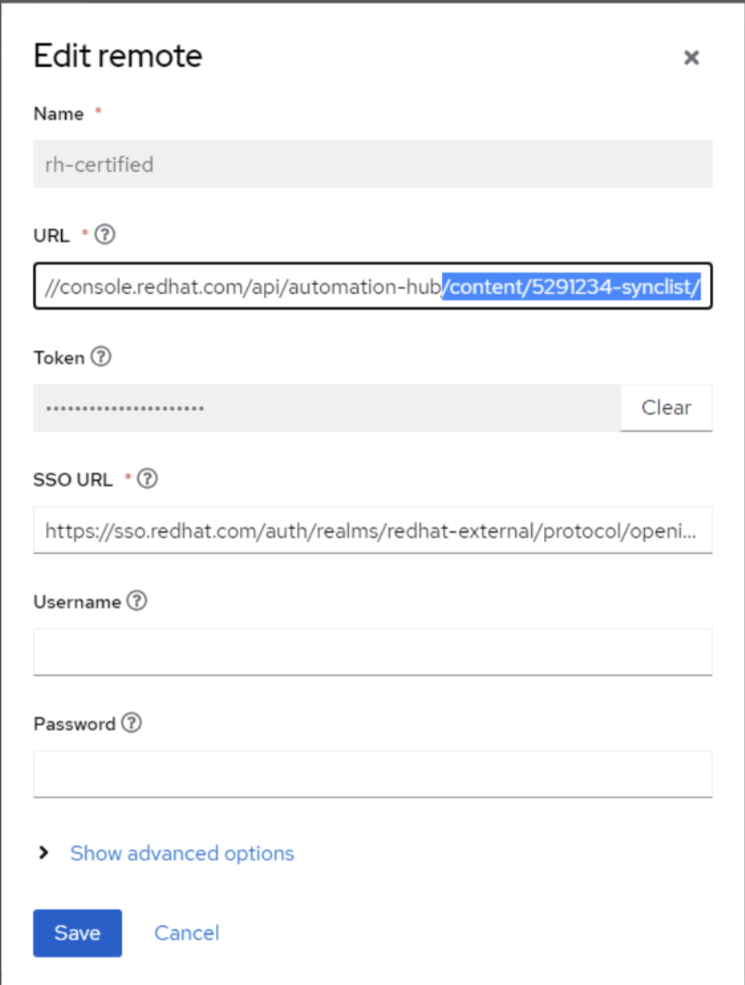
- Click Sync next to the rh-certified repo and wait until the content gets synchronised:
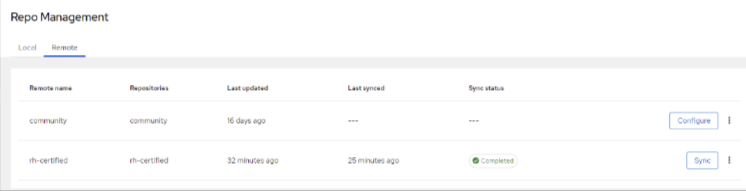
- Once the Sync status changes to Completed, navigate to Collections and change the Drop Down to Red Hat Certified. You should see the list of all Red Hat Certified collections:
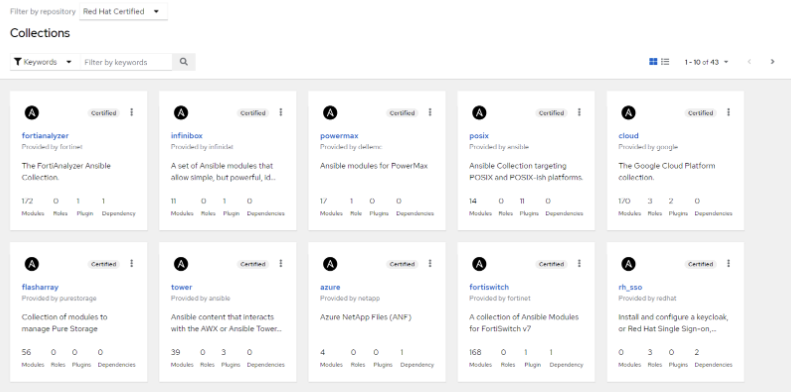
To synchronise Red Hat Certified Ansible Collections, a Token is required for the Private Automation Hub (PAH). This page provides detailed information on the requirements and the process for acquiring a token, which includes having an Ansible Subscription and whitelisting certain URLs if there are proxies or firewalls in the environment. With administrative access to the PAH, the steps outlined here will enable the synchronisation of collections, improving the efficiency of automation workflows.
If you’re interested in learning more about Insentra’s automation solutions or need help with implementing automation in your organization, please don’t hesitate to contact us. Our team of experts is ready to assist you in streamlining your IT processes and achieving your automation goals.
Related Articles
How to configure Ansible Automation SAML SSO with Red Hat SSOAzure AD Seamless SSO Kerberos Key Using Azure Automation and Hybrid Runbook Worker (Part 2 of 2)
Protecting the automation engine – Backup for Ansible AWX Project