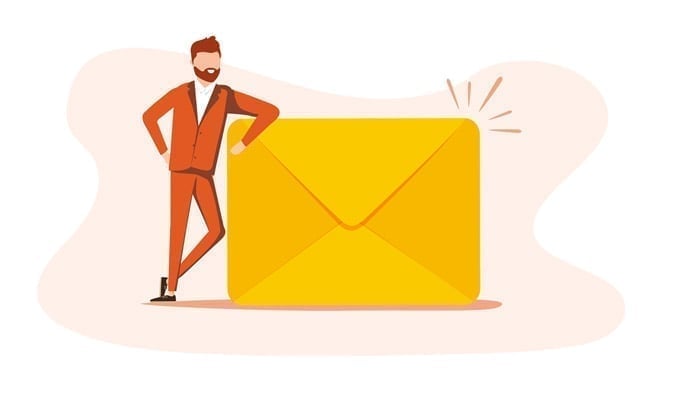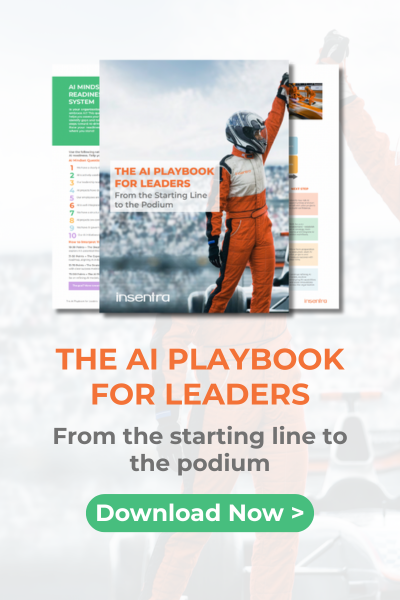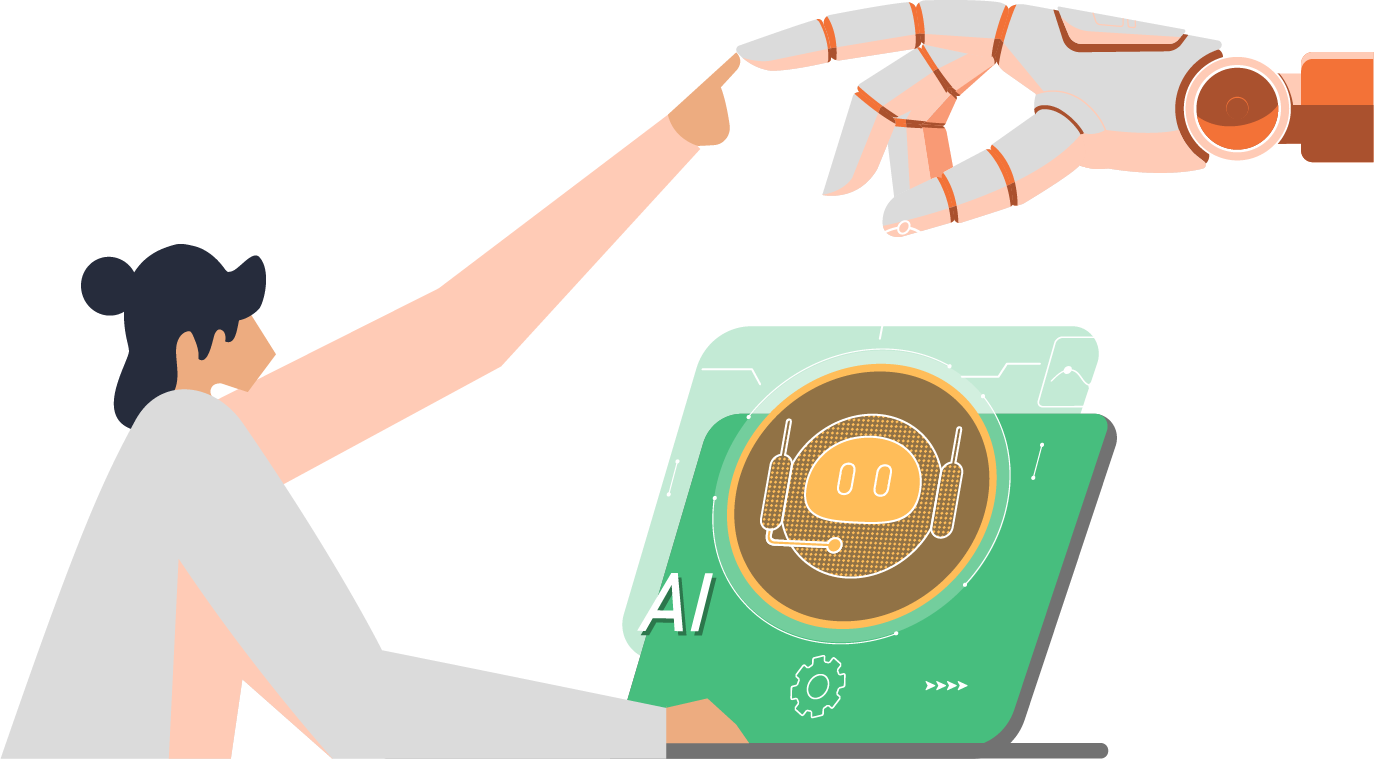Ceph storage is often employed in numerous large-scale applications, hence simpler usage for testing or learning purposes may pass unnoticed.
In certain situations, testing certain aspects such as a command, software behavior or integration may be necessary. Ceph is a software-defined storage platform that is hardware-agnostic, and well-suited for data analytics, AI/ML, and other data-intensive workloads.
Ceph’s popularity in large-scale use cases means that simpler setups may go unnoticed. But, in scenarios where a quick Ceph cluster is needed for learning or practice, or to connect to a test OpenShift or OpenStack cluster, and limited hardware is available, it is possible to create a single-machine Ceph cluster with some adjustments.
To create a single-machine Ceph cluster, all that’s required is a machine that’s either virtual or physical with 4 CPU cores, 8GB of RAM and at least 3 disks (additionally, one disk for the operating system is also needed).
The cluster can be created using either Red Hat Ceph or the Ceph Community edition. This guide uses Red Hat Ceph 5, but if you’re using the Ceph Community edition, the Pacific version would be the equivalent. It’s worth noting that other than activating the repository, all other commands remain the same in the Ceph Community edition.
It’s important to remember that this setup is intended for study or learning purposes, and should not be expected to provide high performance or data resiliency.
System Configuration
A Linux distribution needs to be installed on the machine. This example uses Red Hat Enterprise Linux (RHEL) 8.7, but any Ceph-supported distribution can be used.
Four disks will be utilized in this example: one for the operating system and the remaining three for Ceph Object Storage Daemons (OSDs). In the demonstrated setup I will use an Oracle VBOX.
The following presents the configuration of the server:
[root@rhel-ceph ~]# cat /etc/redhat-release
Red Hat Enterprise Linux release 8.7 (Ootpa)
[root@rhel-ceph ~]# lsmem
RANGE SIZE STATE REMOVABLE BLOCK
0x0000000000000000-0x00000000dfffffff 3.5G online yes 0-27
0x0000000100000000-0x000000021fffffff 4.5G online yes 32-67
Memory block size: 128M
Total online memory: 8G
Total offline memory: 0B
[root@rhel-ceph ~]# lscpu
Architecture: x86_64
CPU op-mode(s): 32-bit, 64-bit
Byte Order: Little Endian
CPU(s): 4
On-line CPU(s) list: 0-3
Thread(s) per core: 1
Core(s) per socket: 4
Socket(s): 1
NUMA node(s): 1
Vendor ID: GenuineIntel
CPU family: 6
Model: 154
Model name: 12th Gen Intel(R) Core(TM) i7-12700H
Stepping: 3
CPU MHz: 2688.028
BogoMIPS: 5376.05
Hypervisor vendor: KVM
Virtualization type: full
L1d cache: 48K
L1i cache: 32K
L2 cache: 1280K
L3 cache: 24576K
NUMA node0 CPU(s): 0-3
Flags: fpu vme de pse tsc msr pae mce cx8 apic sep mtrr pge mca cmov pat pse36 clflush mmx fxsr sse sse2 ht syscall nx rdtscp lm constant_tsc rep_good nopl xtopology nonstop_tsc cpuid tsc_known_freq pni pclmulqdq ssse3 cx16 pcid sse4_1 sse4_2 x2apic movbe popcnt aes xsave avx rdrand hypervisor lahf_lm abm 3dnowprefetch invpcid_single pti fsgsbase bmi1 avx2 bmi2 invpcid rdseed clflushopt md_clear flush_l1d arch_capabilities
[root@rhel-ceph ~]# lsblk
NAME MAJ:MIN RM SIZE RO TYPE MOUNTPOINT
sda 8:0 0 50G 0 disk
├─sda1 8:1 0 1G 0 part /boot
└─sda2 8:2 0 49G 0 part
├─rhel-root 253:0 0 44G 0 lvm /
└─rhel-swap 253:1 0 5G 0 lvm [SWAP]
sdb 8:16 0 100G 0 disk
sdc 8:32 0 100G 0 disk
sdd 8:48 0 100G 0 disk
sr0 11:0 1 1024M 0 rom Installation
After installing Linux and attaching the three disks, the next step is to add or enable the Ceph repositories. For those using RHEL, the following command should be used to add or enable Ceph repositories:
subscription-manager repos –enable=rhceph-5-tools-for-rhel-8-x86_64-rpms In case you have not heard, an alternative approach to provision the Ceph cluster is to use cephadm, a new tool from the Ceph project, which provisions the cluster based on containers. In this case, along with that package (cephadm), you will also need Podman to manage the containers, ceph-common for common Ceph commands and ceph-base for advanced tools. The following command can be used to install these packages:
dnf install podman cephadm ceph-common ceph-base -y Once all the packages are installed, we are ready to bootstrap the cluster. Ensure you know your network address (if not, ip addr sh will help).
The following command needs a few words of explanation.
To create a new Ceph cluster, the first step is to execute the cephadm bootstrap command on the host of the Ceph cluster. This command creates the “monitor daemon” of the Ceph cluster, which requires an IP address. The IP address of the single Ceph cluster host should be provided to the ceph bootstrap command, so it is necessary to know the IP address of the host beforehand. In my case, the server has a static IP address 192.168.50.137/24, hence –mon-ip is set to this IP address. Make sure that you have the Red Hat account, to pull the containers from registry.redhat.io. It is easy to create one on www.redhat.com.
cephadm bootstrap
--cluster-network 192.168.50.0/24
--mon-ip 192.168.50.137
--registry-url registry.redhat.io
--registry-username 'your_rh_user'
--registry-password 'your_rh_pass'
--dashboard-password-noupdate
--initial-dashboard-user admin
--initial-dashboard-password ceph
--allow-fqdn-hostname
--single-host-defaults The successful bootstrap should render at the end the output similar to the following:
Ceph Dashboard is now available at:
URL: https://rhel-ceph.example.net:8443/
User: admin
Password: ceph
Enabling client.admin keyring and conf on hosts with "admin" label
Enabling autotune for osd_memory_target
You can access the Ceph CLI as following in case of multi-cluster or non-default config:
sudo /usr/sbin/cephadm shell --fsid 3f7804be-925e-11ed-a0ff-08002785a452 -c /etc/ceph/ceph.conf -k /etc/ceph/ceph.client.admin.keyring
Or, if you are only running a single cluster on this host:
sudo /usr/sbin/cephadm shell
Please consider enabling telemetry to help improve Ceph:
ceph telemetry on
For more information see:
https://docs.ceph.com/en/pacific/mgr/telemetry/
Bootstrap complete. Ceph Configuration
With the cluster now up and running, the next step is to add Object Storage Daemons (OSDs) to create disks, file systems, or buckets. An OSD is required for each disk created. The output of the ceph -s command shows that at least two OSDs are needed, or three if the cluster was bootstrapped without the –single-host-defaults option.
[root@rhel-ceph ~]# ceph -s
cluster:
id: 3f7804be-925e-11ed-a0ff-08002785a452
health: HEALTH_WARN
OSD count 0 < osd_pool_default_size 2
services:
mon: 1 daemons, quorum rhel-ceph.example.net (age 11m)
mgr: rhel-ceph.example.net.mcsjrx(active, since 7m), standbys: rhel-ceph.rpnvua
osd: 0 osds: 0 up, 0 in
data:
pools: 0 pools, 0 pgs
objects: 0 objects, 0 B
usage: 0 B used, 0 B / 0 B avail
pgs: Use the following command to add OSD on all available disks (we created three):
[root@rhel-ceph ~]# ceph orch apply osd --all-available-devices
Scheduled osd.all-available-devices update... Monitor the progress with ceph -s command:
[root@rhel-ceph ~]# ceph -s
cluster:
id: 3f7804be-925e-11ed-a0ff-08002785a452
health: HEALTH_OK
services:
mon: 1 daemons, quorum rhel-ceph.example.net (age 14m)
mgr: rhel-ceph.example.net.mcsjrx(active, since 10m), standbys: rhel-ceph.rpnvua
osd: 3 osds: 1 up (since 3s), 3 in (since 17s)
data:
pools: 0 pools, 0 pgs
objects: 0 objects, 0 B
usage: 4.8 MiB used, 100 GiB / 100 GiB avail
pgs: Note in the output above the health of the cluster (HEALTH_OK)
You can also verify the status using the following command:
[root@rhel-ceph ~]# ceph orch ps
NAME HOST PORTS STATUS REFRESHED AGE MEM USE MEM LIM VERSION IMAGE ID CONTAINER ID
alertmanager.rhel-ceph rhel-ceph.example.net *:9093,9094 running (11m) 3s ago 14m 23.7M - 2de2e7d63e1b 291ff6ca84cf
crash.rhel-ceph rhel-ceph.example.net running (14m) 3s ago 14m 6979k - 16.2.10-94.el8cp 34880245f74a f7f25bc08cef
grafana.rhel-ceph rhel-ceph.example.net *:3000 running (11m) 3s ago 12m 59.8M - 8.3.5 bf676a29bcc5 272a970fabf9
mgr.rhel-ceph.example.net.mcsjrx rhel-ceph.example.net *:9283 running (15m) 3s ago 15m 434M - 16.2.10-94.el8cp 34880245f74a 7ec955793058
mgr.rhel-ceph.rpnvua rhel-ceph.example.net *:8443 running (12m) 3s ago 12m 387M - 16.2.10-94.el8cp 34880245f74a 148d40031067
mon.rhel-ceph.example.net rhel-ceph.example.net running (15m) 3s ago 15m 72.7M 2048M 16.2.10-94.el8cp 34880245f74a af8aefba4729
node-exporter.rhel-ceph rhel-ceph.example.net *:9100 running (11m) 3s ago 11m 21.9M - 6c8570b1928b 6893ea15579d
osd.0 rhel-ceph.example.net running (83s) 3s ago 83s 27.1M 4096M 16.2.10-94.el8cp 34880245f74a 2fe598d25b78
osd.1 rhel-ceph.example.net running (78s) 3s ago 78s 27.3M 4096M 16.2.10-94.el8cp 34880245f74a 138abd7068a4
osd.2 rhel-ceph.example.net running (74s) 3s ago 74s 27.6M 4096M 16.2.10-94.el8cp 34880245f74a 4c1607cdf31b
prometheus.rhel-ceph rhel-ceph.example.net *:9095 running (11m) 3s ago 11m 56.4M - 39847ff1cddf 0dc108db7a31 Another way of checking if the OSDs are available is by verifying the containers:
[root@rhel-ceph ~]# podman ps -f name=osd --format "{{.Names}} {{.Status}}"
ceph-3f7804be-925e-11ed-a0ff-08002785a452-osd-0 Up 9 minutes ago
ceph-3f7804be-925e-11ed-a0ff-08002785a452-osd-1 Up 9 minutes ago
ceph-3f7804be-925e-11ed-a0ff-08002785a452-osd-2 Up 9 minutes ago Test
Ceph’s block storage is referred to as RBD, which stands for RADOS block device. To create disks, a pool that is configured to work with RBD must be enabled. The following commands create a pool called ‘rbd’ and activate it for RBD usage:
[root@rhel-ceph ~]# ceph osd pool create rbd
[root@rhel-ceph ~]# ceph osd pool stats
pool device_health_metrics id 1
nothing is going on
pool rbd id 2
nothing is going on Activate the pool:
[root@rhel-ceph ~]# ceph osd pool application enable rbd rbd
enabled application 'rbd' on pool 'rbd' Create some rbd disks:
rbd create test_rbd_file --size 2G And verify the config:
[root@rhel-ceph ~]# rbd pool stats
Total Images: 1
Total Snapshots: 0
Provisioned Size: 2 GiB
[root@rhel-ceph ~]# rbd list
test_rbd_file
[root@rhel-ceph ~]# rbd --image test_rbd_file info
rbd image 'test_rbd_file':
size 2 GiB in 512 objects
order 22 (4 MiB objects)
snapshot_count: 0
id: 5e5063f6a66d
block_name_prefix: rbd_data.5e5063f6a66d
format: 2
features: layering, exclusive-lock, object-map, fast-diff, deep-flatten
op_features:
flags:
create_timestamp: Fri Jan 13 12:20:39 2023
access_timestamp: Fri Jan 13 12:20:39 2023
modify_timestamp: Fri Jan 13 12:20:39 2023 Mounting RBD
We can quickly do this on the ceph cluster node.
Run the following command to map the image to a block device:
rbd map test_rbd_file Create the file system over a new device:
mkfs.xfs /dev/rbd/rbd/test_rbd_file Create a mountpoint:
mkdir -p /mnt/ceph-block-device Mount the filesystem:
mount /dev/rbd/rbd/test_rbd_file /mnt/ceph-block-device/ Some performance testing:
[root@rhel-ceph]# cd /mnt/ceph-block-device/
[root@rhel-ceph ceph-block-device]# dd if=/dev/zero of=./test1.img bs=1G count=1 oflag=dsync
1+0 records in
1+0 records out
1073741824 bytes (1.1 GB, 1.0 GiB) copied, 8.93031 s, 120 MB/s Although Ceph is a powerful platform capable of supplying a multitude of storage types, it can be quite daunting to consider it a single immense cluster with multiple devices and multiple petabytes of data. Fortunately, its comprehensive abilities also enable it to be employed in small-scale circumstances for educational purposes. Don’t hesitate to contact us for more information on Ceph Clusters.