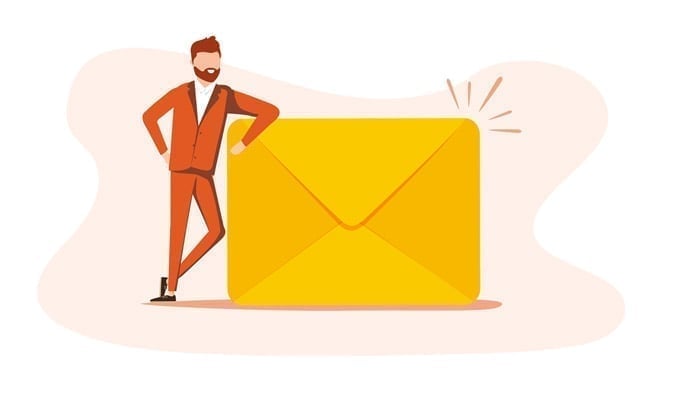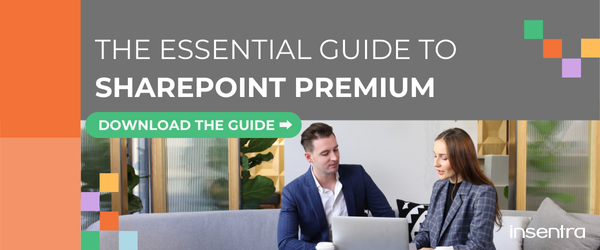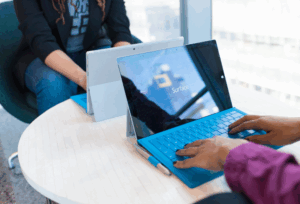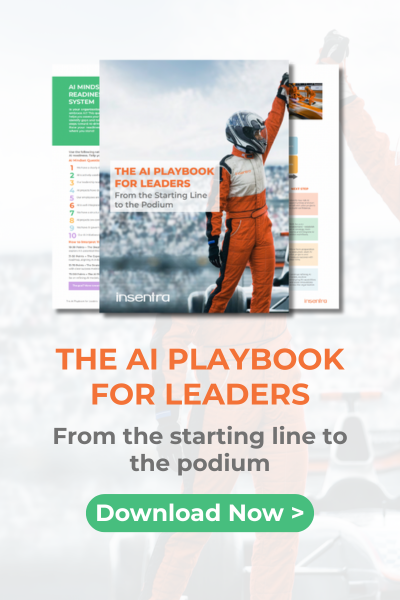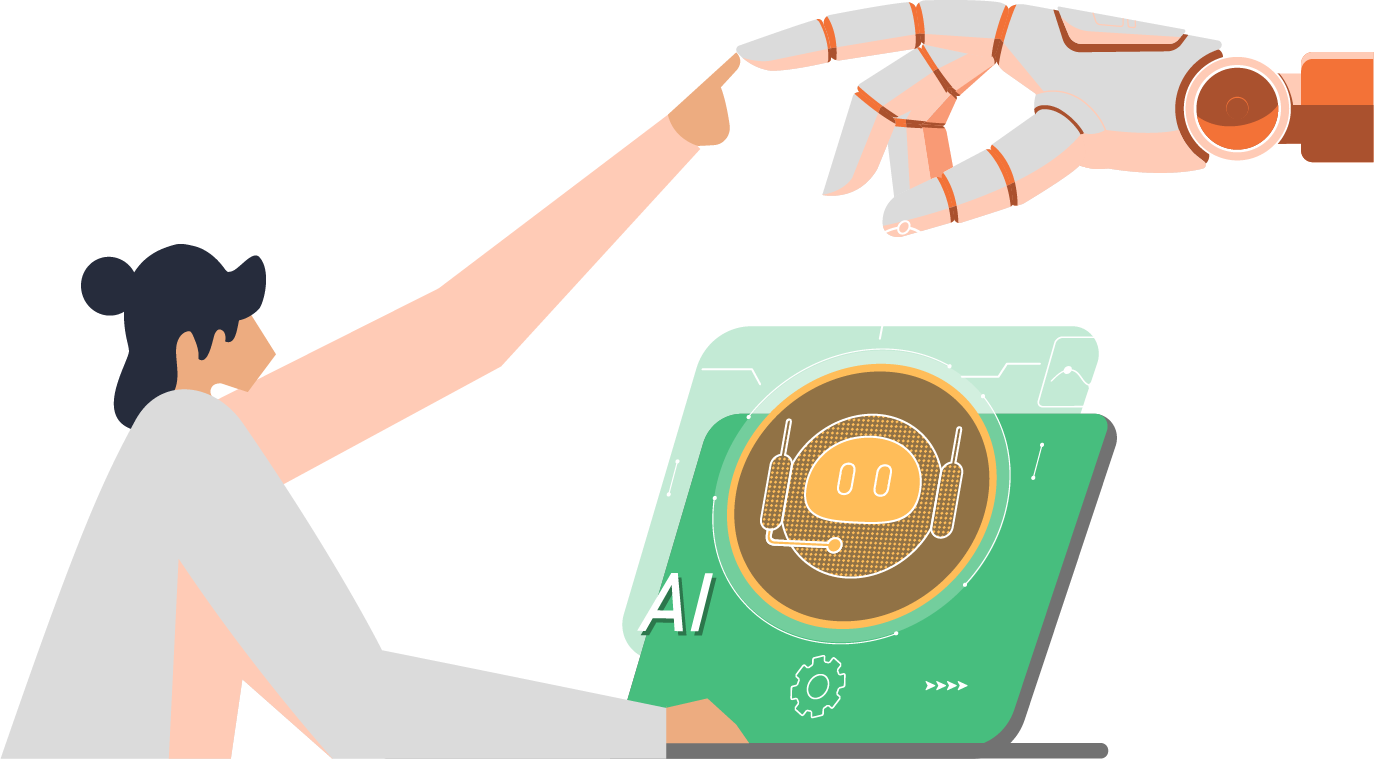Have you ever needed to create a SharePoint site but felt overwhelmed by all the different options available? You find yourself asking, which one is the best fit? Maybe you’re starting a new project and want a place for your team to share files and updates, or you’re looking to keep everyone in the company informed about upcoming changes. Which SharePoint site type should you choose?
Choosing the right SharePoint site type can be tricky because each type serves a different purpose, and the options are often subtle in their differences. SharePoint offers a variety of site types, all of which look useful, but selecting the one that aligns perfectly with your goals can be a difficult decision.The challenge lies in understanding the nuances of each type and how they align with the specific needs of your project or team.
Understanding the purpose of each site type, and matching that with your specific requirements, takes a bit of thought, but once you have clarity, choosing the right SharePoint site type becomes much easier.
TYPES OF SHAREPOINT SITES
The following scenarios will help clarify each option, making it easier to choose the right site for every need:
- Hub Sites are ideal for organising multiple related sites in one structure, connecting departments, business units or project portfolios with consistent, easy-to-navigate links
- Communication Sites are best for sharing information broadly across the organization and work well for resources, announcements and intranet-style content
- Team Sites are built for collaboration within a team or project group, allowing real-time document sharing, task tracking and integration with Microsoft Teams to support effective teamwork
The table below outlines various scenarios showcasing different SharePoint site types and their ideal uses:
| SCENARIO | RECOMMENDED SITE TYPE | IDEAL USE | KEY TIPS |
| Company-wide announcements | Communication Site | A company news portal where executives share updates, employee recognition or new policies | Use the news web part and set up regular content updates to keep employees engaged and informed |
| Project-specific collaboration | Team Site | A product development team working on a new feature release with shared files, tasks and discussions. Automate approvals and process management | Integrate with Microsoft Teams for seamless chats, meetings, and file sharing directly from the Team Site. Utilise the Approvals app for workflows and notifications |
| Department with multiple sub-teams | Hub Site (connected to multiple Team Sites) | A Marketing hub linking sub-sites for Content, Design, Social Media and Analytics teams | Use consistent branding and navigation to unify the experience and make cross-department resources easy to locate |
| HR portal for policies and resources | Communication Site | An HR site where employees can access policy documents, benefits information and onboarding materials | Use audience targeting to ensure specific resources are shown only to relevant audiences (e.g., new hires). Consider Viva Engage web parts to guide new users to conversations and useful communities |
| Temporary committee or task force | Team Site | A short-term committee working on a sustainability initiative with tasks, timelines and deliverables | Set an end date and create a plan to archive or delete the site when the project is complete |
| IT support knowledge base | Communication Site (or Hub for larger organisations) | An IT site where employees can find FAQs, troubleshooting guides and contact information for technical/helpdesk support | Use the search functionality and organize content by categories (e.g., software, hardware, accounts support) to make information easy to find |
| Large project with distinct workstreams | Hub Site and Team Sites for each workstream | A strategic company initiative (e.g., digital transformation) with separate sites for infrastructure, training and change management teams | Link relevant news and events from each Team Site to the Hub Site to keep everyone aligned on progress and milestones |
FEATURES AND BENEFITS FOR EACH SITE TYPE
Below are the notable features of each site type. Compare the benefits of each site type to help you pick the ideal one for your project needs.
Hub Sites
- Intuitive Navigation: Hub Sites create a top-level navigation bar that is consistent across all linked sites, making navigation intuitive and easy for the end user
- Consistent Branding and Appearance: Hub Sites allow for standardised branding (e.g., logos, colours) across all connected sites for a uniformed experience
- Search across Sites: Hub sites aggregate search results from all connected sites, making it easy to find relevant content
- Cross-site News and Events: Hub sites pull in news and events from associated sites, making them visible in one central location
Communication Sites
- Visually Rich Layouts: Communication Sites are designed to be visually appealing, making it easy to highlight important content with customisable templates, such as quick links, embedded videos
- Target Audience: Set up targeted content based on user’s roles or departments to personalise the experience
- Limited Collaboration: Communication Sites work best for one-way information sharing rather than active document collaboration or project management
- Mobile Friendly: Ideal for viewing on mobile devices, which is helpful for widespread communications which are easily accessible
Team Sites (Microsoft 365 Group Connected)
- Real-Time Collaboration: Team Sites support document co-authoring, comments and version control, making it easy to work together on shared files
- Microsoft 365 Integration: Integrates tightly with Microsoft Teams, Outlook, Planner and OneNote, which means team members can communicate, schedule and track work within the platform
- User Permissions: Team members typically have full access, while external users or viewers can be restricted as necessary
- News and Activity Feeds: Users get updates on recent activities, files and other team-specific content
Private vs. Public Sites
The purpose of having a private or public site is to control access and protect sensitive information while allowing certain sites to be open to broader audiences.
Use Cases:
- Private Sites: Use for teams dealing with sensitive information (HR, Legal, Finance) where document security is critical
- Public Sites: Ideal for Communication Sites that provide resources or information for the entire company
Features and Benefits:
- Permission Control: Private sites have restricted permissions, and users need an invitation to access them
- External Access Control: For both private and public sites, access for external users can be configured and managed based on organisational policies
We hope this guide helped you in your decision in choosing the ideal type of SharePoint Site for your project. If you’re interested in unlocking a more sophisticated, advanced version of SharePoint, check SharePoint Premium. Download The Essential Guide to Sharepoint Premium to learn more about this automation-powered content solution.