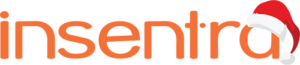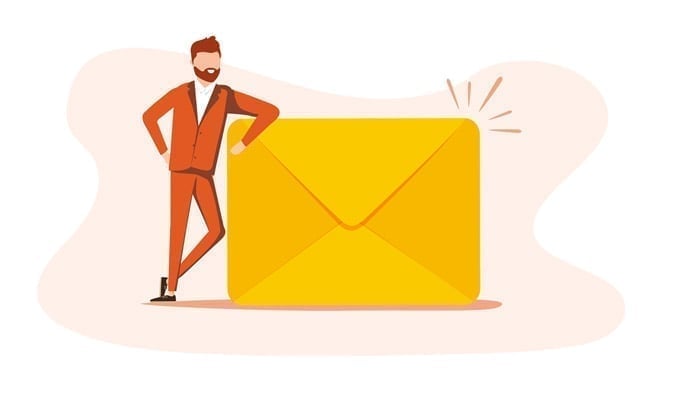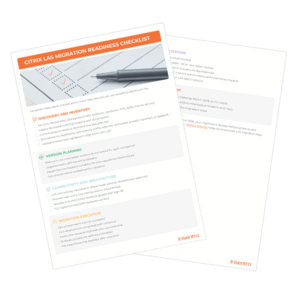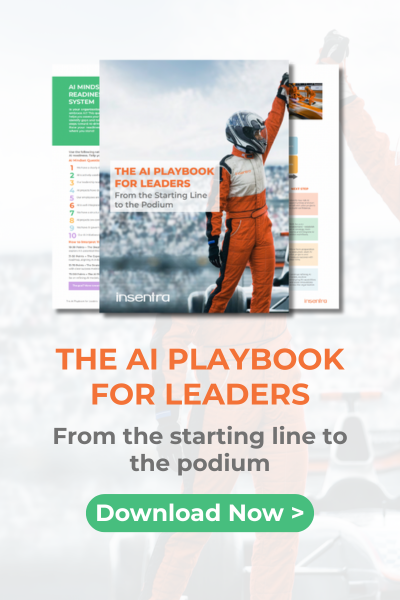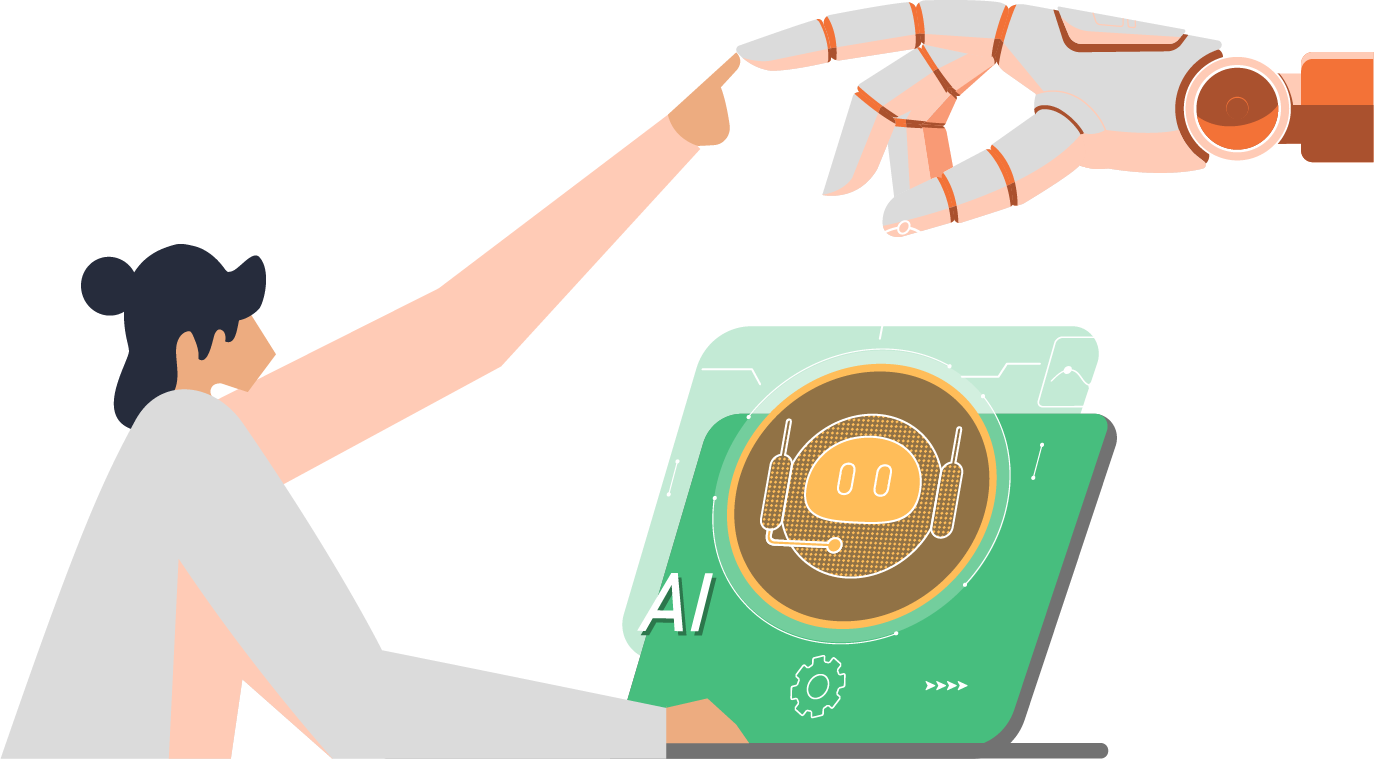By now you would’ve read my previous blogs where I walked you through completing cross forest mail migrations, setting up cross forest mail flow and implementing this thing called multi-tenancy. If you haven’t read those blogs, stop reading this one, click on the links below and come back:
The Mother of All Cross Forest Migrations
Exchange Cross Forest Mail Flow…Wait What?
The Beast That Is Multi-Tenancy
If you have read my previous works of art, you’re awesome, you can collect $200 and pass go! AKA please continue reading the next instalment of “What else can pure awesomeness tell us that will help me get some sleep at night during my next mail migration project?”
Read on my loyal apprentice…
I know what you’re thinking…after cross forest mail flows and migrations and setting up multi tenancy, what on earth is there to talk about this time? I’ll tell you…the one thing that had me scratching my head and trying to pull out whatever hair I had left on my head…the infamous migration batch failures where Microsoft says, “you know what, we’re just going to throw you a random error message but not tell you what caused it.” I know I said I was I was scratching my head, but when this happened (and of course it was late at night) the reality was, I was performing violent knocks of my head against something solid, otherwise known as the head bang!
(if you don’t want to read the entire blog, I have found this approach to be useful for such situations although it doesn’t actually resolve the technical problem – just causes a different type of headache).

However, if you want to save yourself let’s keep reading….
WHAT THE BEEP WAS THE ERROR MESSAGE?
What was the error message I hear you asking? I’ll tell you and then you be the judge whether the violent knocks of the head were justified…Error Message: FailedOther
Now when you’re in the middle of a change window and have limited time, the last thing you want is to see such a cryptic error message, but I guess anything is better than 0x000440535 error codes where not even Dr Google can help you!
As I was saying, FailedOther! And what made this even more cryptic was the mailbox migrations for this particular batch had already completed up to 95%! See! Head bang = justified!
So now the change window I was in was nearing the end and after running a ridiculous amount of PowerShell cmdlets trying to figure out what was going on, because you know, who needs to scour through a 6MB text file trying to find the words FailedOther, I was at my wits end when a little Ewok appeared on my shoulder and whispered in my ear…Bad Items! Jumping out of my seat like someone was trying to imprint the hashtag #OTOD (If you want to know what OTOD is read this awesome blog by our CEO Ronnie Altit) onto me using a branding iron, I grabbed my phone, called the Project Manager and asked him to extend the change window by just a fraction as I knew at that point, I found the root cause!
So, you mad man made of pure awesomeness, how did you get this fixed?? As with my previous blogs, you’re going to find out by following 3 easy steps listed below (and yes in this order):
The first option you have is to remove the migration batch and start it again with 2 key switches included – BadItemLimit and AcceptLargeDataLoss. In my case, there was no chance this was going to work because I’m in the process of migrating a few hundred mailboxes, each a significant size and restarting the batch would mean I could kiss the change window goodbye!
Queue option 2 or as I’d like to call it – the option that made me look like a superstar (more than I already am of course – somehow it was possible!)
Basically, option 2 involves resuming the current batch, but including the BadItemLimit and AcceptLargeDataLoss switches at the same time. WHAAAAT??!?!??!
This is what I mean:
- Launch the Exchange Management Shell
- Run the following: Get-MoveRequest -Identity “username” | Set-MoveRequest -BadItemLimit 20 -AcceptLargeDataLoss
- Now remember, the above will only target a single user. In my scenario, I only had a small number of users affected so could target them individually
- If you have a large number of users affected, call a CSV file instead

- Once you hit enter on the above command, you’ll be presented with a nice, simple warning in yellow, which is enough to make your heart skip a beat!
There you have it my loyal apprentice…the reason why the title of this blog is called Rage Against the Corrupted Item!
Until next time, signing off!
Pure Awesomeness
“I’m a success today because I had a friend who believed in me and I didn’t have the heart to let him down.” – Abraham Lincoln