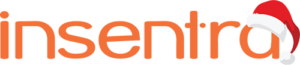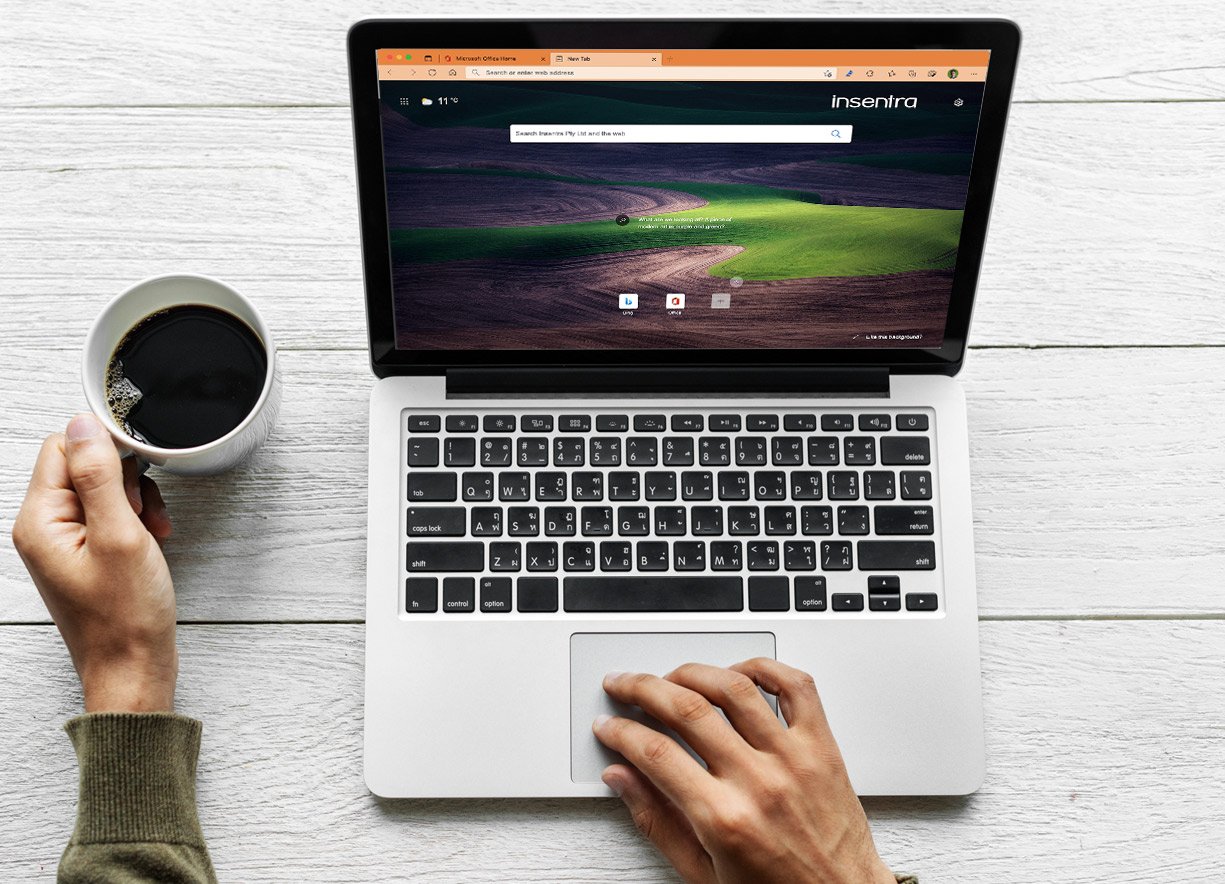If you are a Microsoft 365 customer, here are 17 reasons why it is time to ditch 3rd party browsers on your corporate desktops and standardise on Microsoft Edge:
1. The new Microsoft Edge is based on Chromium, providing compatibility with Google Chrome. This means Edge has great web standards support – everything which works in Chrome will work in Microsoft Edge
2. The new Microsoft Edge is installed by default on current Windows 10 versions (and Windows 11). This means administrators do not need to package and update additional browsers. The soon-to-be-released Windows Server 2022 will also include the new Edge
3. Microsoft Edge includes Internet Explorer mode which allows legacy web applications to run within an Edge browser tab, so users don’t need to open Internet Explorer. Microsoft provides discovery and management tools for your legacy web applications to assist with configuring Edge to support those apps, and access to the Internet Explorer user interface on Windows 10 can now be removed to improve security while maintaining compatibility. Note: Internet Explorer 11 will be retired on June 15th 2022.
4. In addition to Windows, Microsoft Edge supports macOS, iOS, Android and Linux, providing users with a corporate browser experience across just about any device, including personal devices, if you allow it
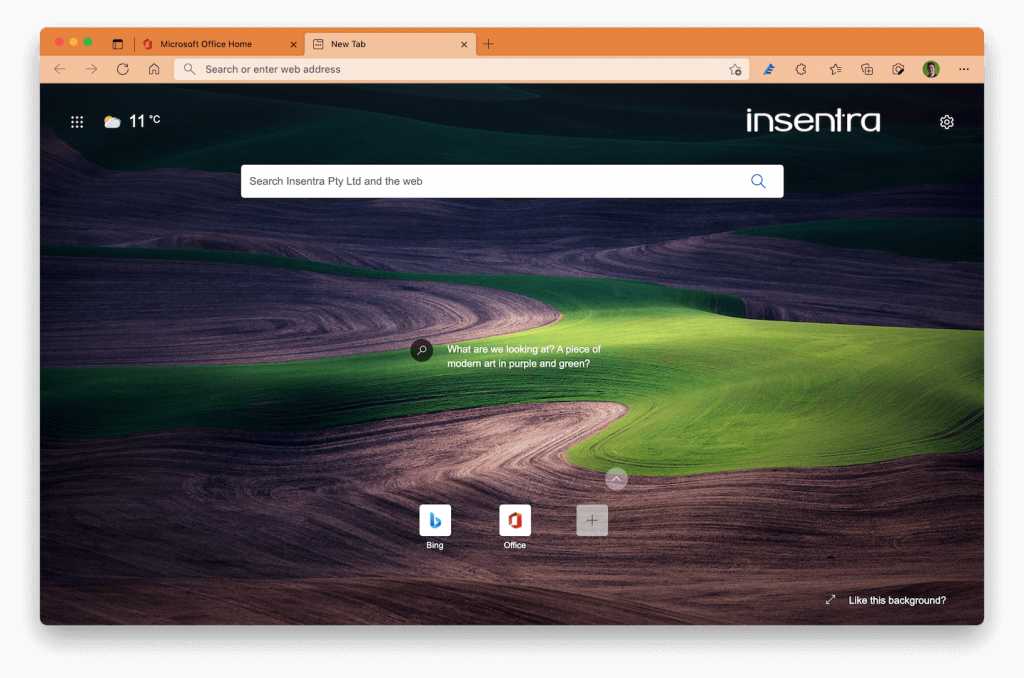
5. Many browser extensions for Google Chrome have already been ported natively to Microsoft Edge; however, Edge also supports installing Chrome extensions for those extensions which are not available natively
6. Edge supports sign-in and synchronisation of browser settings (including passwords, favourites, history and more) with a Microsoft 365 account, providing users with a consistent experience across devices. If you’re not ready to enable signing into the browser with a Microsoft 365 account, on-premises sync for Active Directory users can be used for those legacy desktops
7. Synchronisation of browser settings with a Microsoft 365 account allows the organisation to keep control over these settings if a user leaves the organisation. Consider the sensitive information they could be synchronising to their personal devices, if you were to allow users to sign into 3rd party browsers with their personal accounts
8. Edge includes a password manager with password protection features which assists users in using strong passwords and notifies users to change passwords in the event of leaked credentials
9. Microsoft Authenticator supports synchronising passwords with Microsoft Edge and can be used as the default password manager on iOS and Android devices, helping users to authenticate securely to applications on mobile devices as well as their corporate desktops
10. Microsoft Edge supports Microsoft Azure AD single sign on and Azure AD Conditional Access policies without requiring additional browser extensions, thus simplifying management
11. Microsoft Edge replaces the legacy Intune Managed Browser and supports secure access to corporate web applications on mobile devices with Intune app protection policies. By standardising on Microsoft Edge across all corporate devices you will provide end users with a consistent user experience
12. Microsoft Intune supports in-built device configuration for Windows 10 and macOS without requiring the administrator to import and maintain a custom ADMX profiles or custom configuration settings (which is needed to support 3rd party browsers)
13. Microsoft provides in-built security baselines in Microsoft Intune and Microsoft Endpoint Configuration Manager to enable organisations to more easily secure Microsoft Edge on Windows 10. These baselines are also available for deployment via Group Policy for legacy environments
14. Microsoft Edge includes Microsoft Defender SmartScreen These features can be configured with Microsoft Intune (and Configuration Manager), to protect devices against malicious downloads and potentially unwanted applications
15. Edge supports Microsoft Endpoint data loss prevention (DLP) features on Windows 10, without additional extensions, enabling the organisation to protect corporate data with file upload, clipboard protection, file saving and print protection features
16. Microsoft Edge can be run inside Microsoft Defender Application Guard to help protect corporate devices and resources. Application Guard implements hardware-based isolation to run the browser in a container, allowing you to separate corporate applications from the user’s general web browsing, reducing the chance of malicious actors compromising corporate devices
17. Just about everyone lives in the browser and often ends up with a ton of open tabs. To reduce resource consumption and improve performance, Edge includes sleeping tabs to reduce CPU and RAM usage for background tabs. This feature is great for reducing battery consumption on laptops as wells as reducing resources in virtual desktop environments
While it’s true users may have preferences for other browsers, standardising to Microsoft Edge provides plenty of business benefits, simpler IT management and an improved end-user experience on corporate devices.
Now you know why your organisation should be standardising on Edge, here’s 3 steps to take right now to get started:
1. Review the Microsoft 365 roadmap to see key Edge feature developments for the enterprise and start testing Microsoft Edge
2. Plan your adoption of Microsoft Edge on corporate devices and start communicating the change with users as early as possible
3. Learn how to configure Microsoft Edge with Intune and also how to install and configure Edge in virtual desktop environments
We’ve also posted a couple of videos on Microsoft Edge, and I recommend checking these out too: