Uploading and Managing Files
SharePoint Online is designed to facilitate collaboration and document management, enabling users to store, share, and manage files efficiently.
It can make things so much easier! No more lost files, duplicate documents, or confusing email chains. Just organised, accessible, and collaborative file storage.
This guide will help you understand when and where to use SharePoint for file storage, how to upload files, and how to manage and share them effectively.
When to use SharePoint For File Storage
One of the most important things to know when using SharePoint is where to store your files.
Not all files belong in the same place, so the is goal to encourage good habits from the beginning when it comes to storing files in the right places. This helps to keep everything accessible and easy to manage.
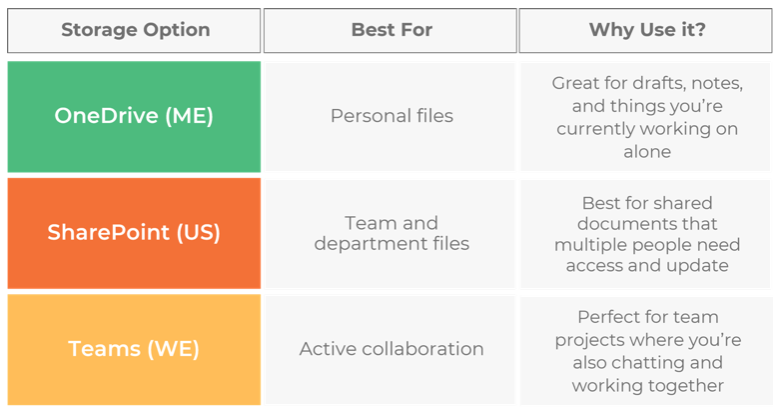
Uploading files to SharePoint
Drag & Drop – The Quick Way
| Drag & Drop Files | |
| Open SharePoint and Navigate to the document library where you want to upload the file(s) Find the file on your computer (File explorer) | 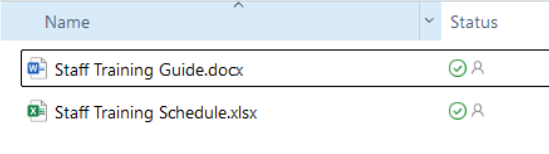 |
| Drag the file(s) into SharePoint and Drop it into the library Note: You will notice the ‘new file’ flash indicator at the beginning of the filename that shows it’s been newly added | 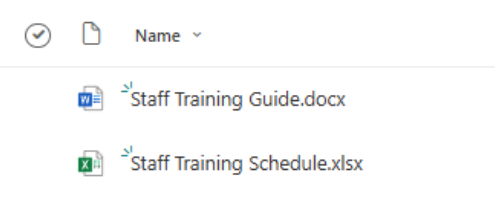 |
Upload Button – For More Control
| Upload Button | |
| Open the document library where you want to upload the file(s) Click Upload: Files Folders Template File explorer will open Pick the files from your computer and click Open | 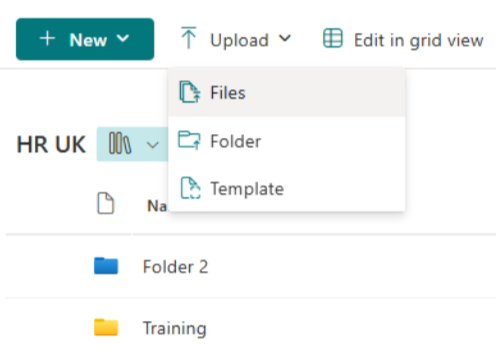 |
| TIP! | If you have a lot of files? You can sync SharePoint with OneDrive to make uploads easier and quicker! |
Version Control
SharePoint automatically saves versions of your documents, so if you make a mistake or need an older copy, you can go back a restore a previous version.
| How to see older versions | |
| Open the document library Right-click the file, select Version History | 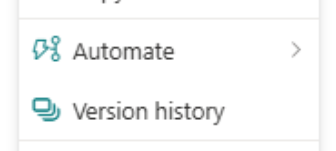 |
| Click an older version to View or Restore it Note: You can open the file first to check and then decide to Restore that version | 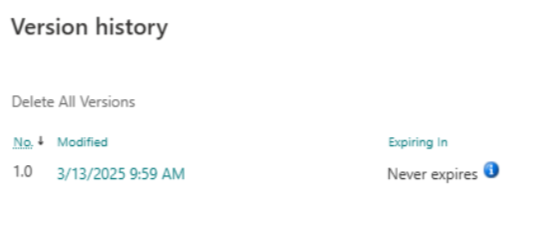 |
| Why is this Great? | You can undo mistakes if someone overwrites a file You can track changes and see who edited the document, and when Compare different versions You never have to save multiple versions like ‘Report_v2_final.docx’ |
Moving and Copying Files (No More Duplicates)
Instead of downloading and re-uploading files, use Move and Copy inside SharePoint
| How to Move & Copy Files | |
| To Move: Open the document library Right-click the file, select Move to Pick the destination library or folder Click Move here To Copy: Open the document library Right-click the file, select Copy to Pick the destination library or folder Click Copy here | 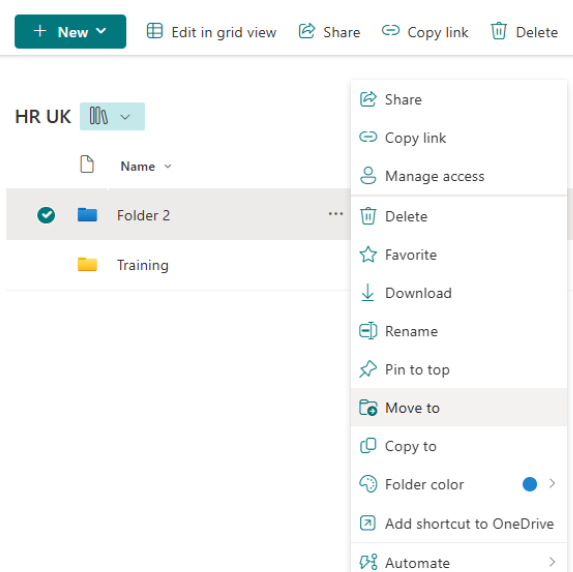 |
| Important! | Moving a file keeps its version history Copying a file makes a brand-new version |
Co-Authoring and Real-time Collaboration
SharePoint Online enables real-time co-authoring and collaboration, allowing multiple users to work on the same document at the same time, see changes and updates instantly, and leave comments.
Why use co-authoring in SharePoint Online
Co-authoring in SharePoint Online makes working together easier and more efficient.
Here are some of the key benefits:
| Real-Time Collaboration | Multiple people can work on the same document at the same time, seeing updates instantly. No more waiting for someone to finish editing! |
| Always the Latest Version | Changes are saved automatically, so you never have to worry about losing progress or dealing with outdated files |
| Comment & Chat while Editing | Use built-in commenting and chat features to communicate with teammates without leaving the document |
| No More Email Attachments | Share a single link instead of emailing different versions back and forth, keeping everything in one place |
| Works across Devices | Whether you are on your desktop, tablet, or phone, you can collaborate from anywhere |
| Version History | Made a mistake? Easily restore previous versions of your document with SharePoint’s version history |
Sharing Files Internally
Instead of emailing documents back and forth (creating multiple duplicates), share a link so everyone can work on the same file.
| How to Share a File | |
| Open the document library and select the file you want to share Click Share | 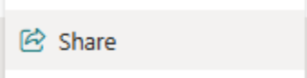 |
| Enter the name or email address of the colleague(s) you want to share the file with Set the appropriate permissions (view or edit) Choose: Edit (if they need to make changes) View (if they just need to read it) Click Send | 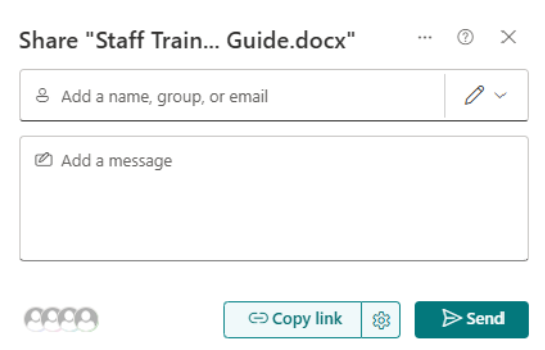 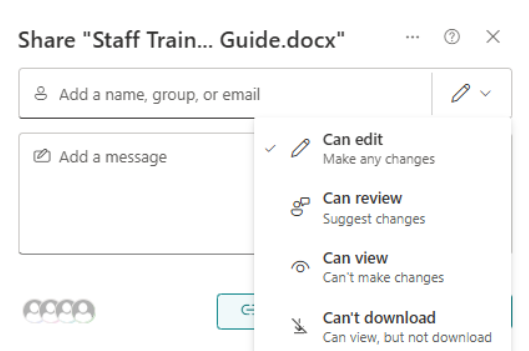 |
| Why is this Better than Email? | Everyone sees the latest version – no more outdated attachments Multiple people can edit at the same time No file size limits like with email attachments |
| Tip! | There are multiple ways to share a file: From a SharePoint document library, or from within the file that you have open Choose a direct invitation – Click Share Copy Link – Paste the link into Email, Teams (Channel/Chats) |
Need Help Getting the Most Out of SharePoint?
From setting up libraries to streamlining collaboration and file management, our team is here to support your SharePoint journey. Contact us to chat with our experts and start working smarter today.










