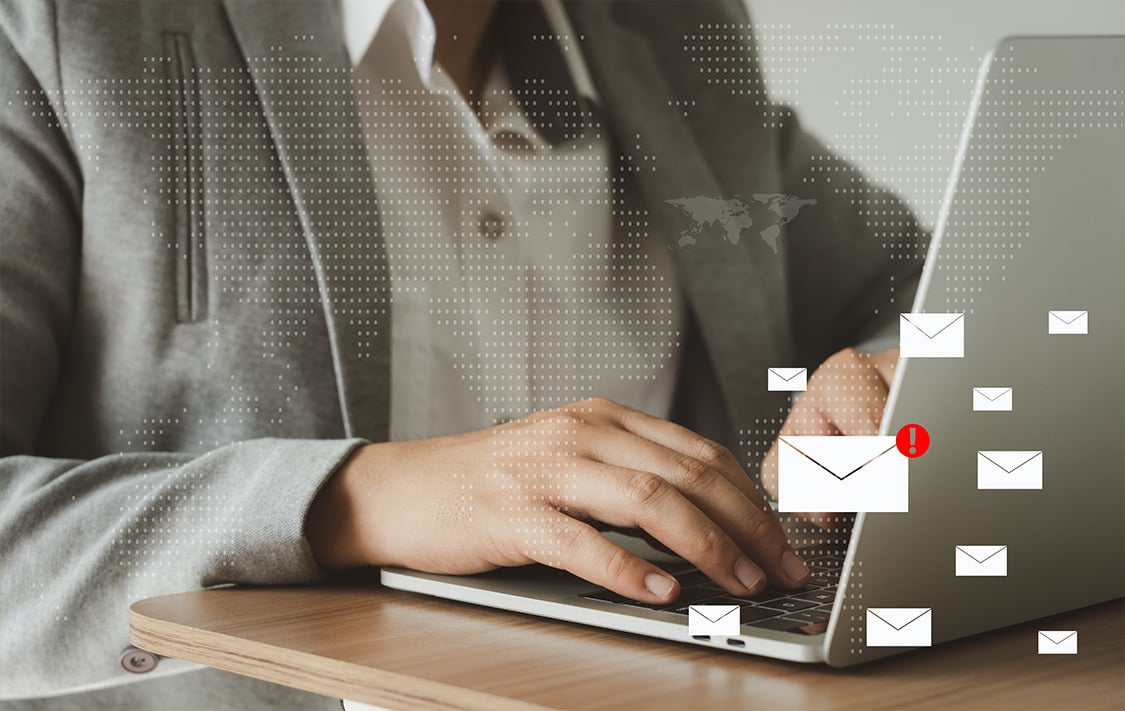Exchange Online mailbox plans are templates which apply properties to mailboxes. As we will explain further below, Microsoft (M365) comes with two types of plans, the “Mailbox Plan” and the “CAS Mailbox Plan”. These options will apply different settings to mailboxes depending on the plan. By default, when assigning a license to a user, a mailbox plan which corresponds to the license is applied. Changing the license will apply the mailbox plan tied to the new license.
WHAT IS THE BENEFIT OF MAILBOX PLANS, AND WHY DO I CARE?
Great question. Mailbox plans are beneficial because of the options you can modify to best serve your company’s needs. For example, maybe you have a requirement to prevent access to the IMAP protocol. Or you want to restrict Outlook on the web access (OWA).
These are the four out-of-the-box mailbox plans which are available in Exchange Online:
| Subscription or license | Mailbox plan display name |
| Exchange Online KioskMicrosoft 365 or Office 365 Enterprise F3 | ExchangeOnlineDeskless |
| Microsoft 365 or Office 365 Enterprise E1 Exchange Online Plan 1 | ExchangeOnline |
| Microsoft 365 or Office 365 Enterprise E3 Microsoft 365 or Office 365 Enterprise E5Exchange Online Plan 2 | ExchangeOnlineEnterprise |
| Microsoft 365 Business Basic | ExchangeOnlineEssentials |
GET-MAILBOXPLAN AND GET-CASMAILBOXPLAN
While it may seem confusing, there are two primary Exchange Online (EXO) PowerShell commands which relate to mailbox plans. “Get-MailboxPlan” and “Get-CASMailboxPlan”. Set-MailboxPlan is for properties like size limits, whereas Set-CASMailbox Plan is for controlling what protocols can be used to access the mailbox. Same reason why there is a Set-Mailbox cmdlet and a Set-CASMailbox cmdlet.
When connecting to the EXO management shell, running the following commands will display the results of the Exchange Online mailbox plans:
Get-MailboxPlan results:
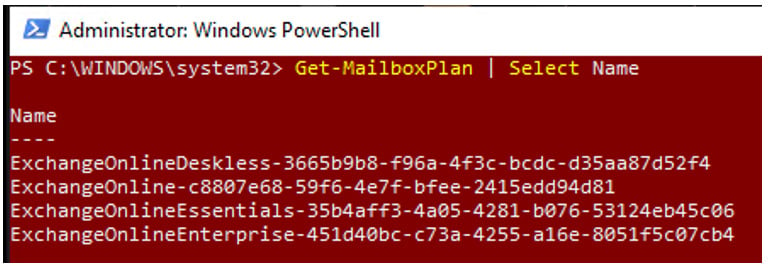
Get-CASMailboxPlan results:
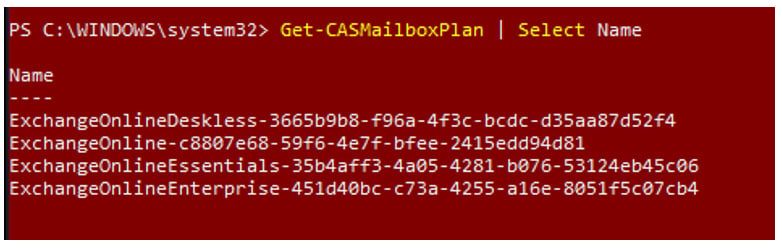
As you can see, the results are the same for both commands, but each command is responsible for different settings in the plans. You’re shown the four plans which are available currently in Exchange Online.
MODIFYING MAILBOX PLANS
Let’s review the parameters which are available for both the Set-MailboxPlan and Set-CASMailboxPlan:
Set-MailboxPlan Parameters
The following table outlines the Set-MailboxPlan parameters. Further details can be found here.
| Name | Description |
| Identity | The mailbox plan you wish to modify |
| IsDefault | Sets the mailbox plan to the default mailbox plan |
| IssueWarningQuota | Sets the warning quota for the size of the mailbox |
| MaxReceiveSize | Sets the maximum size of a received message |
| MaxSendSize | Sets the maximum size of a sent message |
| ProhibitSendQuota | Sets the size limit for the mailbox where new message can no longer be sent |
| ProhibitSendReceiveQuota | Sets the size limit for the mailbox where new messages can no longer be sent or received |
| RecipientLimits | Reserved for MS use only and is not modifiable |
| RetainDeletedItemsFor | Sets the length of time deleted items are retained |
| RetentionPolicy | Sets the retention policy |
| RoleAssignmentPolicy | Sets the role assignment policy |
Set-CASMailboxPlan
The following table outlines the Set-CASMailboxPlan parameters. Further details can be found here.
| Name | Description |
| Identity | The CAS mailbox plan |
| ActiveSyncEnabled | Enables or disables ActiveSync |
| ImapEnabled | Enables or disables IMAP |
| OwaMailboxPolicy | Sets the OWA mailbox policy |
| PopEnabled | Enables or disables Pop |
As you can see, depending on the parameter you wish to modify, you will either use the Set-MailboxPlan or the Set-CASMailboxPlan to make those modifications.
CONCLUSION
Mailbox plans are modifiable and can be used to apply multiple settings to your user mailboxes. You can use the Set-CASMailboxPlan to enable or disable different mail protocols and apply OWA policies, and you can use the Set-MailboxPlan to apply send and receive limits, a retention policy, or a role assignment.