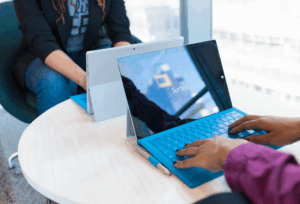Sharing your screen using Microsoft Teams during a meeting or call is a really great feature that allows employees to collaborate more effectively. Discussions accompanied by screen sharing saves so much time and effort compared to explaining matters over email and sending screen shots.
However, one small “feature” of Teams calls that many users have been complaining about is the bar that appears at the top of the screen saying, “You’re sharing your screen.”
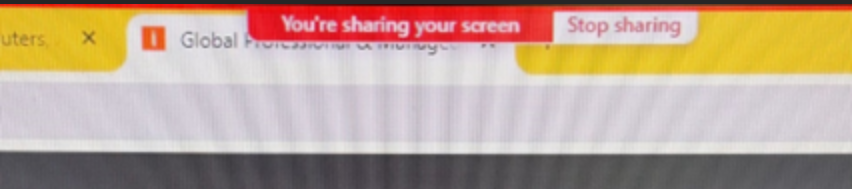
This oftens gets in the way, especially if you happen to put your cursor over it, as it expands into the full Teams screen sharing control bar. The bar is not moveable and there is no button to close it if it’s blocking something you need to click on, such as other browser tabs.
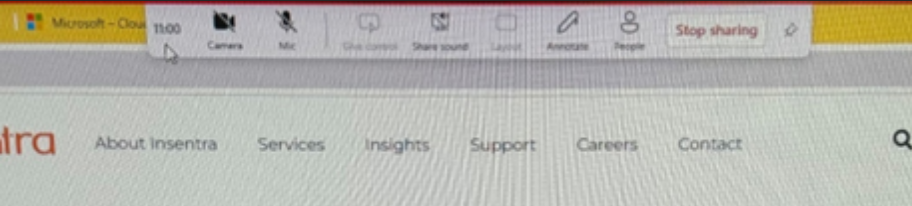
If youre wondering how you can get rid of the control bar, then youve come to the right place.
To do this, hover over the tool bar, click somewhere on the large grey toolbar that is expanded, and then press Ctrl + W on your keyboard. The tool bar should disappear for this screen sharing session.
You will still see the red outline of the window or screen you are sharing but it won’t be as obvious and won’t get in the way.
And there you have it! We hope this guide enables you to have even more productive and time-efficient meetings and collaborations over Teams calls.
If you want to learn more about Microsoft Teams, feel free to explore our Insights page for more helpful tips and guides on how you can maximise this powerful tool.
Reach out to us today if you need expert assistance on how your organisation can utilise Teams and other Microsoft 365 solutions to their fullest potential.