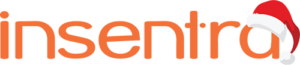There is a very exciting feature coming (which is already in public preview at the time of writing), to Azure Files. Azure Files Premium File Shares can now support SMB Multichannel.
This will allow organisations to dramatically increase the performance of IO-intensive storage workloads. Right off the top of my head, I can think of one that will potentially be a great candidate for this- Storage of FSLogix profile containers for Azure Virtual Desktop (AVD) deployments.
WHAT IS SMB MULTICHANNEL
In a nutshell, SMB Multichannel allows SMB 3.0 clients a way to establish multiple network connections to a storage account which is hosting an Azure Premium File Share. This is not new technology; it was introduced in Server 2012 and Windows 8 to allow for this type of architecture in on-premises environments. This is good news as it means any modern Windows client OS should already be enabled to use it.
Here are some benefits of SMB Multichannel:
- Removes any single point of failure between the server and the storage, which may be less of an issue in the cloud but still a valid concept
- Higher IOPS by utilizing Receive Side Scaling
- Increased throughput by allowing for parallel processing of multiple data streams
- Ease of use – once enabled, the discovery of network connections and paths is automatic and dynamic
- Potential cost savings by allowing Azure-based workloads to achieve a higher density of storage processing per VM, thereby allowing organisations to reduce the number of VMs in a workload
- As of now, the cost of enabling SMB Multichannel is free!
HOW TO TRY SMB MULTICHANNEL
To try this new feature, you need to enable the preview in your subscription.
Use the Az PowerShell Module to run the following set of commands:
$context = Get-AzSubscription -SubscriptionId <Subscription ID>
Register-AzProviderFeature -FeatureName AllowSMBMultichannel -ProviderNamespace Microsoft.Storage
Register-AzResourceProvider -ProviderNamespace Microsoft.Storage
Once you’ve run these commands, you can check the status by running the following command:
Get-AzProviderFeature -FeatureName AllowSMBMultichannel -ProviderNamespace Microsoft.Storage

Wait for the state to show as ‘Registered’, in my lab, this took about 15 mins.
After the preview is registered, just enable it on the Azure files share
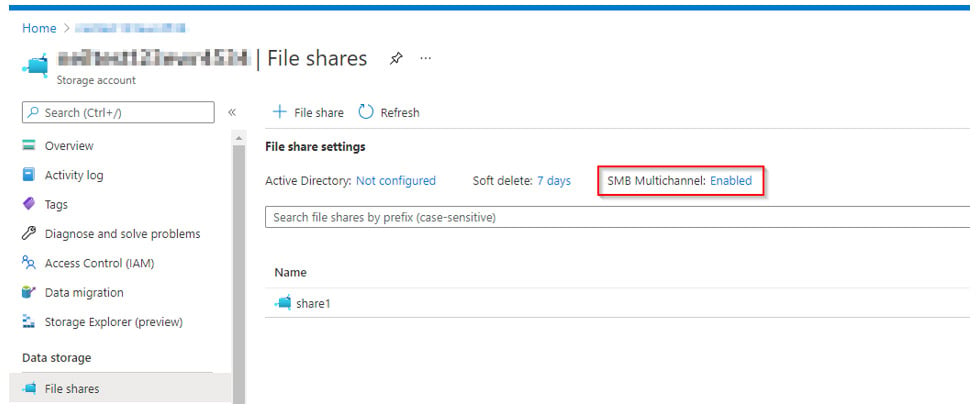
CURRENT LIMITATIONS
- Only Windows clients are supported
- The maximum number of channels is four
- SMB Direct is not supported
- Private endpoints for storage accounts are not supported
- If you’re using Active Directory integration with the file share, then Windows Explorer cannot be used to configure NTFS permissions, you will have to use command-line tools such as icacls or Set-Acl
FINAL THOUGHTS
If SMB Multichannel can be used to accelerate your workloads, and the cost is free, you should consider testing it out or you may be leaving IOPS on the table!
As always, carefully test features which are in preview and only use in production when Microsoft announces they are supported for production workloads.
Catch up on more of my blogs here.