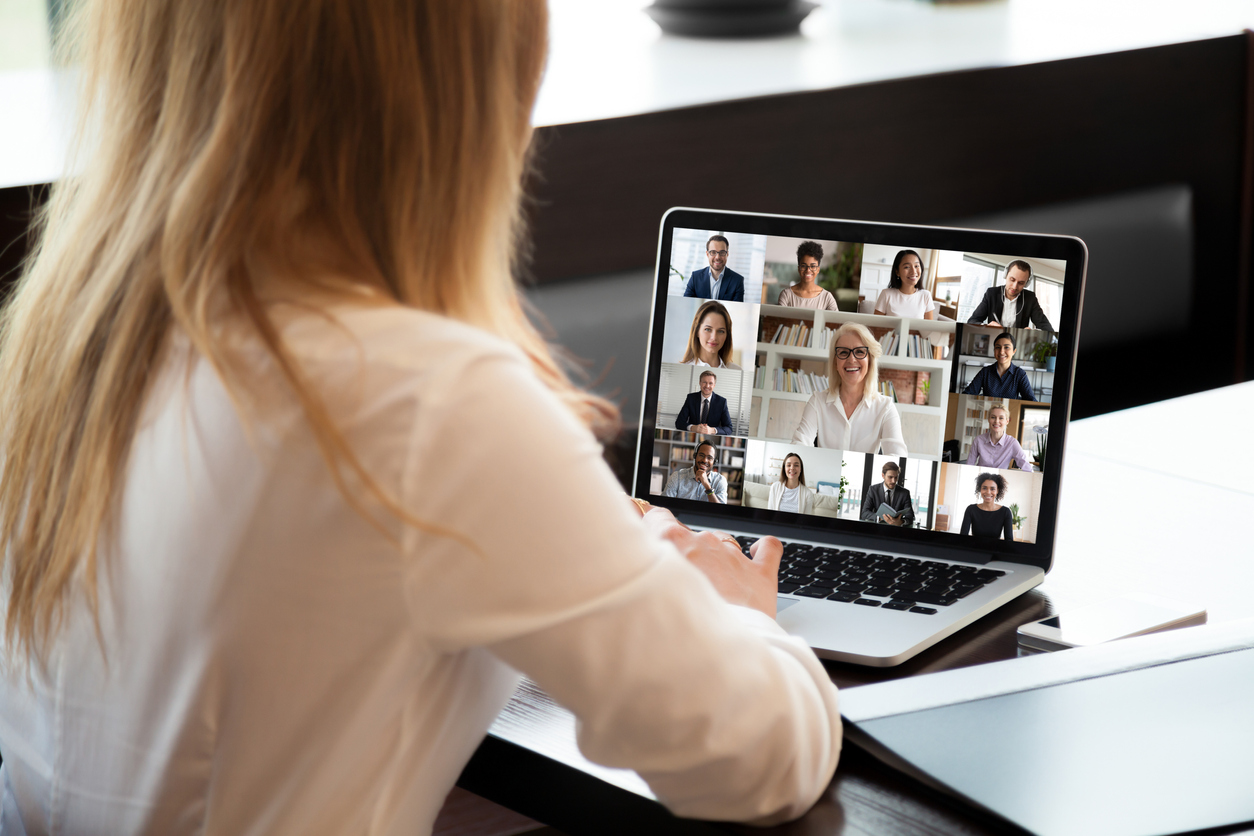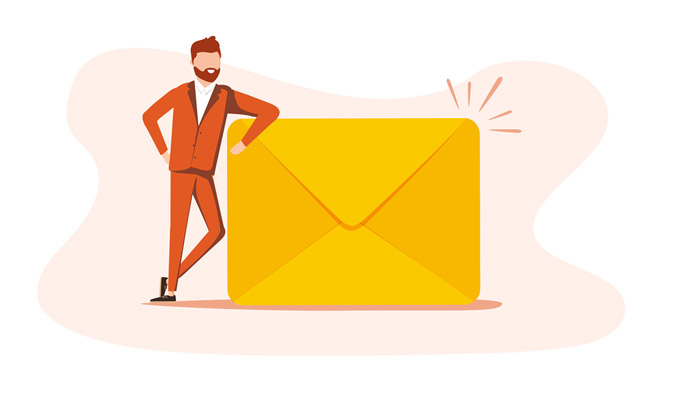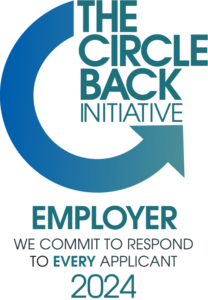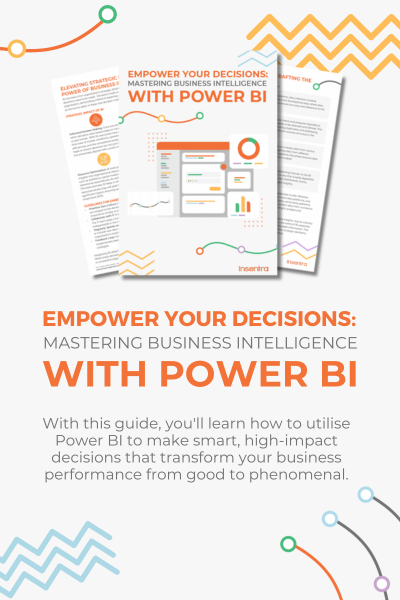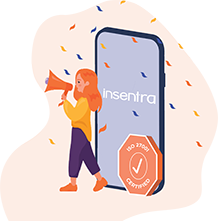Most organisations have a requirement to collaborate with external partners as part of their day-to-day routine. Whether it be sharing or co-authoring documents or accessing a shared OneNote page, it often involves having access to multiple Microsoft Teams (Teams) tenants with guest accounts. You’re probably wondering what’s the big deal with this approach? Well, if you’re a consultant like me, it requires the constant switching between tenants using the Teams desktop client or having multiple Edge browser profiles open (one for each tenant) and let’s face it…this can get confusing! So, what’s the solution…introducing Teams Connect (something we’ve all been waiting for!)
Did you know that on average, business decision-makers are working with 11 external partners in a typical week? Add Teams Connect and now you have optimised external collaboration with improved visibility and accountability.
Keep reading to find out more about Teams Connect Shared Channels
Team Connect Features
The two principal features of Teams Connect are shared chat (via Teams external access) and shared channels (via B2B direct connect). Shared channels offer a shared space for a more structured, long-term collaboration. In this blog we will be looking at
- the features of shared channels;
- how Microsoft Teams guest access currently works (and its downsides); and
- the new shared channel experience to connect with someone outside of your organisation.
What are Shared Channels?
Shared channels allow you to collaborate seamlessly across multiple orgs -. You can chat, call, meet, share and co-author files, and collaborate on apps. You can share channels with up to 50 teams and as many orgs as you need. When you share a channel with a team, you don’t have to worry about updating individual members – It will automatically update based on the team’s membership.
Shared channels support Meet Now and scheduled meetings. Unlike standard channels, shared channel users are not automatically added as meeting participants. Further, only host tenant users can start or schedule meetings within the shared channel and external users can only join an ongoing Meet Now meeting or a scheduled meeting they have been invited to.
So now you know what a shared channel is and its purpose,. let’s dive into what you get out of the box with shared channels.
Currently shared channels support tabs and connectors, with support for bots, message extensions and line of business (LOB) apps in the works. App SDK is in developer preview, and M365 group connected apps (such as Planner) support is coming soon. Please note that for any apps to be available to a shared channel, the app must be available for the Team.
How Does it all Work?
Shared channels are powered via B2B direct connect and configured in the External Identities section of the Azure portal. Please note:by default B2B direct connect is disabled. B2B direct connect allows:
- Searching for users from other Azure tenants by email address
- External users to access shared channels without switching accounts or tenants from Teams
- Easy identification of external users as (External) will be appended to their name in Teams
- Someone to share apps and resources available to them with external users without adding them to the tenant as guests
Benefits of Shared Channels
Below is a list of some of the benefits with shared channels:
- No switching between tenants – this is a HUGE win! Now you’ll be able to collaborate with external organisations from the comfort of your existing Teams client login
- Avoidance of over sharing – no more requirement to add external users to an entire Teams team, giving them access to all the public channels
- Scalability – a boundaryless experience, which allows you to share the channels with individuals and teams across multiple organizations
- Automated member management – another good one! Say farewell to having to manually manage membership within a Teams team. With shared channels, the channel’s membership will automatically be updated when a team member joins or leaves the team
The Control is Always with the Admin
As with any M365 workload or feature, admins are always in control. In the case of shared channels, admins control whether users can create a shared channel, share channels with people outside the organisation and participate in an external shared channel. These controls can be managed via policies across both the Teams Admin Centre and the Azure Active Directory portal and of course PowerShell and Graph API.
Further to this, Microsoft Teams administrators have the following granular controls available:
- Per-user policy for the creation of shared channels (default)
- Per-user policy of initiating and/or accepting external sharing. This requires B2B direct connect to be enabled
- Shared channel lifecycle management. This controls shared channel creation delegation (behalf of), updating and deleting
- Manage users (add/remove) of a shared channel as well as External Access setting for 1-1 chats, calls and meeting between cross tenant users
- Setting management via PowerShell. Graph API support is available
What About the Owners?
Microsoft Teams owners ultimately have control of the Teams shared channels as follows:
- Only Team owners can create shared channels, accept invites for their team to a shared channel or terminate any sharing relationship with other shared channels and their Team
- Team owners can delete any shared channels within their team, even while not being a member of the shared channel
- Team owners can see the name and description of all shared channels within their Team
Shared channel owners features:
- Only members of your tenant can be shared channel owners
- Removing members from a Team does not remove them from a shared channel if it has been shared with them directly
- Shared channel owners manage membership and lifecycle of the channel
- The last owner of a shared channel cannot be removed from a Team. If an owner leaves the company, a valid in-tenant shared channel member will be promoted to shared channel owner
- Can override default channel setting inherited from the Team
Shared Channels, Multiple Orgs…But What About Security & Compliance?
Teams Connect shared channels still rely on M365 security and compliance features including:
- Compliance policies of your host tenant apply when the shared channel is shared with external tenants
- Legal hold only applies to users of your tenant. Information barriers are also only applied to users of your tenant
- Access reviews will include B2B connect users
- DLP and retention policies applied to a Team will apply to all shared channels within a Team
- Communication compliance is supported with shared channels, just like all other channels within a Team
- Monitoring and auditing of shared channels is available via Teams audit logs and Azure AD sign-in logs
To wrap up this deep dive blog, Teams Connect has completed public preview as of April 7, 2022, so fingers crossed it moves into GA soon! For more information on Microsoft Team Connect shared channels or if you would like to start planning your shared channels journey, feel free to get in contact with me.