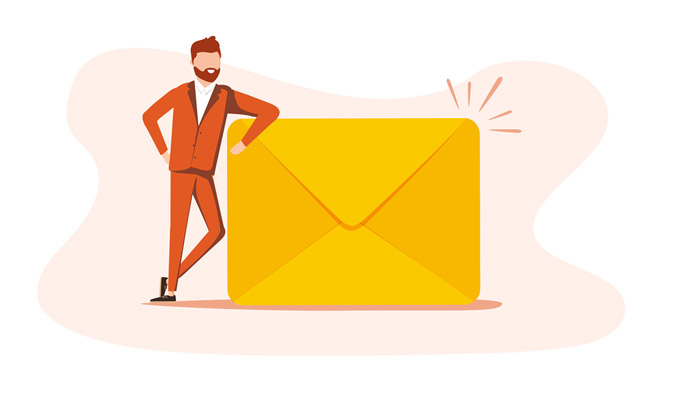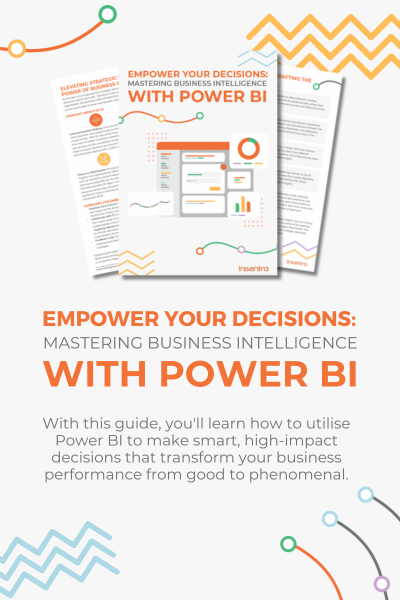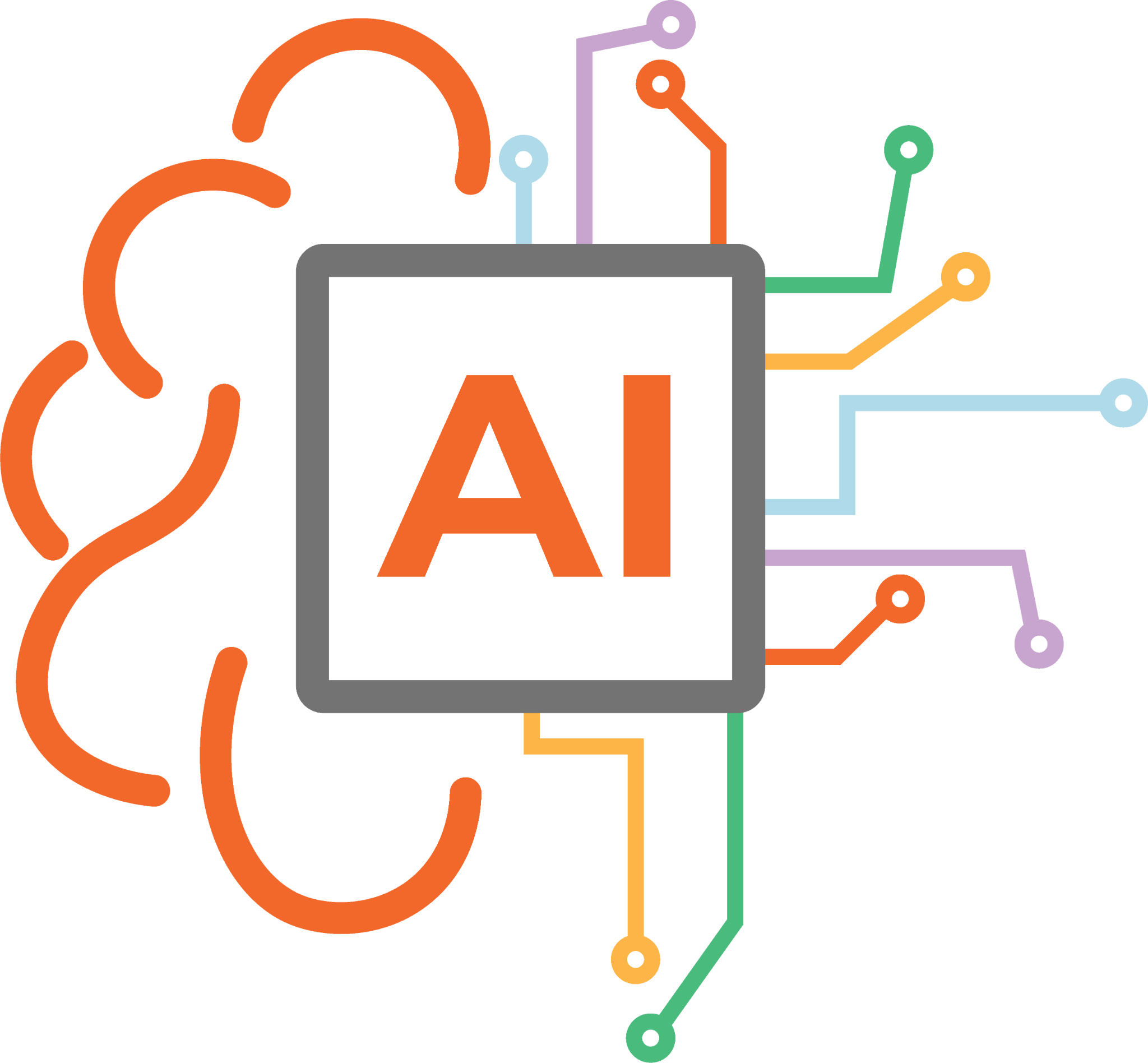Last year my colleague Jay Bleau covered Device Enrolment with Microsoft Endpoint Manager (MEM).
In this blog I will cover the configuration options available for iOS app assignment with Microsoft Endpoint Manager.
To add applications for iOS devices:
- Go to your Microsoft Endpoint Manager admin center https://endpoint.microsoft.com/
- Select ‘Apps’ from the menu
- Select ‘All Apps’ (applications will already be pre-populated in all apps list)
- To add a new iOS application, click ‘Add’
- Under app type, choose ‘iOS store app’ and then press ‘Select’
- Select ‘Search the App Store’
- We select Australia as our local store in the dropdown box and we will search for ‘Microsoft Outlook’
- Click ‘Microsoft Outlook’ and then press ‘Select’
- We will see Endpoint Manager pre-populates the ‘App information’ with Name, Description and Publisher fields with the details brought across from the public app store:
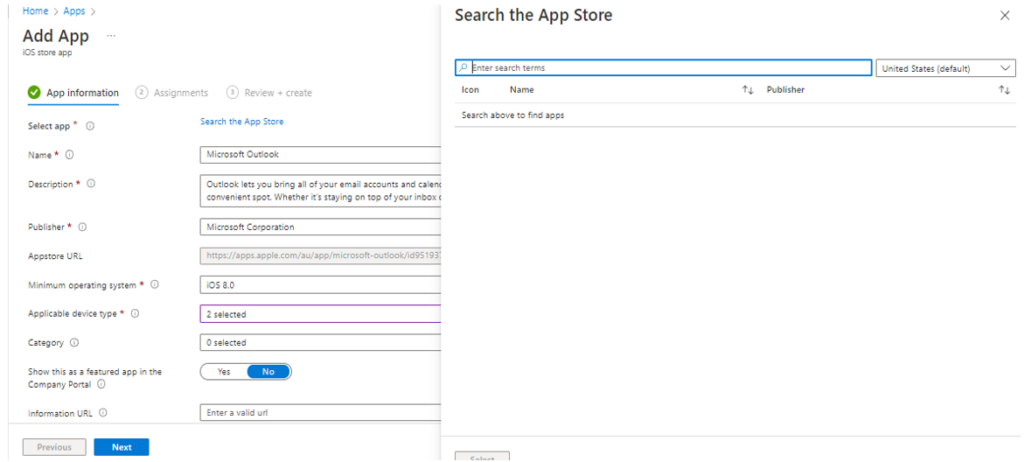
- The ‘Minimum operating system’ for the version of the app will be pre-populated too (this can be modified if necessary, however, the app developer being Microsoft has set this minimum requirement so there would be no need for us to change these settings).
- Once we are happy, we can press ‘Next’ and assign the app to our devices.
ASSIGNMENTS
Let’s explore the options available when we are adding the app:
- Firstly, we have ‘Required’ – which means when the app is assigned to a set of devices or users the application will begin to install automatically on the device.
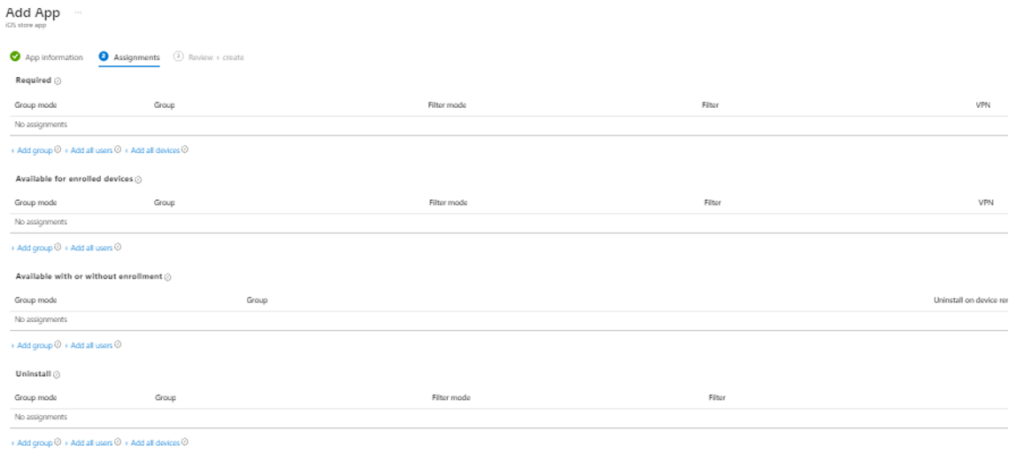
The user may receive a prompt if they are on an unsupervised device. If they are on a supervised device, they may not receive a prompt and therefore the application will install silently. For iOS specifically the user must have pre-configured the device with an Apple ID to purchase public applications (whether free or paid). This is the same experience for assigning applications on a required basis from Endpoint Manager. Endpoint Manager will use the Apple ID provided by the user to install the application.
- The section ‘Available for enrolled devices’ means the application will be made available on-demand for download which will be listed in the Company Portal app ready for the user to download when they choose.
- The section ‘Available with or without enrolment’ is for the scenario where users are enrolling personal devices or not enrolling personal devices for BYOD, and we want to make the app available to those users.
- Lastly is ‘Uninstall’, where if we are running a version of an application which is no longer required and there is an additional version to be pushed out or the application is no longer considered productive for the user set, we just need to remove it from a set of devices. We can then designate a specific AAD (Azure Active Directory) group in here which contains those devices. To do this:
- Under acquired select ‘Add a group’
- Using our pre-populated groups, we will select ‘Corporate devices’
- Select ‘Next’
- Once completed, review the app configuration settings and then select ‘Create’
- Go ahead and select ‘Apps’ as Microsoft Outlook has now been added for iOS store app and is now assigned.
I hope this helped you gain an understanding of the options available for iOS app assignment within Microsoft Endpoint Manager (MEM).
To read more on Microsoft Endpoint Manager, check out our blog. If you need help navigating MEM, feel free to contact us for an expert-led conversation.