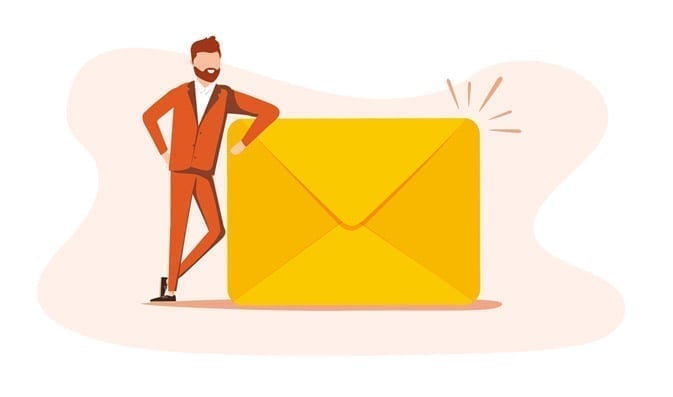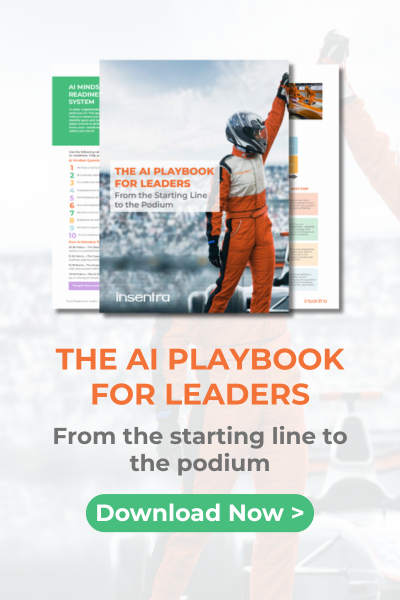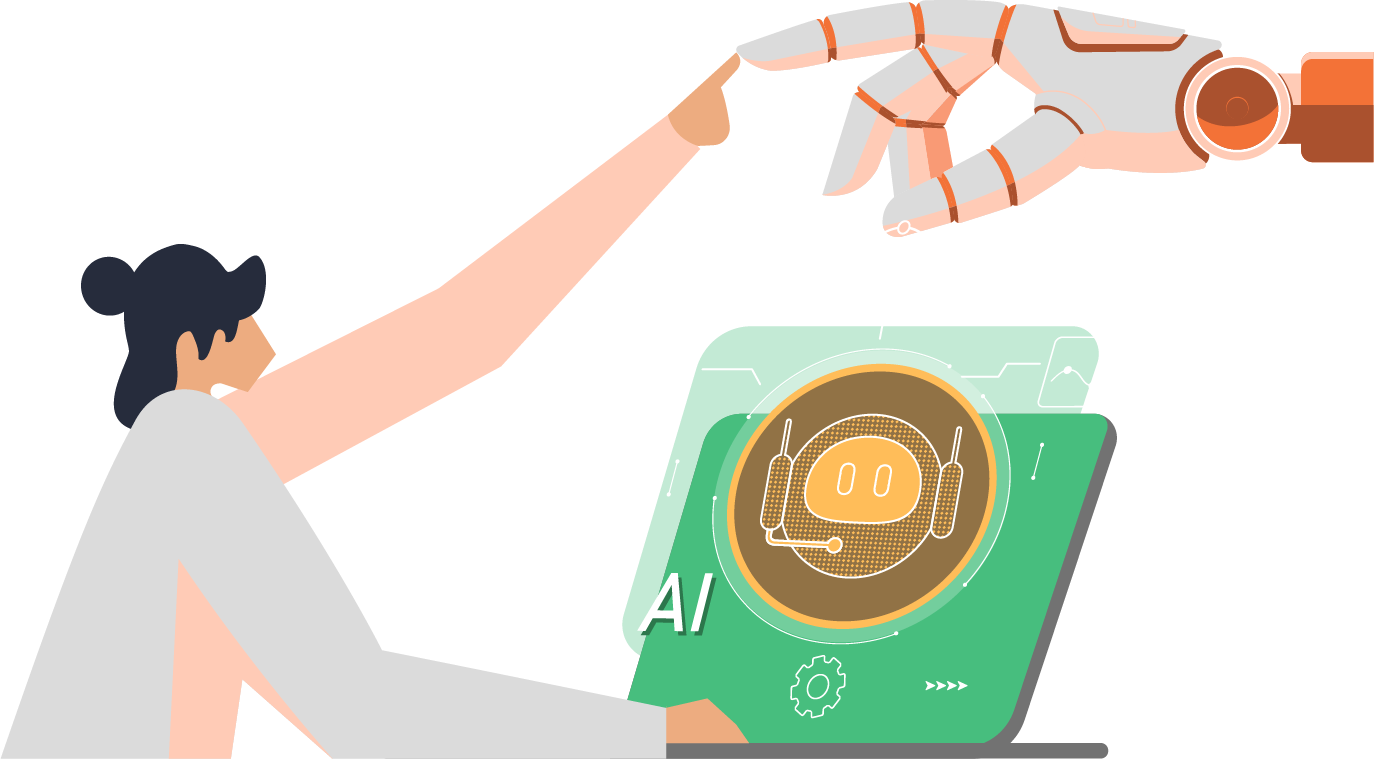One of my colleagues, Nick Thomas, wrote a great blog on “The Ultimate Guide to Microsoft Intune”. If you are new to Intune, head over to his blog to get further information on what it can do for your organisation. For those of you who have already adopted Microsoft Intune, please continue reading!
REQUIREMENT
The customer (Contoso) and I were making numerous configuration profile and compliance policy changes to the Contoso Microsoft Intune environment. We were manually syncing the test devices, and everything was working well. Once we were happy with the final configuration, we wanted to push this out to several production devices as soon as possible. Unfortunately, Microsoft Intune has an 8 hour SLA with devices syncing. This can be a bit of a pain for administrators if you need policy updates deployed quickly. Thankfully, there is a way to bulk sync many devices at once.
Solution
To implement this solution you need to have one of the below Azure AD admin roles assigned to your account
- Intune Administrator (least privilege)
- Global Administrator
All users must have an Intune licensed assigned based on your current licensing model, for example, Microsoft 365 E5.
All the configuration takes place within Microsoft Intune admin centre > Devices > All devices. To create a new bulk sync, please follow the below steps
- Select Bulk Device Actions
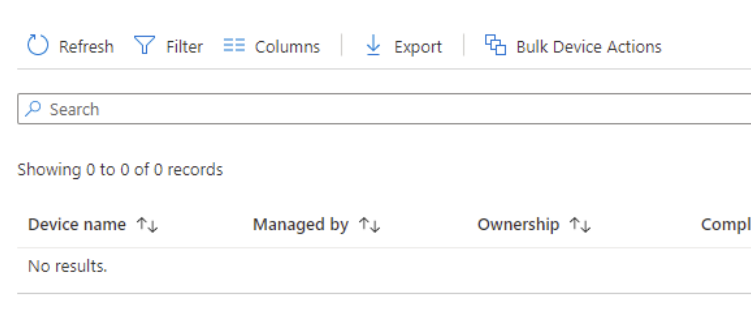
- Select your OS version

- Select what device action you want to initiate. For this purpose, we are going to select sync
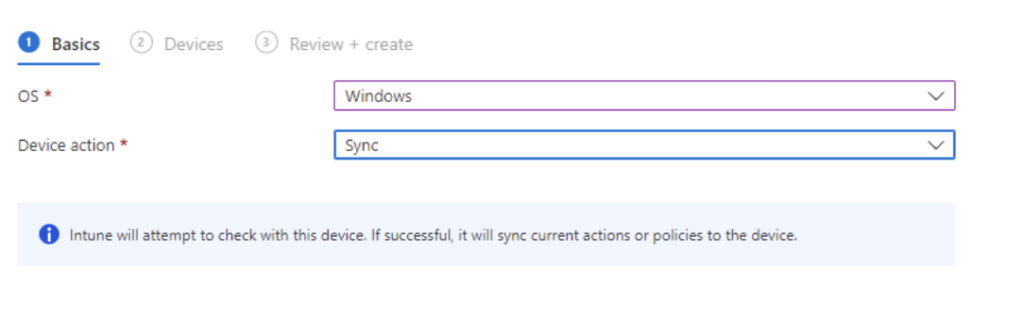
- You can then select which devices you want to sync. As the message suggests, you can only suggest 100 devices at once. The quickest way to do this is to create separate temporary security groups with the added devices.
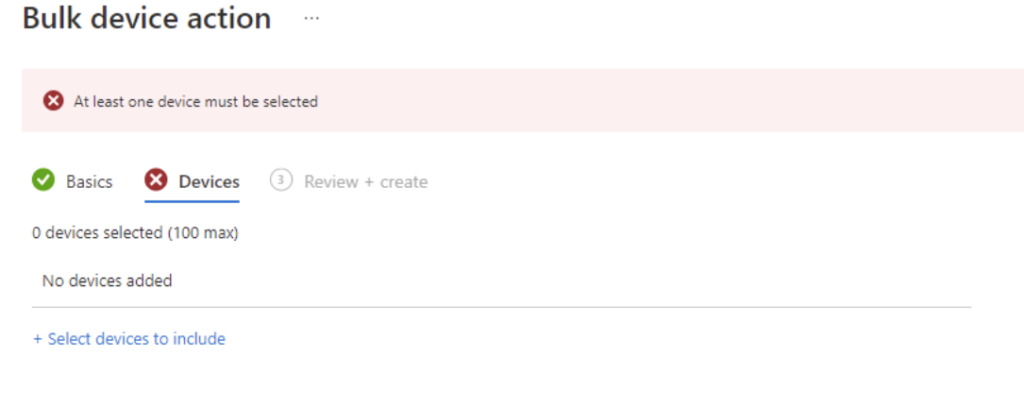
- Once you select the required devices, you will get the following message

CONCLUSION
In conclusion, bulk syncing devices in Microsoft Intune can save administrators time and effort when deploying policy updates and new apps. Ensure you have the required Azure AD admin role and Intune license, and follow the steps in the Intune admin centre to initiate a bulk sync of up to 100 devices at once. Hopefully this has been informative and helpful! If you need any further clarification, or a no thrills chat, contact us at Insentra or read more of my Insentra Insights
RELATED ARTICLES
Update User Principal Names of Azure Active Directory Synced Users Automatically
Syncing on-premises SharePoint with OneDrive
Part Two – Remediating Some Common Sync Issues