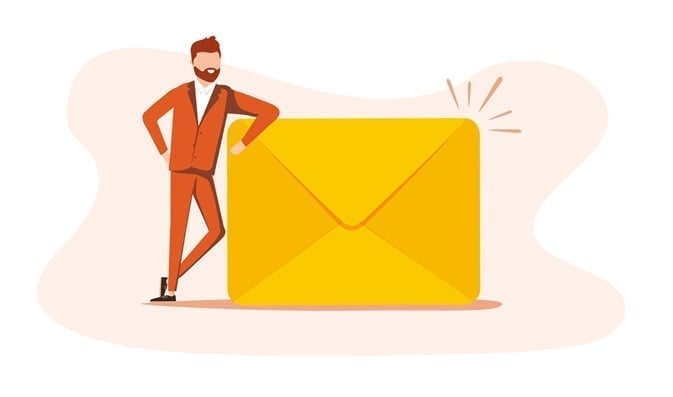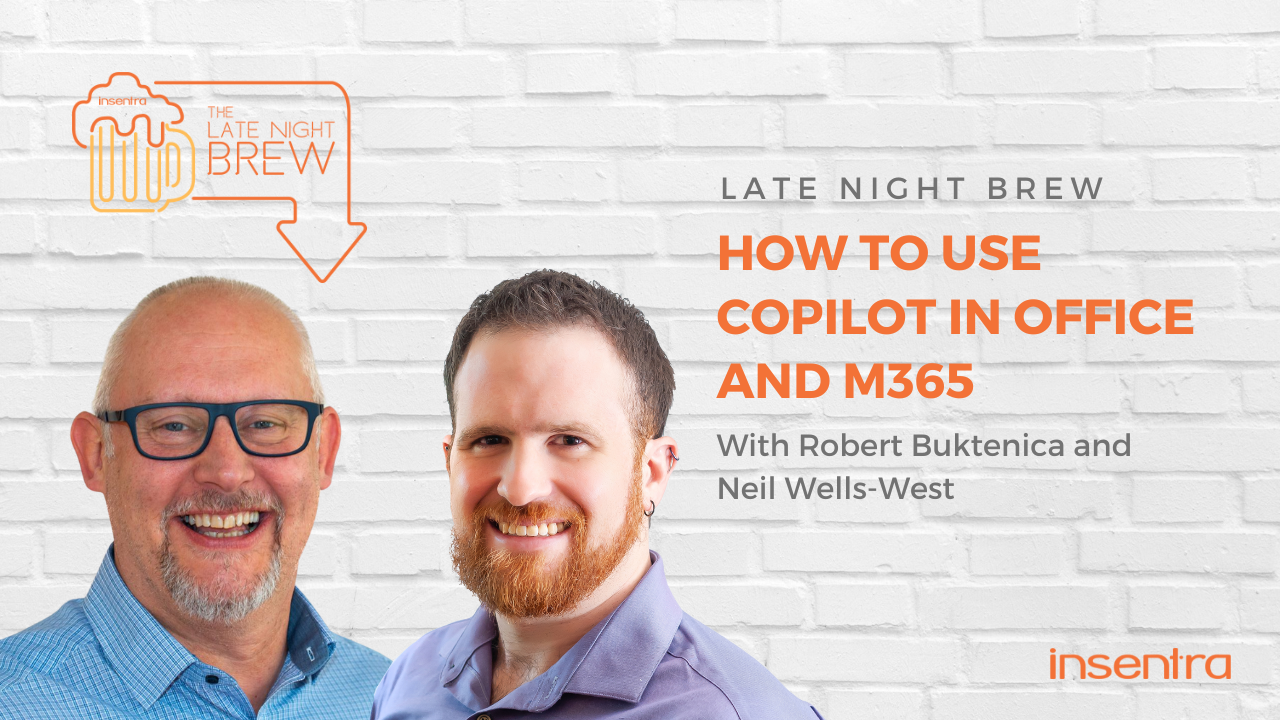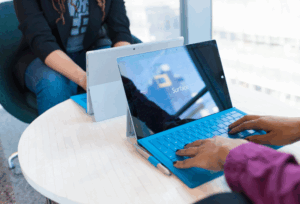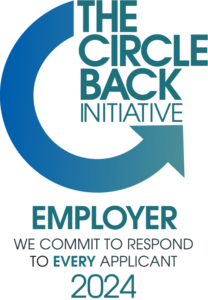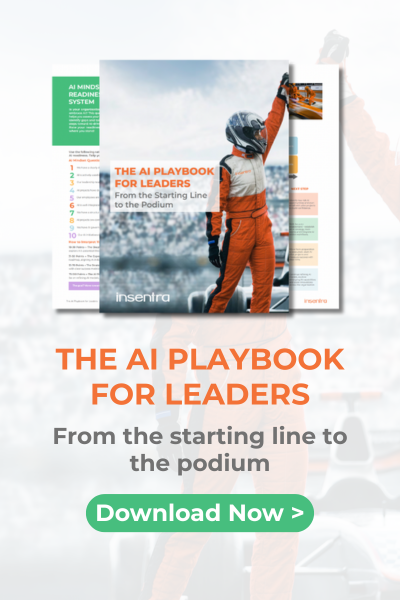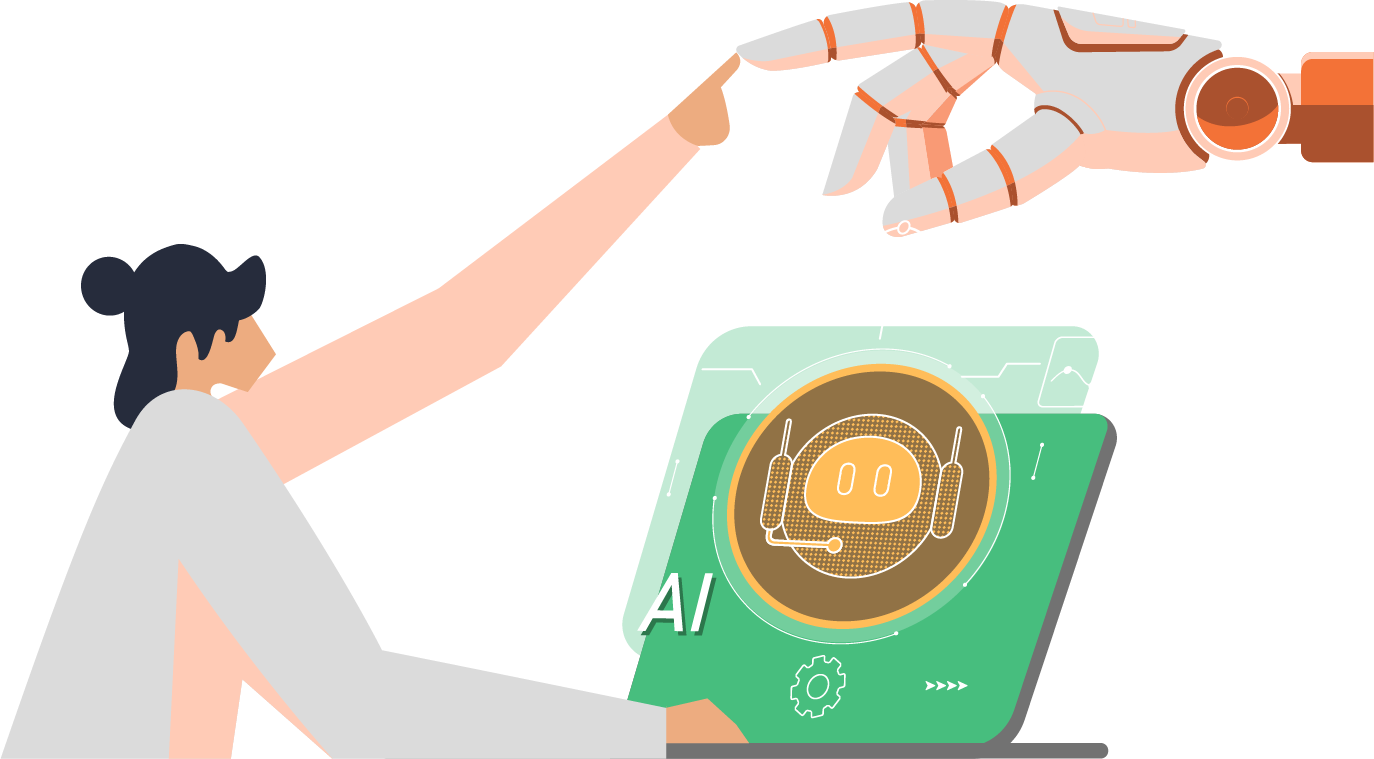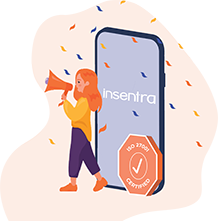Welcome to episode four of Late Night Brew: Copilot!
We’ve already discussed how this AI tool can help us with Outlook and Teams, but outside of email and chat, where else can you use Copilot? The answer: just about everywhere in your 365 tenant.
Find out how Buk and Neil use Copilot in Word, PowerPoint and even security measures. Tune in now!
TIMESTAMP
00:07 – Introduction
00:48 – The Brew
02:07 – Where within the Office suite can you utilise Copilot?
04:55 – Where else can Copilot be used within the 365 tenant?
TRANSCRIPT
Introduction
Robert Buktenica: Hello, everyone, and welcome to another episode of the Late Night Brew, where we talk the brews first and then we get around to what we’re supposed to eventually.
Joining me for the next episode of this series is, of course, the wonderful Neil Wells-West. Welcome back, buddy.
Neil Wells-West: Hey, Bucky. Nice to see you again. Nice to be here. Thank you.
Robert: Yeah, I appreciate your time.
The Brew
Robert: Now, before we dive into where Copilot can be utilised in the Office suite and the tenant as a whole, you’re a strong veteran of this process, so what brew are you having with me today?
Neil: Yeah, so today I’ve broken from my tradition on this series so far and I’ve actually got some real beer. So today I have got something called Hawkstone Lager. Can you see that?
Robert: Oh, nice. Yeah, yeah.
Neil: This is very well known in England. It was made by Jeremy Clarkson of Top Gear fame, so it’s a very, very well-known lager, so I’m sampling it for the first time.
Robert: Ah, hopefully, that’s pretty good. Yeah. I’ve got a—this was one of those, “Hey, this is your last chance”, and I think it’s technically expired and that’s why it was really cheap. Hong Kong Pale Ale, and it’s got mandarin and bergamot zest. It’s actually quite good.
Neil: That sounds really nice. That sounds nice.
Robert: It is. It’s like if you have like a really fruity Earl Grey, then of course, like, you know, all the beer behind it, but it’s definitely reminiscent of that.
Neil: Good stuff.
Robert: Yeah. It’s something totally different. Bought it for my wife. She loves Earl Grey.
Neil: There’s actually a hat that goes with this as well. I’ve actually got a Diddley Scott farm hat as well. So we go with the hat on this one.
Robert: I like it. And then I got some weeds that you could work on too.
Where within the Office suite can you utilise Copilot?
Robert: Now where else, we touched on a bit with Outlook and Teams and a little bit of other, where else within the Office suite can Copilot be taken advantage of or utilised?
Neil: Yeah. So I think really sort of diving into the productivity side of things now. I think two applications that I’ve personally really benefited from Copilot with, and hopefully this will resonate with people as well, Microsoft Word and Microsoft PowerPoint, the two kinds of mainstays of so much of the work that we do.
So a useful kind of use case that I had recently was writing a long wordy technical solution design document in Word, capturing all the functional and technical requirements. I needed a way of kind of shortening that, simplifying it so that I could present it to a customer.
Great thing is, open up PowerPoint, click on the Copilot icon, say create a presentation from a file. I can then select my wordy Word document, Copilot goes away in PowerPoint and generates from scratch a brand new presentation.
My Word document was 40 odd pages. My PowerPoint, the PowerPoint presentation that Copilot produced off the back of that was eight slides, nicely formatted, bullet point, succinct, needed a little bit of editing, but a really good kind of example of kind of meshing PowerPoint and Word. So that’s a kind of a good use case, I think.
Robert: Wow. That’s actually really awesome. Talk about boiling it down to the necessities. What I’ve found pretty useful is, you know, when you’re writing the document and you’re struggling with not repeating the same phrase like four times over, or you’re just, you’re fighting with that phrasing of like, well, everything I’m thinking of sounds just completely insane.
I have done it where, you know, “Hey, Copilot, what’s a short way to describe this?” And I really like that it gives you five options. And you’re like, oh, that’s some of the wordings that have come up like, “Oh, my God,” you know, language model. Thank you.
Neil: Yeah. Really cool. And even with the PowerPoint presentation, as I’ve said, you still need to do a little bit of tailoring afterwards.
But you know, you can add additional suggestions like, please, could you add a slide on this subject? Or could you expand that slide to include this? So Copilot kind of works with you developing that over the whole course of the evolution of the work that you’re doing.
Robert: That’s really cool. I’ll have to, next PowerPoint I need to build, I’ll have to do Copilot on.
Neil: Good to try.
Where else can Copilot be used within the 365 tenant?
Robert: Yeah, definitely. Now, the greater tenant stepping out just from the Office tools that we know and love so much, where else can Copilot be used within the 365 tenant?
Neil: Yes. So, I mean, there is actually a long list of Copilots now that Microsoft’s bringing out. But again, I think just to try and sort of keep within the context of most users’ or most companies’ experience.
So you have Copilot for the Power Platform now. Again, sort of sits quite well with a lot of the work I do. So I do a lot of work with Power Apps and Power Automate Flows. Great, you know, being able to prompt Power Automate to say, “Create me a flow that sets up an approval process with parallel approvals.” Copilot will go off and do that.
And then we’ve got things like Copilot for Security. We’ve got Copilot Security. So, you know, beginning to use the power of AI to do threat detection and things like that. That’s probably more your area, Buk. I don’t know whether you’ve done much on the security side of things, or?
Robert: Plenty. I haven’t yet. I’ve dipped a little bit of a toe. I’ve watched some on Copilot for Security, and I just haven’t had a chance yet to get my hands around it to really see what it could do.
Neil: Yeah. And then I think we’ve got sort of, you know, the wider ecosystem around Copilot. Copilot Studio, which allows customers to basically build out and extend these Copilot capabilities into areas even outside of Microsoft 365.
So, third-party connectors, bring that into Studio, customise your own Copilot prompts. So yeah, it’s a big world and it’s expanding. There’s a full, fully featured ecosystem out there for Copilot now.
Robert: Yeah, that’s really cool. And I love the idea of using automation to create more automation, right? Robots building robots. Yeah.
Neil: We’re happy to have Copilots that create Copilots.
Robert: Yeah, exactly. I used to joke that 365 was SharePoint all the way down. I’m going to have to change that joke to it’s just Copilot all the way down.
Neil: This is it. Very much. Yeah. It’s very much like that.
Robert: On that terrible joke and slight literary reference, depending on your taste, we are out of time. Neil, thank you once again for joining me, sir.
Neil: You’re welcome.
Robert: If you want to know more, please feel free to reach out. All of our contact information is below. Or if you want to get your organisation ready for Copilot, we’re here to help. Until next episode, buddy. Cheers.
Neil: Cheers, Buk. Take it easy, man.
Missed our last few episodes? Binge-watch our entire Late Night Brew series on Copilot to catch up! Feel free to download our Unleashing the Power of Microsoft Copilot: The Definitive Guide from Readiness to Deployment eBook as well if you’d like a comprehensive dive into the many capabilities of Copilot.
If you’re interested in implementing Copilot for your organisation, feel free to contact us or book a Microsoft Copilot Readiness Assessment with us.