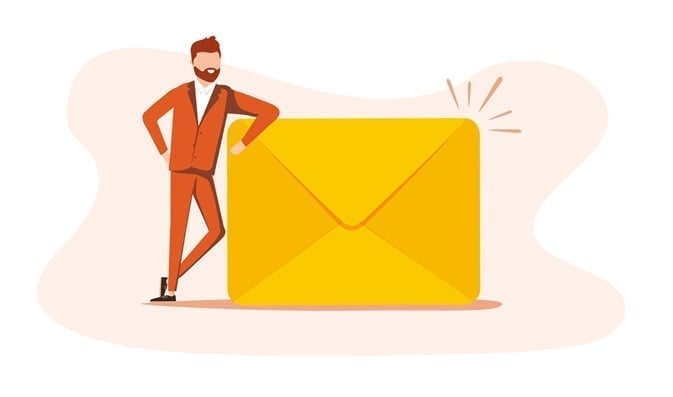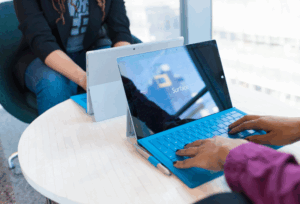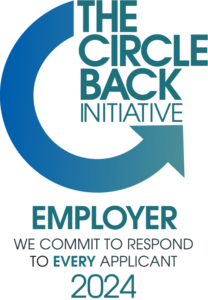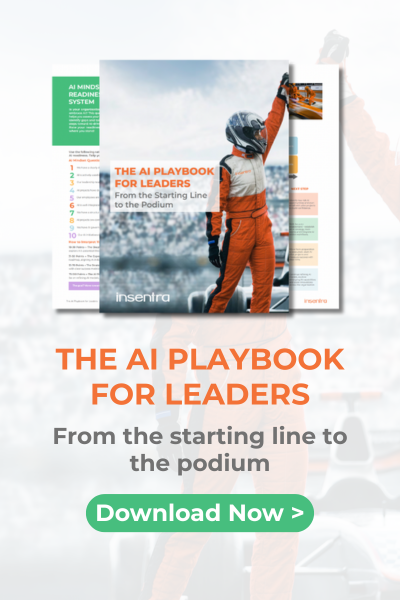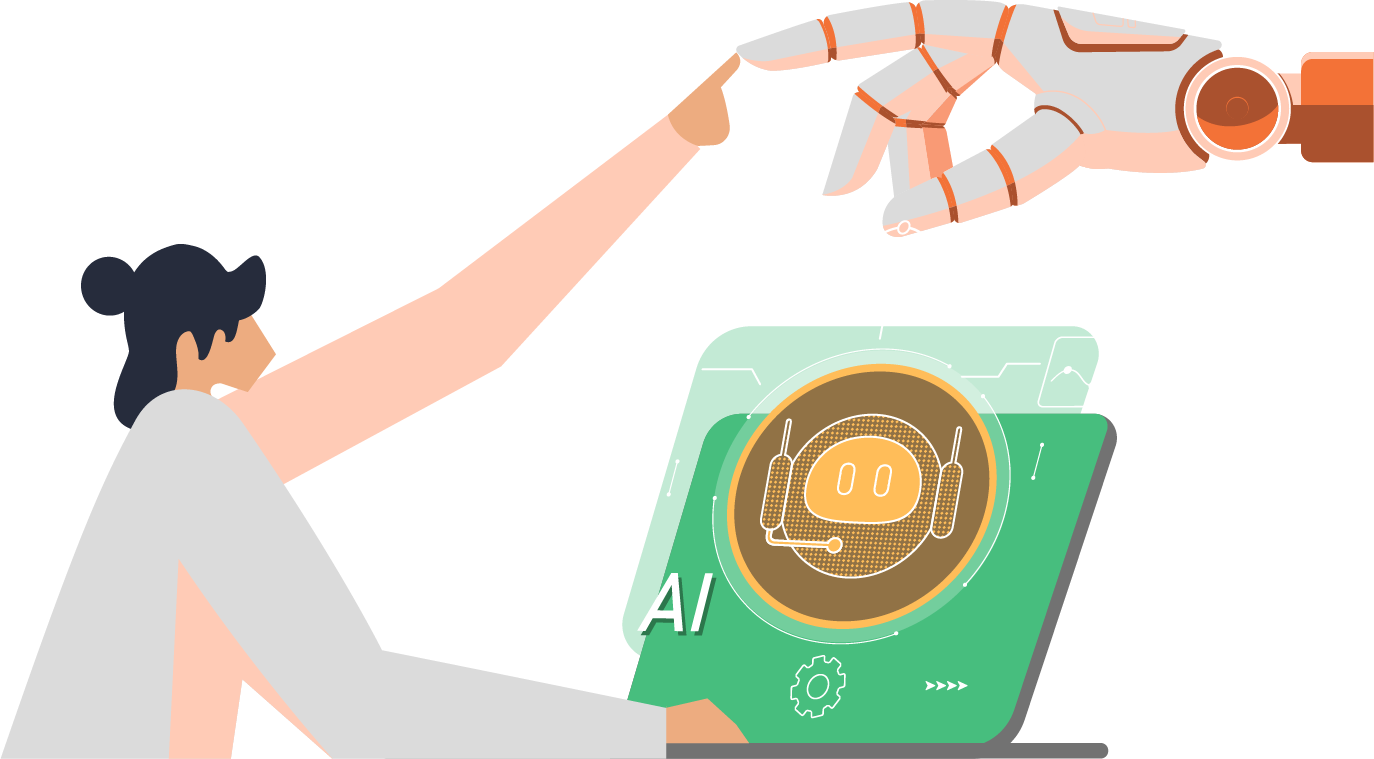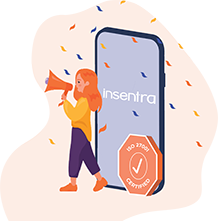Have you ever faced a scenario where even the 100GB quota for the Recoverable Items Folder (RIF) wasn’t enough? Maybe someone had a crazy number of emails and went on a purging spree which meant that the data would all be sitting in the RIF (via retention policies of course).
Maybe you’re performing migrations where you’re required to migrate data directly into the RIF. Or maybe it just naturally reached the limit over time and then users were unable to delete items. Don’t worry, there is a solution for when you need to go beyond the 100GB limit!
Let me walk you through the situation we faced and how we resolved it.
Scenario
While migrating journaled archive data from a legacy archiving environment to Microsoft 365, many preliminary steps are conducted. One of these is the analysis of the source data on both the overall level and individual user levels. During this analysis, we generally flag archives that would require special care, such as those that would cause target constraints due to the size limitation.
So, with this knowledge, there would be an issue faced where the Journal data being migrated into the RIF exceeded the 100GB limit. In this situation, all data requiring migration after the quota was reached would fail.
A bit more background info as this may not be an issue all the time for migration projects. The scope of the project was to migrate all journal data for users into the RIF of their mailbox archives. This archive had approximately 139GB of journal data in total that require migration.
If you recall from my earlier post, we discussed how to increase the limit of the RIF to 100GB. Even with this increase, we need to be able to migrate more data into the RIF to satisfy the requirements for this archive and any other in a similar situation.
Solution
So, to migrate more data into the RIF, we need to find a way to either free up disk space or increase the quota even further (yep increasing it beyond the 100GB limit!). In this situation, freeing up data would not resolve the issue as we have 139GB of data to migrate here. This means the only solution available to us is to increase the quota further.
There is only one way to do this as of writing this post, and maybe you’ve guessed it – enable Auto-Expanding Archiving (AEA). AEA isn’t a new feature, and it has been around for some time. This was also referred to as Unlimited Archiving in the past until Microsoft placed a limit on it, but hey this post isn’t about AEA and if you want to learn more about that you can always read an earlier post of mine where I explained AEA in more detail.
Enabling AEA prompts the Managed Folder Assistant to provision auxiliary archives when 90% or more of the storage quota has been reached. The disk space of the auxiliary archives can be random, and they each have a separate GUID and can be analysed in PowerShell once provisioned. These additional archives do have a visual impact on end-users where an additional folder will be visible at the same time as the expansion took place with the date of the expansion.
The best part about this is that it also applies to the RIF as well! Once the RIF has reached 90% of its quota (so 90GB if my math is correct), it will signal for expansion. Then the Azure Wizards will begin allocating the additional space and once made available, allow us to continue migration into the RIF.
Do make sure to check the next part “How to manage the RIF” and prevent it from being full. Let me know if this helped you out or if you want some more information, please reach out! Feel free to explore our Managed M365 service as well if you need assistance unlocking the full value of the M365 platform.