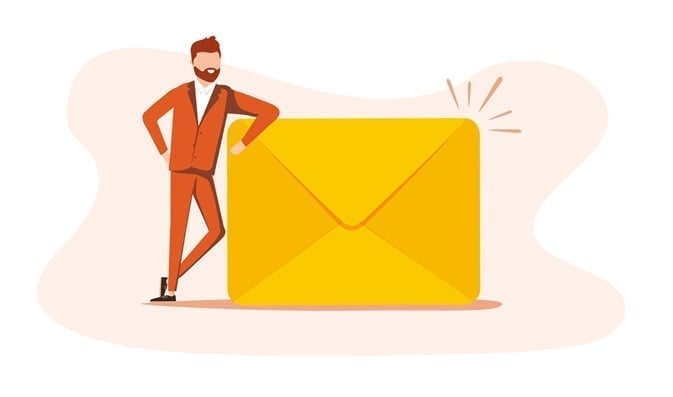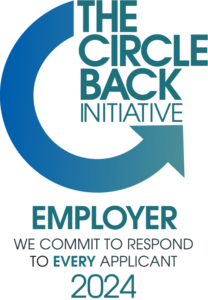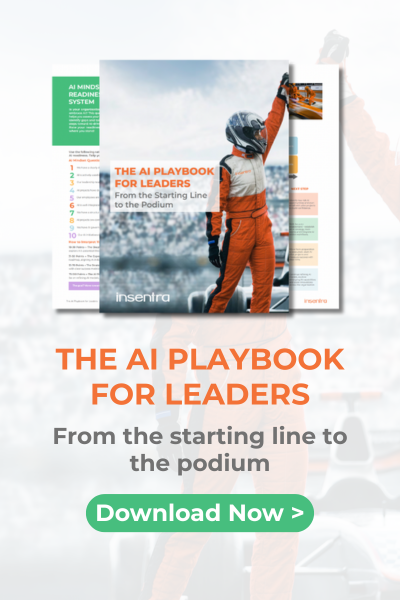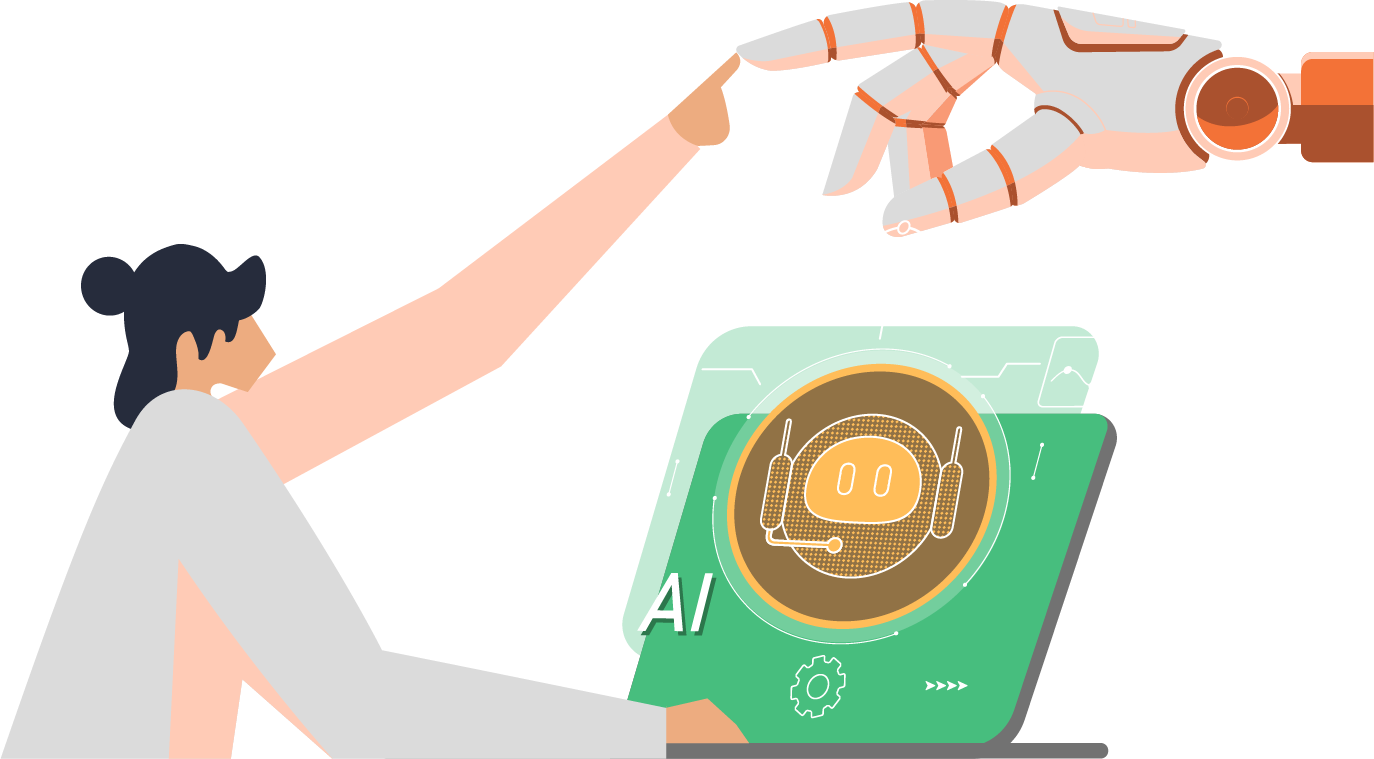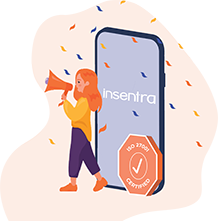Introduction
If you are new to SharePoint Online and Microsoft Teams, you might be wondering how they connect, and why it matters. The short answer is… they’re better together!
Behind every Microsoft Team is a SharePoint site working quietly in the background, storing your files and making collaboration easier and more organised.
This guide will explain the essential ways in which SharePoint and Teams complement each other, enabling you to fully utilise both tools efficiently and without confusion.
How SharePoint and Teams work together
- When you create a Team, a SharePoint site is automatically created with it
- Every channel in Teams has a folder in the linked SharePoint document library
- Files shared in Posts or in the Files tab of a channel are stored in SharePoint, not just in Teams
- It means everything you share is kept safely in one place, and your team can access it from either app
Here’s an example: Your team is working together on a report:
- Someone uploads the reports into the channel’s Files tab
- Everyone opens it (in their own time) to make edits and leave comments
- You open it in SharePoint to check an older version or tag it for review
- The team uses chat to ask questions while they edit in real time
| Why does this matter? | Your documents are stored securely in the cloud with powerful features like version history and metadata – they always stay in sync with Teams |
Where are my files stored?
Team Channel Files: Stored in SharePoint (Files tab > linked library)
Private Channel Files: Stored in a separate SharePoint site, specific to the private channel
Chat File Shares: Stored in OneDrive, not SharePoint (‘Microsoft Teams Chat Files’ folder)
- Open your Team
- Go to any Channel (e.g., ‘General’)
- Click the Files tab at the top
- That is where all files shared in that Channel live
- Click any file to open and edit it
| 💡 Tip: If you are not sure where something is stored, click ‘Open in SharePoint’ from the Files tab to see the full path | |
| Why use/open SharePoint directly? Set up custom views Use filters and columns Use metadata and tags Access full document libraries and lists Access full version history Manage permissions more easily Search with filters | 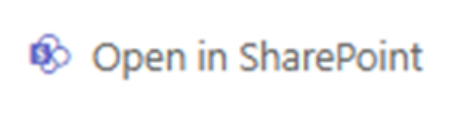 |
Working with Files in Teams and SharePoint
- Open documents directly from Teams in the browser or desktop apps
- Just click on a file to open it
- Any edits you make in Teams will show in SharePoint – and vice versa
- All edits with be saved automatically
- Co-author with colleagues in real-time using Word, Excel, or PowerPoint
- No more emailing versions around – Great for comments, reviews and everyone’s always up to date
Pinning Files and Libraries in Teams
| Pin a file: In the files tab, locate the file you want Click the three dots (…) next to a file Select ‘Pin to top’ |  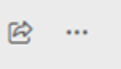 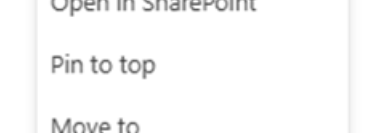 |
| Add SharePoint Content to Teams: Use the ➕ icon at the top of the Channel Select ‘See all’ to expand the list of apps Add a document library, list (via the lists app), or page as a tab |  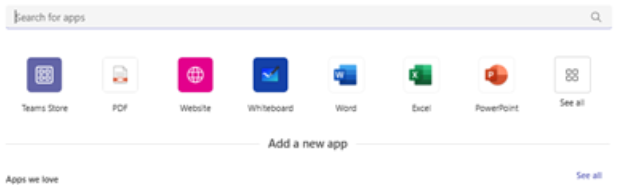 |
| 💡 Tip: Keeps important content Directly accessible for your team | |
Tips for Organising Files and Folders for Teams
- Create folders within the Files tab of a channel (this creates folders in SharePoint)
- Use consistent folder names across channels for easier navigation
- A little structure up front saves a lot of searching later
- Avoid deep nesting of folders – keep it simple!
- A tidy space helps everyone find what they need faster
- Pin your key items
Permissions – Who can see what?
| Everyone in a team | Can see and edit files in the Team’s SharePoint site |
| Private Channels | Are only for the people in that channel (invited/selected members) |
| Chat Files | Are only for the people in the chat |
TIP: ALWAYS DOUBLE-CHECK or ask before SHARING SENSITIVE data
Best Practices & Tips for New Users
- Use Teams for chat and day-to-day collaboration
- Use SharePoint for document structure, storage, and advanced features
- Pin key SharePoint pages and open libraries in tabs inside Teams
- Stick to naming conventions for folders and files
- Don’t be afraid to explore – both tools are designed for teamwork!
💡 TIP: DON’T WORRY ABOUT LEARNING IT ALL AT ONCE
START WITH WHAT YOU NEED, AND EXPLORE A LITTLE MORE AS YOU GO
Whether you’re just getting started or looking to optimise how your organisation collaborates, we’re here to help.
Contact us to speak with our experts and unlock the full potential of Microsoft 365.