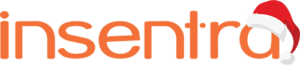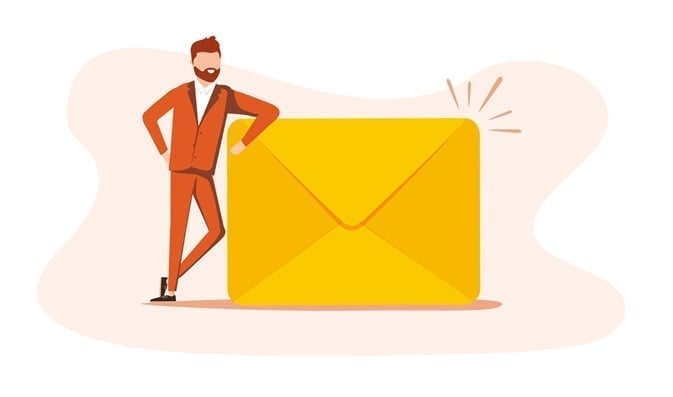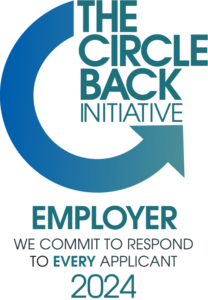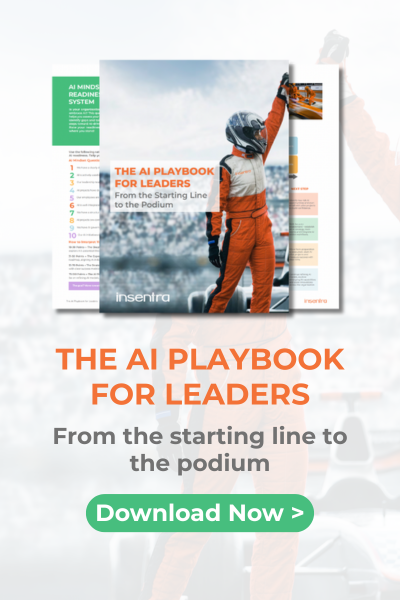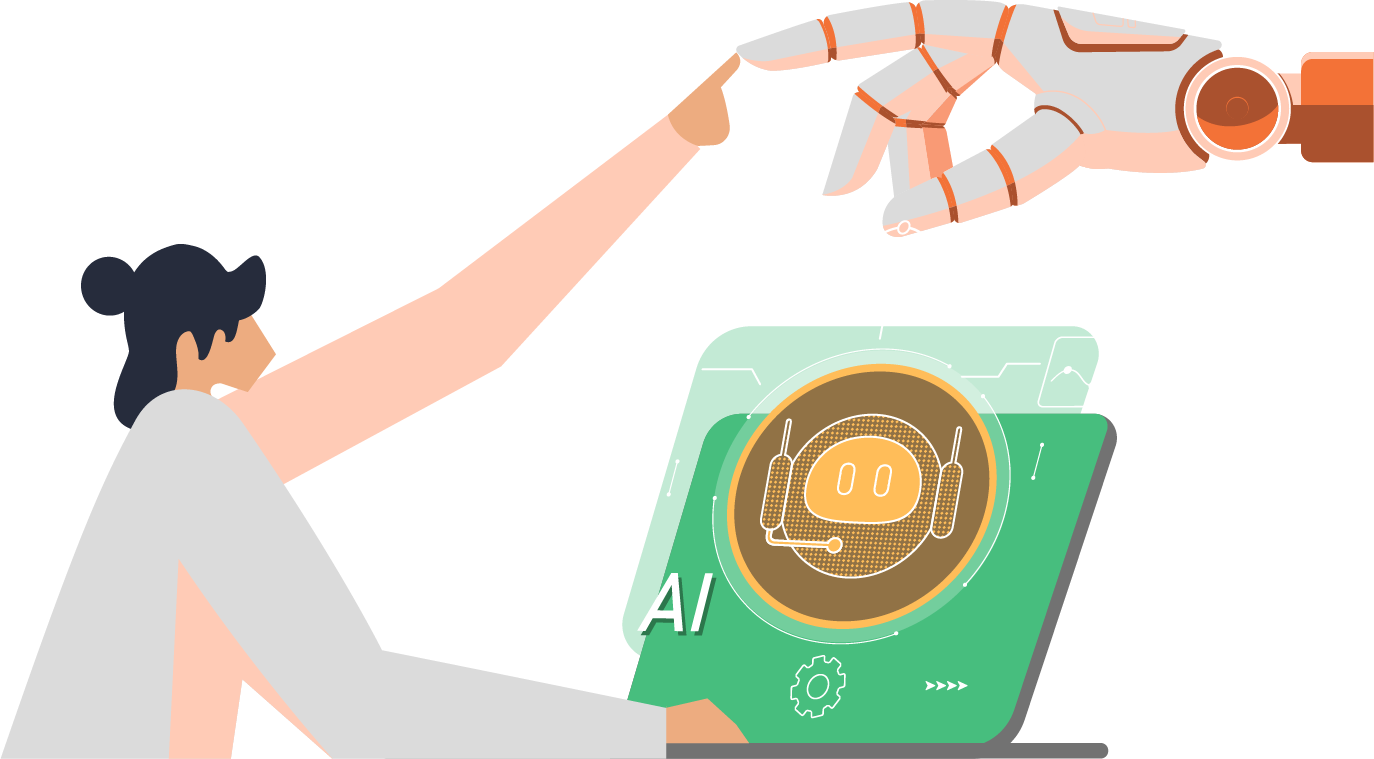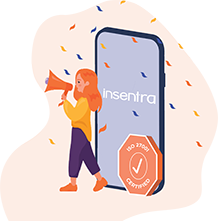One of the things that Office 365 administrators need to manage day to day is licensing. There are some 80 plus subscriptions, services and add-on’s you can purchase through Microsoft 365 and most of them require users to be assigned licenses before they can use them. Add to this the fact that the subscriptions offered by Microsoft are actually a bundle of individual services which can be enabled or disabled and we have an administrator’s nightmare.
Azure AD group-based licensing to the rescue
Up until the release of group-based licensing, administrators had to manage licenses individually for each user, create and maintain PowerShell scripts or use expensive third-party applications. Just as the name suggests, group-based licensing allows administrators to assign licenses to a security group. Azure AD then ensures that this license is then assigned to all members of that group. Even better, the license assignment is dynamic, so when users are added or removed, Azure AD makes the appropriate license changes to the user. The only requirements for group-based licensing are that the groups must be security groups and you must have enough licenses to grant to the Azure aroup members … that’s it! The groups can even be synchronised from on-premises AD, meaning you can assign Office 365 licenses by adding a user to a group in AD. Brilliant!
One of the really cool things about how Microsoft has implemented this is that when a license is applied to a group you have the option of turning off one or more of the service plans included in that license. For instance, if your organisation is not yet ready for To-Do, Forms, Stream, StaffHub or Flow, you can easily disable one or more of these services when assigning them to the group. The below screenshot shows how individual services can be disabled when assigning a license to a group.
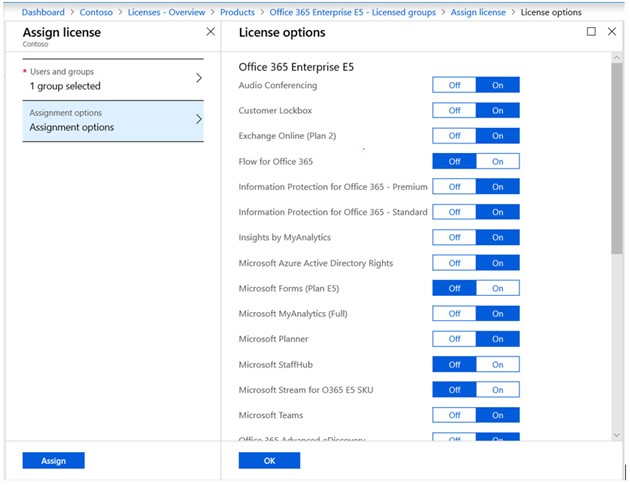
Once the group is configured, you can now easily manage licensing by adding and removing users from that group. When you decide it’s time to roll out a new service, all you need to do is enable that service plan. Nightmare over!
Another Bonus – Create Multiple Groups
One other bonus for group-based licensing is that you can create multiple groups for the same subscription but disable different services. If a user was a member of more than one of these groups, they get all the enabled services, but still only use a single license for billing purposes.
Admins can assign a license to a group via the Azure AD admin centre. Simply select the license you wish to assign and click Assign.
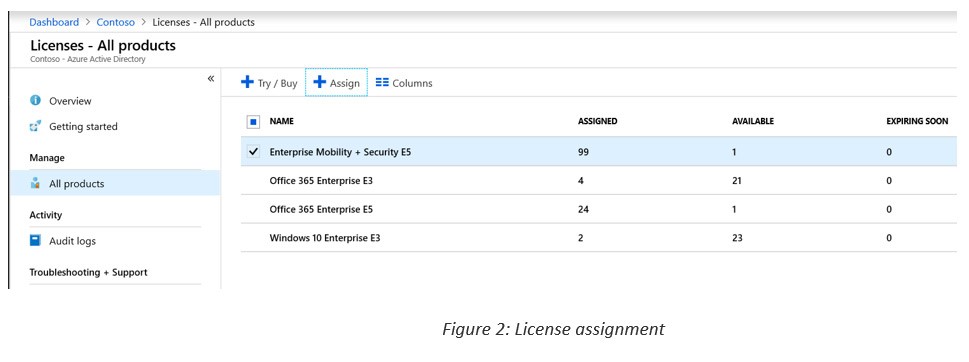
You then select the security group you wish to assign the license to (Remember, it can be a group synced from on-premises AD), and the license options you wish to assign to a member of that group (see Figure 1).
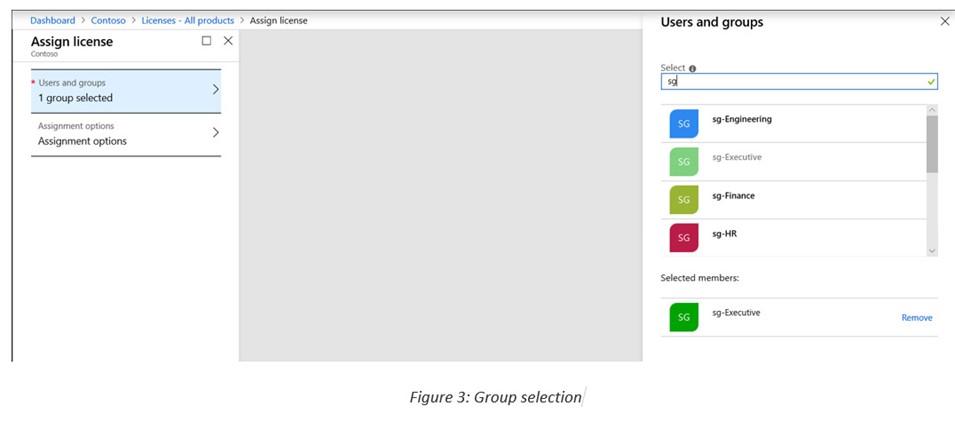
If you would like more information on group-based licensing or Office 365 in general, don’t hesitate to reach out.