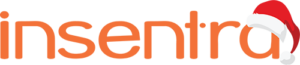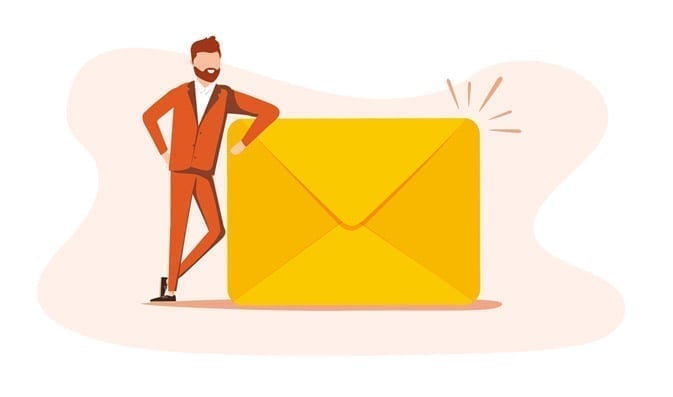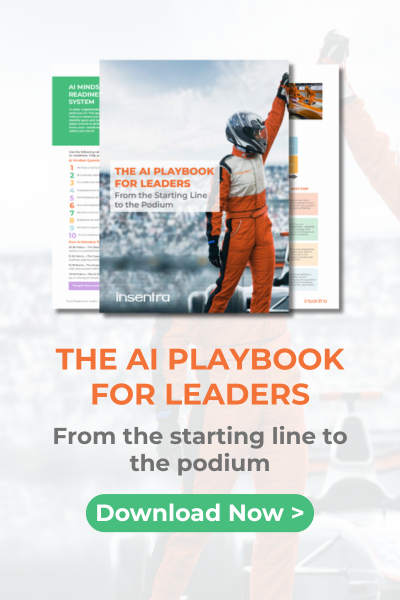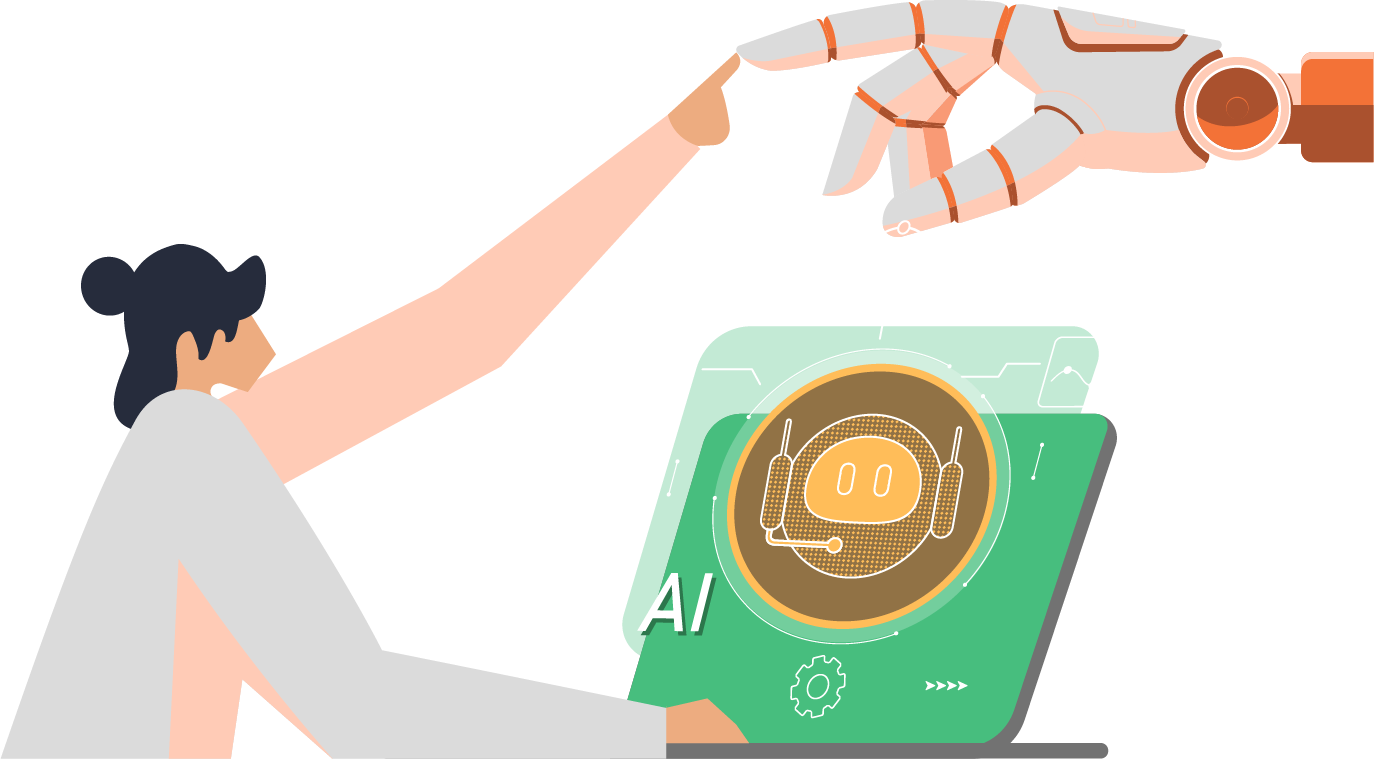1. Introduction
Welcome to mastering SharePoint Online Search & Filters. Finding the right information quickly can make all the difference between staying on track and getting stuck. Whether you’re looking for a document, a conversation, or a colleague’s expertise, Microsoft SharePoint Online offers powerful tools to help you cut through the clutter.
This guide walks you through how to make the most of SharePoint’s search and filtering features – saving you time, reducing frustration, and helping you work smarter, not harder.
1.1 Why Use SharePoint Search?
SharePoint is more than just a place to store documents – it’s a powerful search platform that connects you to the knowledge and resources across your organisation.
Ever struggled to find a document, conversation, or site you just know exists?
Using SharePoint’s built-in search is often the fastest and most reliable way to find what you need, when you need it.
2. Microsoft Search
Microsoft Search powers the search bar in SharePoint, Office, and even Bing. But how does it work, and what can it do for you?
Microsoft 365 offers multiple ways to search for files, people, and content within SharePoint. While having different search options can be useful, it’s important to be aware of where you’re searching.
The results you see will depend on whether you are searching within a specific SharePoint site, across all SharePoint sites, or even using a broader Microsoft search that includes OneDrive, Teams, and Outlook. Choosing the right search location helps you find what you need faster and avoids unnecessary confusion.
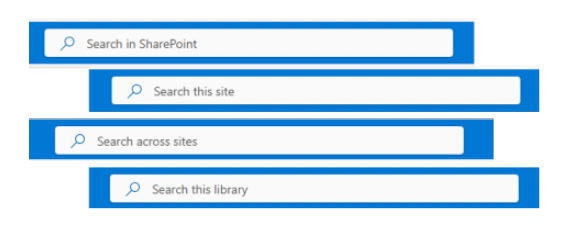
2.1 Searching for Information: SharePoint vs Bing Search for Work
ot all search bars are created equal. Below, we breakdown the difference between using the search bar inside SharePoint and using Bing for work searches – helping you choose the right tool for the job based on what you’re trying to find.
- SharePoint Search: The built-in search bar at the top of SharePoint helps you find documents, sites, and people within your organisations SharePoint environment
- Bing Search for Work: There is a ‘Work’ option available in Bing, which you can use to search across anything you have access to across SharePoint.
- Depending on your settings, this may also provide search results from OneDrive, Teams, and even your Outlook emails.
- This can be handy for broader searches beyond just SharePoint (i.e. How do I find that document someone shared with me last week?)
- Depending on your settings, this may also provide search results from OneDrive, Teams, and even your Outlook emails.
2.2 Searching within a Specific SharePoint Site
Sometimes, you know exactly where to look – but still can’t find the file. Here’s how to search within a specific SharePoint site to surface more accurate, relevant results.
| Go to the site where the document or information is likely stored Use the search bar at the top of the site (this will only show results from that site first) If you can’t find what you need, click ‘Show more results’ – this expands your search to the entire SharePoint environment |  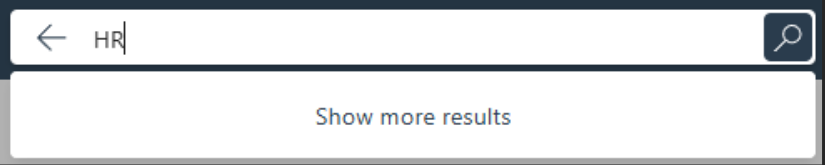 |
| Tip! Bookmark frequently used SharePoint sites so you can quickly jump back to them when needed! | |
2.3 Use Search Filters to Refine Results
Even a great search can bring back too many results. Here’s how to use the filters effectively – by file type, author, date, and more, so you can narrow your results and find exactly what you’re looking for in less time.
You can filter by:
| File Type: | Looking for a PDF or PowerPoint? Use filters to show only those file types |
| Modified Date: | Need something recent? Filter by last modified date |
| Author/Owner: | Searching for a file from a specific colleague? Filter by the person who created or last modified the file |
| Site Location: | If you know where the file is stored, filter by the site it belongs to |
| ‘Modified by ME’ | Use the ‘Modified by me’ filter to quickly find files you’ve recently worked on |
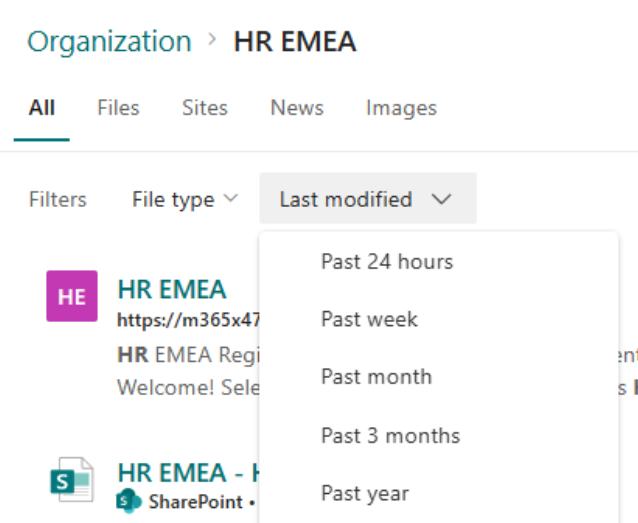
Have questions or need help optimising your SharePoint search experience? Contact us today, we’re here to help!