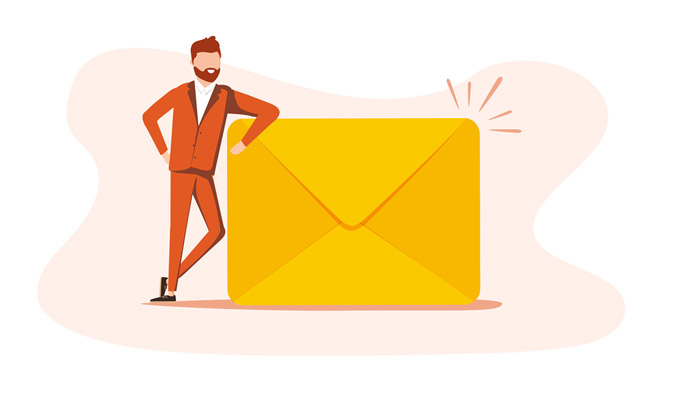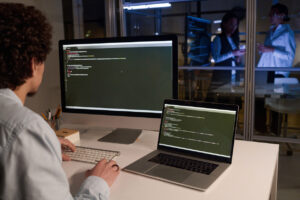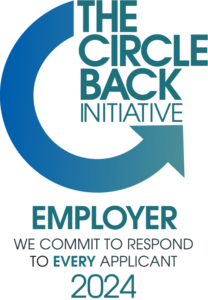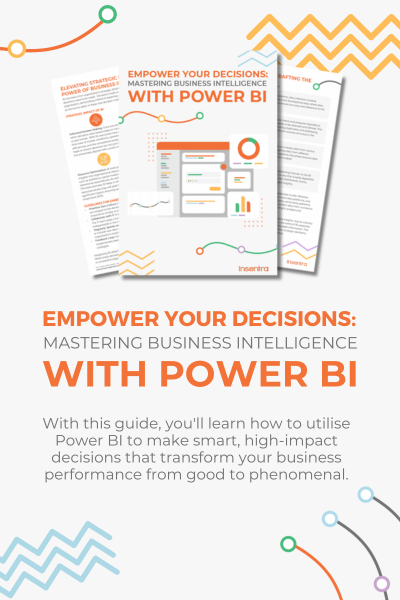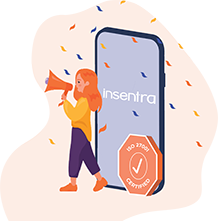WHAT IS A DOCUMENT TEMPLATE?
A document template in SharePoint Online is a special type of file that provides the starting point for a new document. It will usually be pre-formatted in a specific way to inform the type of use of document a user wants to create. For example, you can set it up so that new documents created come with customised headers, footers, or other features that you set up. These can include standard contracts, form-fillable meeting minutes, meeting agendas, or anything else you may need.
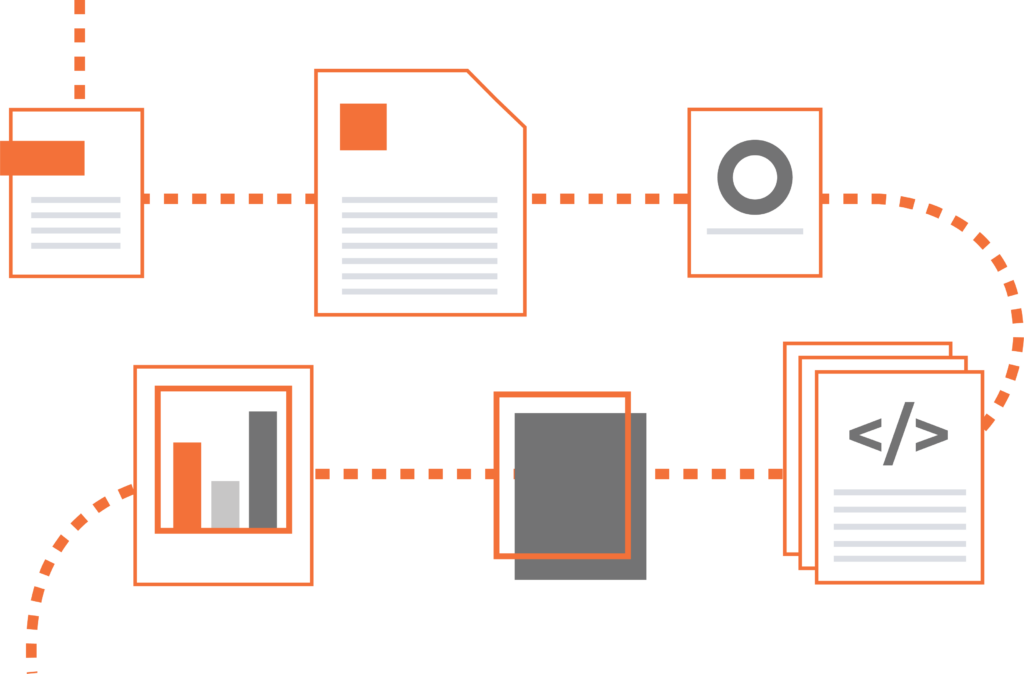
WHY SHOULD YOU USE A DOCUMENT TEMPLATE?
The primary reason for using a document template in SharePoint Online is that it can save you time. Rather than having to spend time formatting a type of document each time you use it, you can save a document template and then reuse it at a later date with the formatting already done.
Another benefit of using Document Templates is that you can ensure uniformity. This is important if you are working with sensitive documents, and you need to make sure that everything is formatted properly. You won’t have to worry if everything is set up properly because you’ll be working from a pre-approved template.
HOW TO CREATE A DOCUMENT TEMPLATE IN SHAREPOINT ONLINE
There are several ways to create a document template in SharePoint Online. Let’s take a look at them.
Set Up a Default File Type When You Create a SharePoint Document Library
- Go the site where you want to create your library
- Select Settings and then Add an App
- Select Document Library
- Click Advanced Options
- Add a name, optional description, versioning, and whether you want the library to receive email
- Select the default file format for the document from the Document Template dropdown
- Click Create.
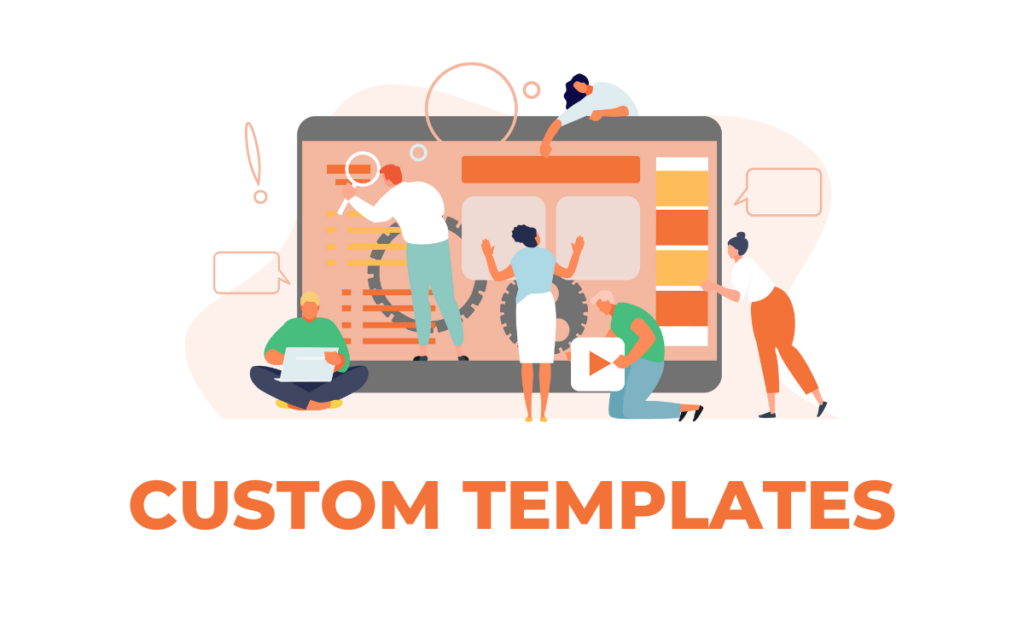
Customise the Default Template for a Document Library
There are two ways that you can change the default template in a document library, we will be taking a look at both of them in the following sections:
Edit the Default File Template
- Go to the site where your library is located
- Select Settings and then click Library settings
- Under General Settings, click Advanced settings
- In the Document Template section, under the Template URL field, select Edit Template. One of the following will happen
- a. Document library – The template will open in an that is compatible with SharePoint and is associated with the file type of the current template
- b. Form Library – The template opens either in a program compatible with SharePoint, either an XML-based form design program, such as InfoPath, or an XML editor.
- Make the change you want and then save the template. Save the template to a new filename. Close the program if you no longer need it open.
- Depending on your form designer program, you may need to republish the template
- In your site, at the bottom of the Document or Form Library Advanced Settings page and select OK.
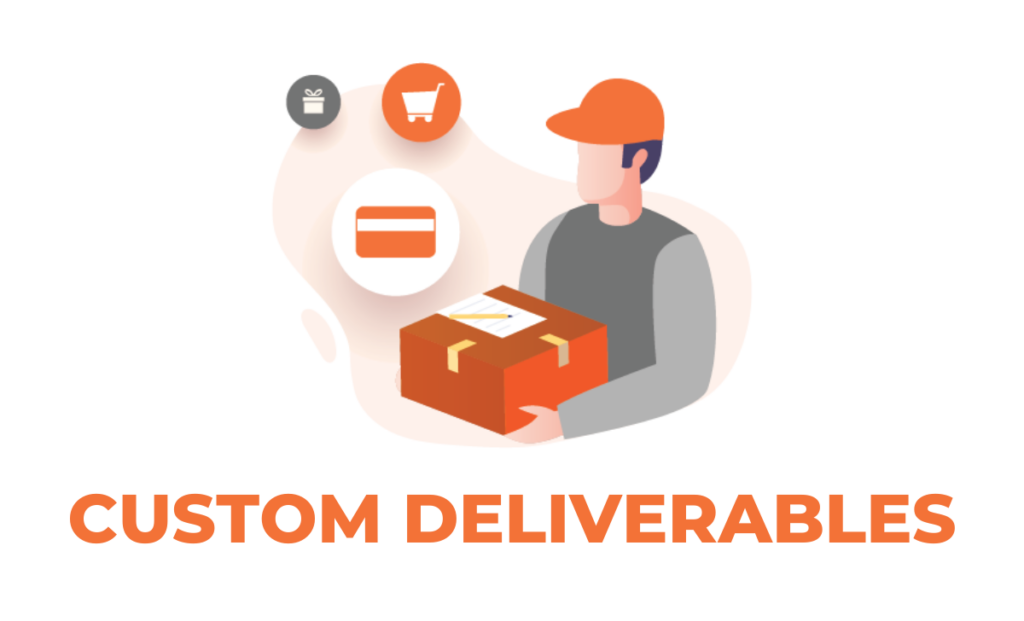
Specify a Custom File Template
- Create and save your custom template in a SharePoint compatible program. Note its location and then switch to SharePoint
- Go to the site containing the library you want to use the custom template. You will now have two options for adding it
- a. Option 1
- i. Click New and then Add template
- Find the file that you want to use and upload it
- b. Option 2
- i. For this step, you must use Internet Explorer. In SharePoint, on the top right, select All Documents, and then select View in File Explorer
- ii. In File Explorer, browse to find the custom template that you created
- iii. Right-click the file, and on the shortcut menu, select Copy
- iv. Select the Back button until you return to the library, and then select the Forms folder to open it
- c. Right-click in a blank area in the folder window, and on the shortcut menu, select Paste.
- d. Close File Explorer and return to site
- e. On the left, select Site Contents
- f. Find your document library under Contents, hover over the name, select the ellipses (…), and then select Settings
- g. Under General Settings, select Advanced Settings
- h. In the Document Template section, do one of the following:
- i. Document library – Enter the address of your custom template in the Template URL field
- The location is the web address of the template on the site, relative to the name of the site
- ii. Form Library – Enter the address of the custom template that you want to use in the Template URL field
- The location is the web address of the template on the site, relative to the name of the site.
- a. Option 1
CONCLUSION
It’s not that hard to add and modify document templates in SharePoint Online. By using the tips I’ve provided in this blog, you can get started building templates and using them to save time and ensure uniformity in your documents.
NEXT STEPS
If you would like Insentra to help you with any of these topics through your nominated Partner, please contact us.
For more insights on Microsoft 365, SharePoint Online, and more head over to the Insentra blog
Linked articles
Syncing on-premises SharePoint with OneDrive
Exporting Large SharePoint Lists – It’s easier than you think
Sharepoint Online and Flow – A Simple Way to Gather Feedback