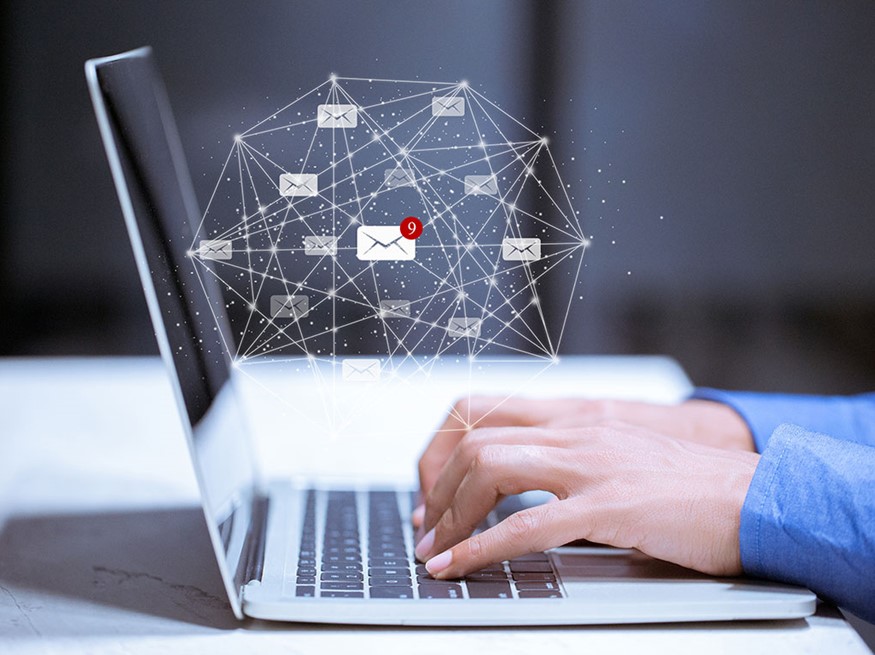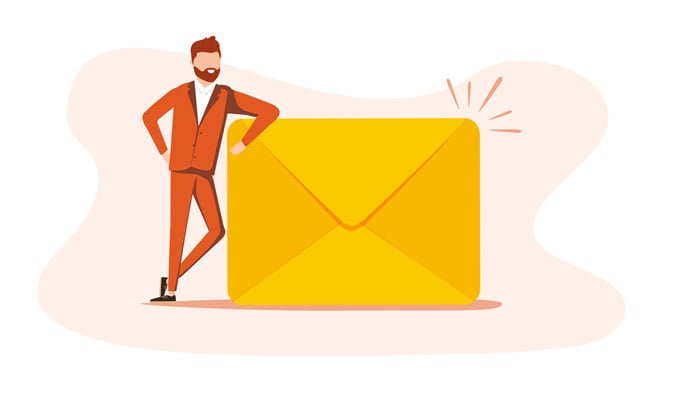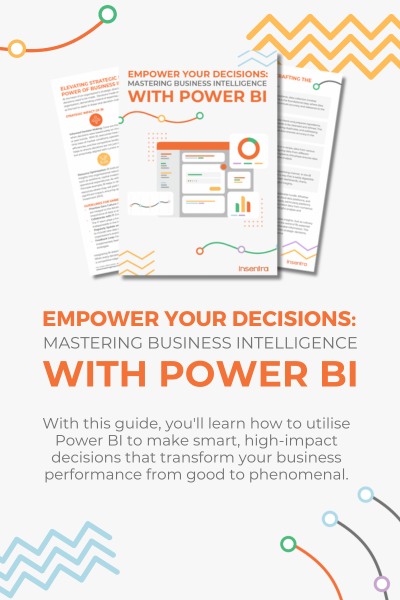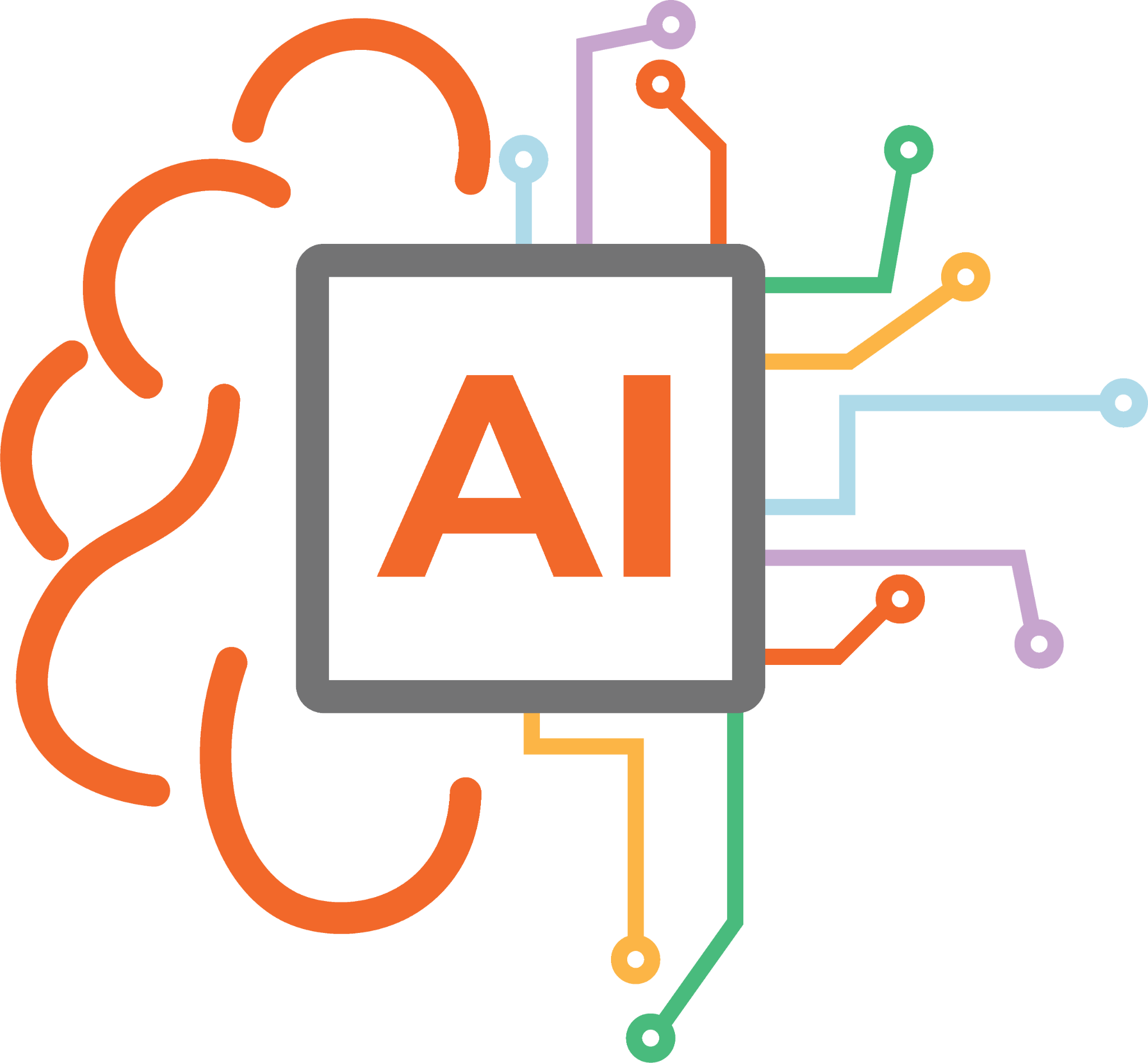There may be a requirement to retain all mailbox data of employees who have left an organisation or have taken an extended leave of absence. Exchange Online provides this functionality in the form of “inactive mailboxes”. An inactive mailbox is a mailbox which has been placed on “litigation” hold or has had a specially configured retention policy applied.
Litigation Hold
Litigation Hold (or Legal Hold) is a special function which places the entire mailbox (or entire tenant if configured to do so) on indefinite hold. Once this has been applied to a mailbox or tenant, all data will be retained going forward, including items which are deleted “permanently” by a user. These items will disappear from the user’s viewpoint but from an e-discovery standpoint – these items will be fully discoverable. It is important to note that in order to place a mailbox on Litigation Hold, the mailbox will need to be licensed appropriately (Exchange Plan 2, E3/E5 licensing).
Retention Policy
Retention Policies can also be configured and applied to retain mailbox contents indefinitely. Just remember to configure to only retain data as retention policies will continue to be active and process the policy even after the mailbox has been made inactive. So, if the policy was also configured to delete items, the items will eventually be deleted and purged from the recoverable items folder. It is also important to note, if a retention policy is just configured to delete items (to move them into the recoverable items folder), the mailbox cannot be converted into an inactive mailbox. The policy must be configured to “retain” data.
So now that we’ve briefly discussed the two options available to create an inactive mailbox, let’s talk about how you create them. Quite simple actually, once Litigation Hold or a Retention Policy has been applied to the mailbox, delete the corresponding user from Office 365 or remove the license from the user. The mailbox will go into the process of “deletion”. After the soft delete period, the mailbox will next be converted into an “inactive mailbox”. To view a list of all your inactive mailboxes, go into the “Data Governance” section at https://protection.office.com and click on “Retention”. Once on this page, click on the “…” icon and select “Inactive Mailboxes” to view the list of mailboxes. The alternative way is through PowerShell with the following command:
Get-Mailbox -InactiveMailboxOnly
Re-Using Licenses in Migration
One of the frequently asked questions which always comes up during migration projects is: “Can we purchase 500 licenses and re-use them for inactive user migration?”
This is a tricky question. Technically speaking, once a mailbox is made inactive, the license will be freed up and will be available for you to re-use. However, Microsoft’s Volume Licensing Online Services Terms (latest version released on September 1, 2019) states the following:
Most, but not all, SLs may be reassigned. Except as permitted in this paragraph or in the Online Service-specific Terms, Customer may not reassign an SL on a short-term basis (i.e., within 90 days of the last assignment). Customer may reassign an SL on a short-term basis to cover a user’s absence or the unavailability of a device that is out of service. Reassignment of an SL for any other purpose must be permanent. When Customer reassigns an SL from one device or user to another, Customer must block access and remove any related software from the former device or from the former user’s device.
What this really means is in order to be fully compliant, you can only safely un-assign a license from a mailbox 90 days after it was initially licensed. Migration of a mailbox can sometimes be done in a couple of hours. However, due to the above policy, the mailbox will need to remain licensed for a minimum of 90 days.
There may be ways around this, but you will need to seek permission from Microsoft to do this officially or if you have acquired licensing through a CSP perhaps, they may have different policies and allow the re-use of licenses immediately. Regardless of the scenario, it’s always best to consult your licensing provider before re-using the licenses.